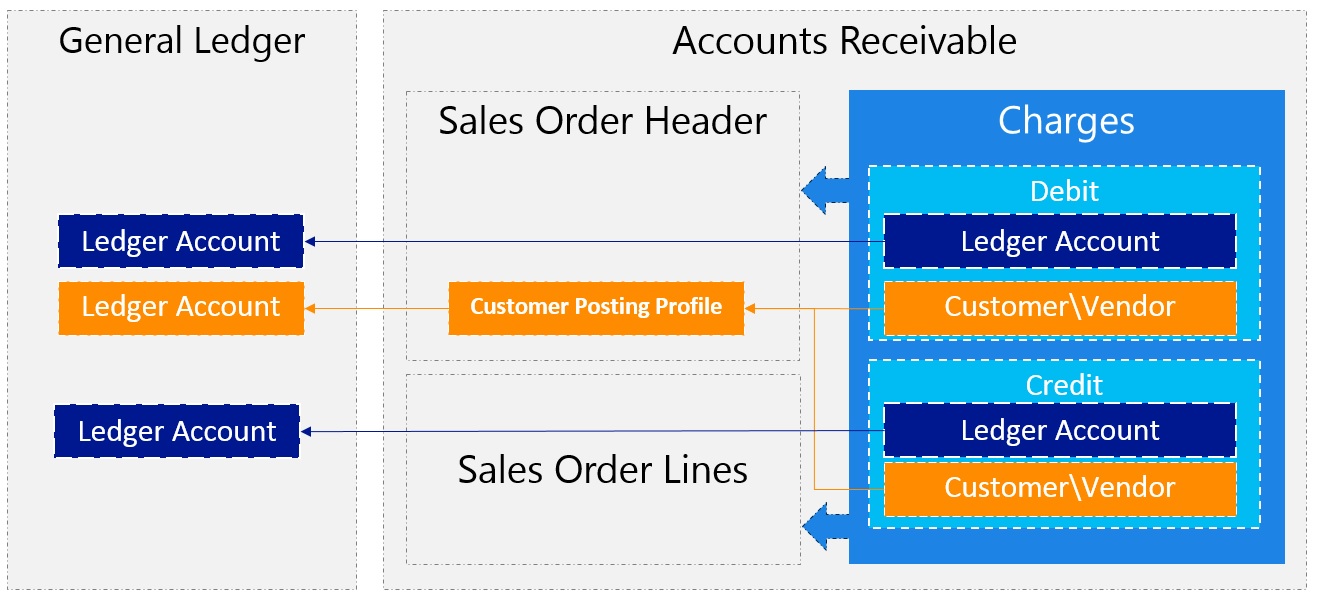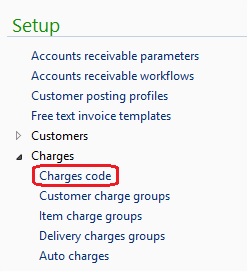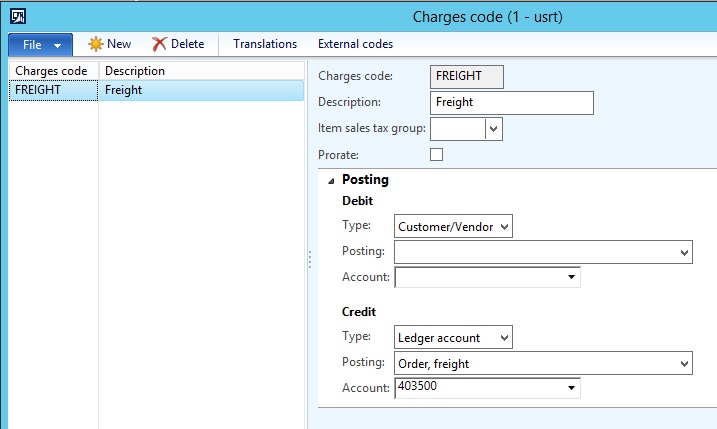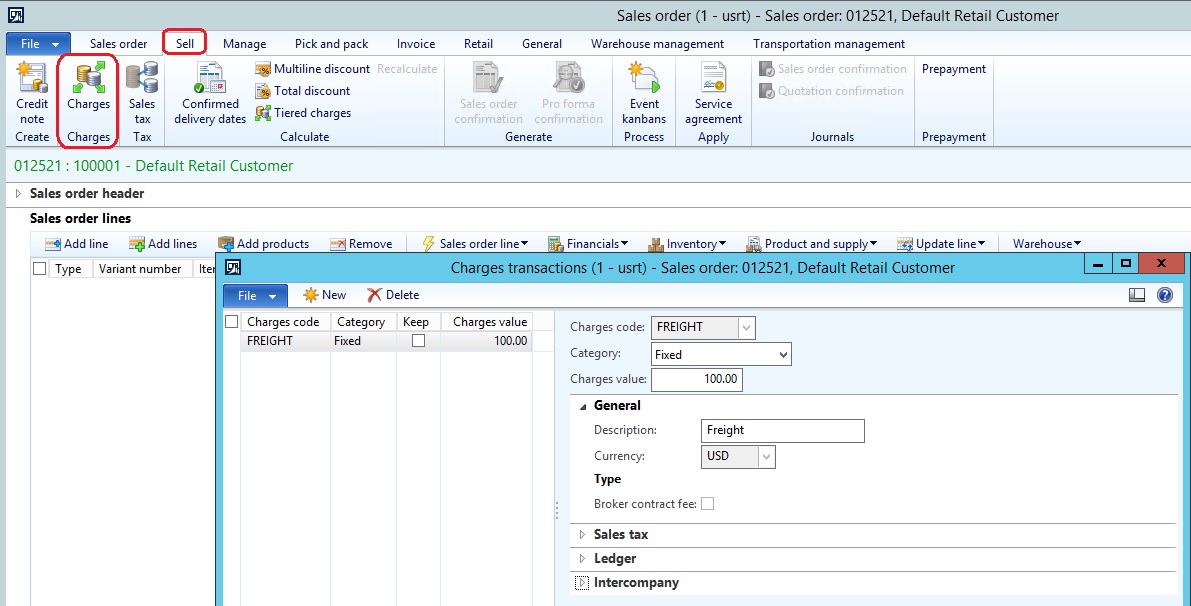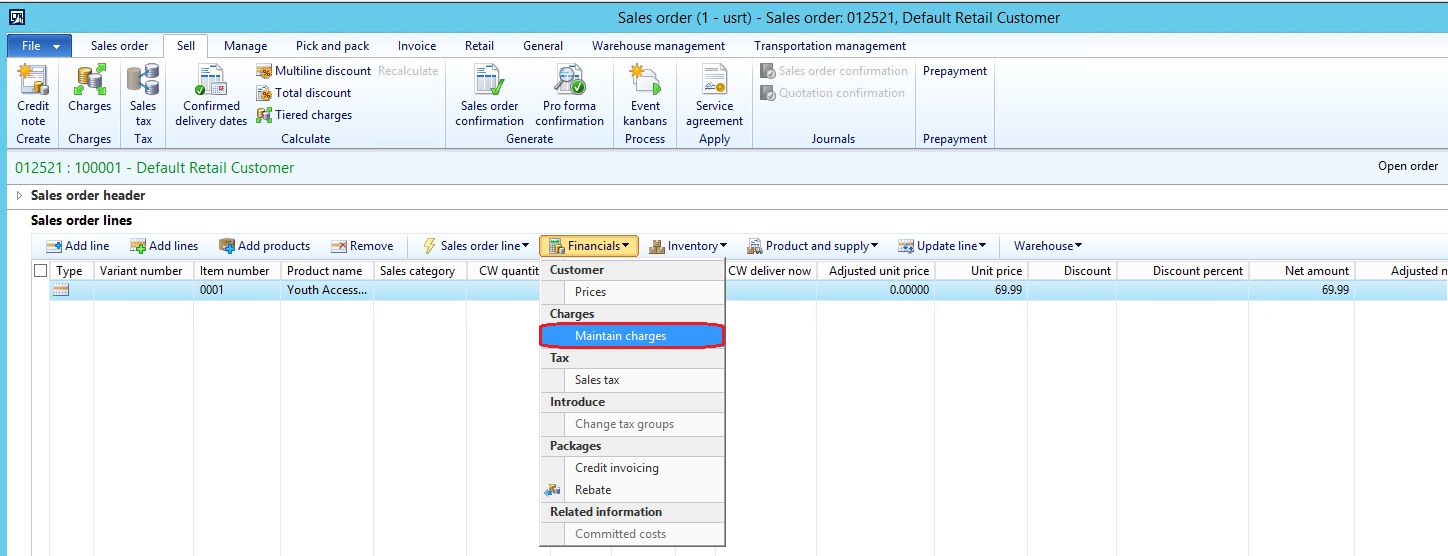Sales order Charges in Microsoft Dynamics AX
Microsoft Dynamics AX facilitates the business requirement of adding charges to a sales order by using the charges functionality, which formerly was known as Miscellaneous Charges in previous versions of Microsoft Dynamics AX. The charges functionality has flexible options to fulfill business needs. Charges can be added to the sales order header or sales order lines. Charges can also be assigned manually or automatically based on preconfigured setup. The core of the charges setup is the charge code. The setup of the charge codes contains the accounting directions for the debit and credit side whenever the charge is assigned to sales order header or line.
The charge code represents the two sides of accounting entry. Thecharge code represents the two sides of accounting entry (debit and credit) which will be generated if the charge code is assigned to a sales order. The
two sides have different types which are Ledger, and Customer/Vendor. (The item is not applicable in accounts receivable module).
- Ledger: This represents the charges that will be posted on a particular ledger account and must have a posting type and account number
- Customer/Vendor: This represents the charges that will be posted to the customer on the sales order
The charge codes can be assigned to the sales order header, or sales order lines. The selected ledger account in the charge code is used when posting the sales order invoice, and in the case of using customer\vendor types, this recalls the assigned main account of customer posting profile.
In order to setup charge codes go to Accounts receivable | Setup | Charges | Charges code
Below is an image of the charges code form which contains the setup of the two sides that reflects the financial entry.
The charges can be assigned manually by the user during sales order processing, or automatically based on specific conditions that are applied if the sales order meets these conditions (Automatic will be discussed in a later post).
In order to assign charges to the sales order header go to Sales order | Sell | Charges.
Select the charge code, and enter the required amount.
In order to assign charges to the sales order line, go to Sales order lines | Financials | Maintain charges
The charge will be assigned for this particular sales order line and item.