July 2019 update of Dynamics 365 Layout provides locked layouts, improved HoloLens 2 experience
Applies to: Dynamics 365 Layout (build 109.1907.10002.0)
The Dynamics 365 Layout team is pleased to announce the availability of the following features and improvements in the July update:
- Locked layouts
- Improved experience for HoloLens 2
- Localization support on HoloLens 2
Locked layouts
Now you can lock a layout to prevent unintentional changes.
To lock a layout, air tap Lock layout in the sidebar menu. This locks the current layout for editing.
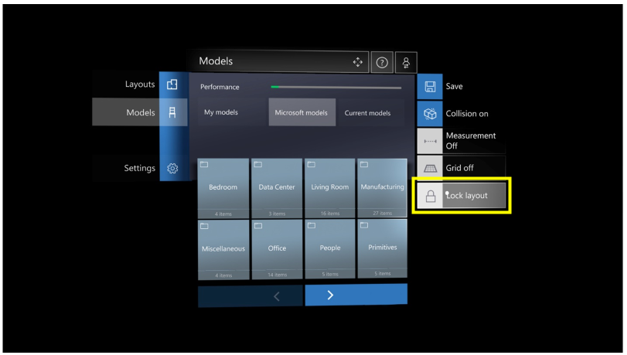
After a layout has been locked, if someone selects a model in the layout, on the third consecutive attempt, a pop-up will appear to let them know that the layout is locked for editing. A similar pop-up is displayed when attempting to place a model from the Layout menu into the current layout.
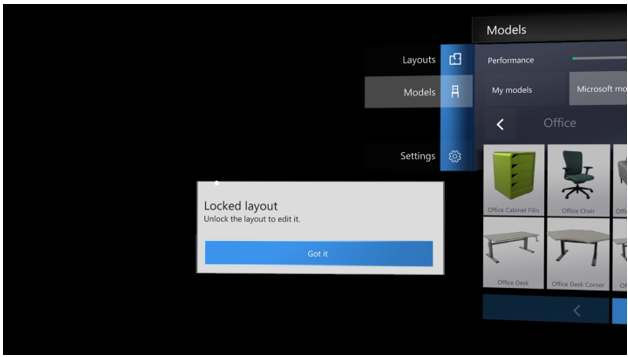
A lock graphic is displayed in the top right corner of the layout tile.
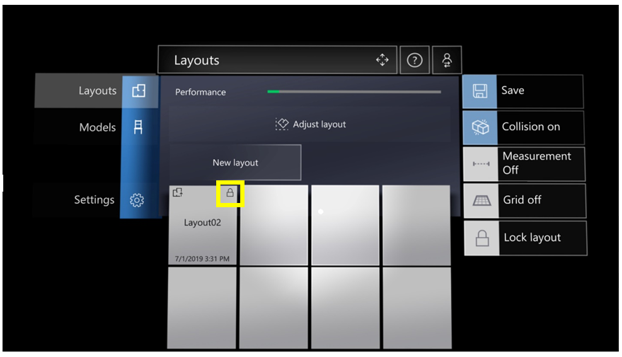
To unlock a layout, air tap Unlock layout in the sidebar menu. Anyone can unlock a layout.
Improved experience for HoloLens 2
The Layout team has worked hard to provide the best in-app experience on HoloLens 2. Layout is automatically downloaded and installed on HoloLens 2 during the HoloLens 2 start-up experience. You can use your existing Azure Active Directory credentials to sign in to HoloLens 2 and use Layout.
If you don’t have an active Layout subscription, try the app for free for up to 90 days.
Localization support on HoloLens 2
Starting with the July update, you can use Layout in the following locales on HoloLens 2:
- US
- Canada (English and French)
- UK
- Australia
- Germany
- France
- China
- Japan
- Taiwan (no speech support)
- Hong Kong (no speech support)
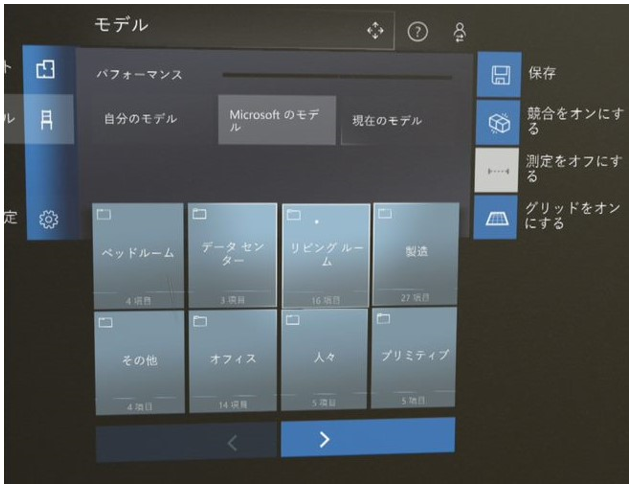
The Layout app uses the locale you choose when you set up HoloLens 2.
Note that voice for the room-scan process is not supported for non-English languages in this update.
For more information on any of these new features, see the Dynamics 365 Layout User guide.




