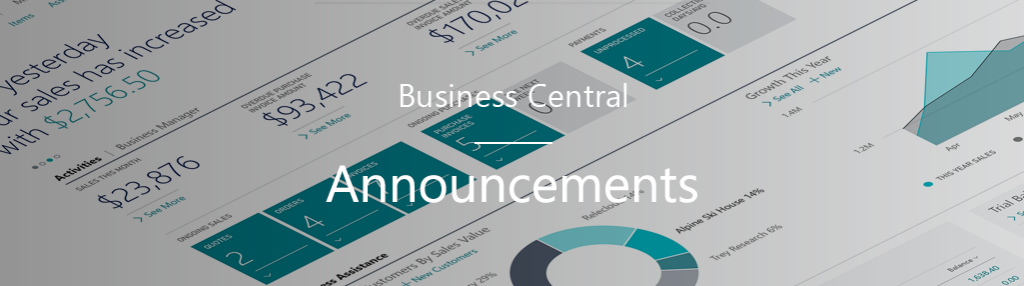
New process to submit support requests for Dynamics 365 Business Central
The Business Central Administration Center has been updated so that partners can submit requests for support. Use the question mark in the top right corner, and then, from the menu, choose the New Support Request menu item.
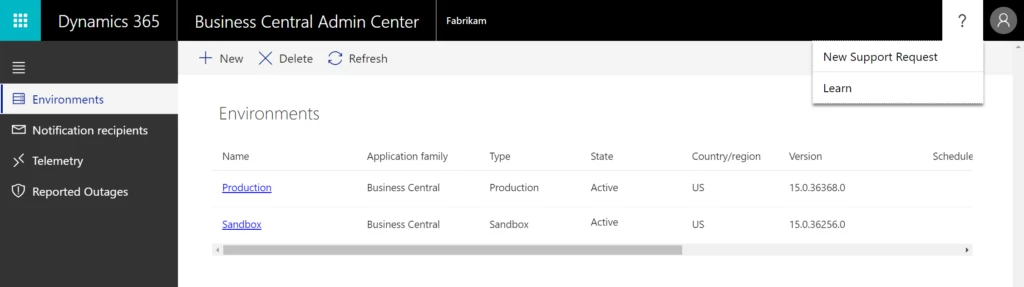
This link directs you to the Power Platform Admin Center where you submit the actual support request.
Once you’re on the support request page, the customer that you are submitting on behalf of shows in the information pane automatically. Next, specify the product as Dynamics 365 Business Central, then the problem type and category.
A new feature with this portal is suggested solutions. Just type something in the Tell us what you need help with area, then choose See solutions. Choose any of the suggested solutions to see the detailed documentation. If these do not resolve the issue, then click Create a support request at the bottom of the pane.
On the next screen you must enter your support Access ID and Contract ID/password. For help with this information, contact your account manager. This is a one-off for your organization, and if you have to submit a support request later, the information is saved so that you can just choose it in the request pane.
Next, enter the issue title and a description, and optionally upload attachments. Choose Next. Finally, enter your contact information and submit the ticket.
Additionally, you can start from the Microsoft Partner Center to direct you to the Power Platform Admin Center. For more information, see View solutions or enter a support request through the new support center in the PowerApps administration content.

