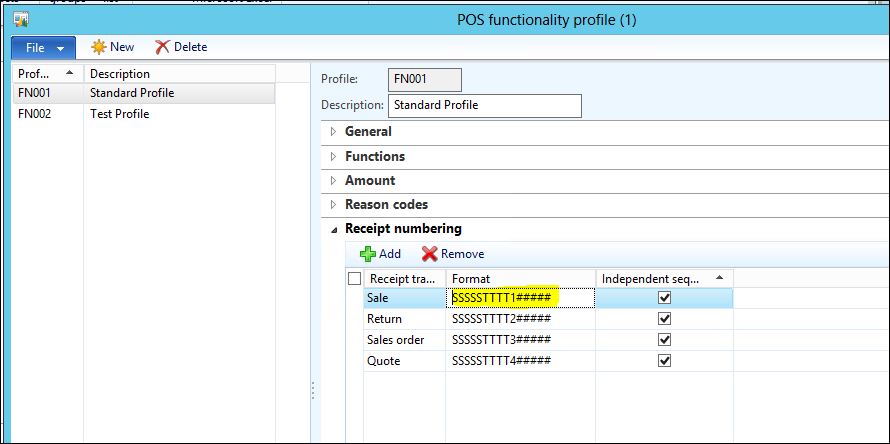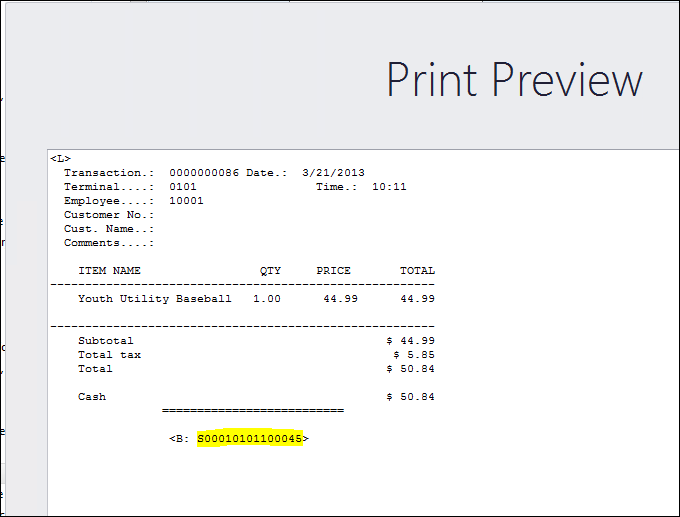AX 2012 for Retail – Receipt numbering formats
It is essential that when setting up a receipt number formats in Retail that they are unique per register and store.
The following example is the most common scenario we’ve seen happen when receipt formats are not unique:
Scenario: Terminal 1 has a receipt numbered at 1001 with item 0015 and terminal 2 also has a receipt number 1001 with item 0017. A customer walks in with receipt number 1001 and wants to return an item at Terminal 3.
Issue: The receipt number is correct, but 50% of the time the items listed are incorrect. The reason behind this is because the receipt that is displayed in POS is the first one that the select query finds where receipted = 1001.
This can also happen if you’ have two stores in the same town and a customer wants to return an item at another store. You can understand the potential issues that can arise with this setup that duplicates receipt numbers, the wrong receipt can be displayed with no way to pull up the correct receipt to look at or return this customers item(s). You could simply go into return mode and return this outside of bringing up the customers receipt, but the best practice is to give the customer their original receipt with the return on it. It is also possible that the incorrect receipt that POS is attempting to display doesn’t allow returns which will generate an error if going through the Return Transaction button. This can cause confusion with the cashier and deny the customer the option to return the merchandise.
Below are some simple steps for setting up the receipt numbering for a Sale, Return, Sales order, and Quote as each will need their own formats.
The receipt numbering property is hosted in the POS Functionality profile (Retail > Setup > POS > Profiles > Functionality profiles). These functionality profiles are then assigned to each retail store.
1. Go to: Retail > Setup > POS > Profiles > Functionality profiles
2. Select a functionality profile to edit and expand the Receipt numbering fast tab.
3. You can create your own numbering format here but there are a few things to note:
a. S is used for Store number. A store numbered at S1001 with a format of SSS will display 001 on the receipt, a format of SSSSS will display S1001.
b. T is used for the Terminal number. A terminal numbered at 0001 with a format of TTTT will display 0001 on the receipt.
c. # is used for the sequential numbering such as using #### to get 0001, 0002, 0003, and so on.
d. C is used for the Staff ID number
e. ddd corresponds to the day of the year, 1 through 366
f. MM is for the two-digit month
g. DD is for the two-digit day of the month
h. YY is for the two digit year
i. You can add other characters such as a 1, 2, 3, 4 to distinguish between the receipt types as shown below.
NOTE: You can order these in any way you would like and in any length up to 18 characters, but using the receipt numbering sequence last is usually the most aesthetically pleasing when attempting to quickly look at a receipt number if searching a list such as the Show Journal or Customer Transactions window.
4. There is also a check mark for Independent sequence for each receipt type. Select this check box to indicate that the format for the receipt number uses a unique number sequence. Clear the check box to indicate that the format uses the default number sequence. Further explanation: If the box is not checked, the receipt number will increment uniformly across all transactions on the register. If it is checked for a certain transaction type, then that transaction type will increment independently.
5. Run these two specific jobs to sync the functionality profile and the receipt mask we just created or updated.
a. A-1070 or N-1070 – (Stores and tenders) will sync the RetailFunctionalityProfile
b. A-1090 or N-1090 – (Registers) will sync the RetailReceiptMasks
6. Open POS and log in
7. Add an item and tender this as Pay cash quick.
8. Click the Show journal from the Cashier task menu.
9. Select the transaction you just tendered and click Receipt
10. At the bottom you will note the receipt number.
You may want to play around with this a bit to get the desired receipt format.
As shown in the screenshot below, my receipt number is S00010101100045. Broken down it is as follows:
– S0001 = store number
– 0101 = terminal number
– 1 = distinguishes it as a Sale receipt
– 00045 = is the 45th receipt for this terminal