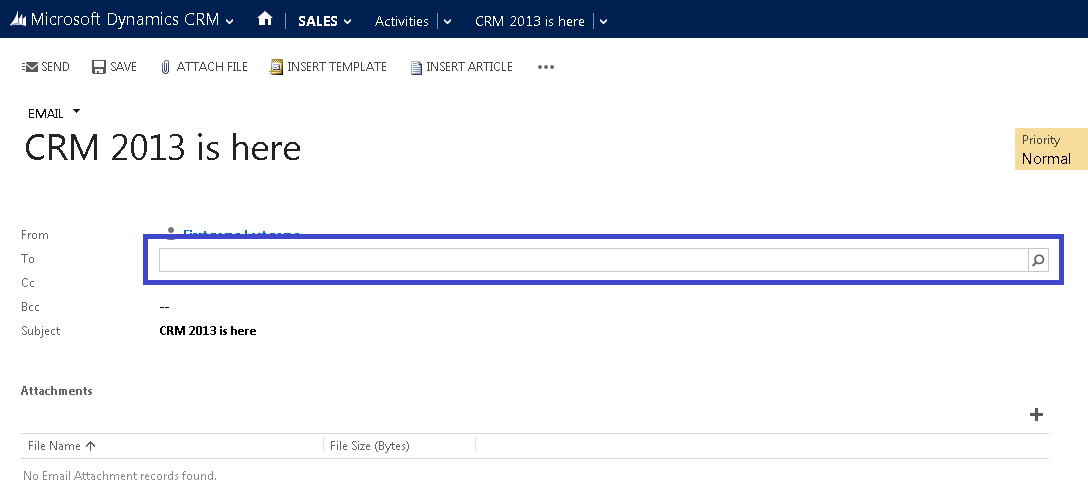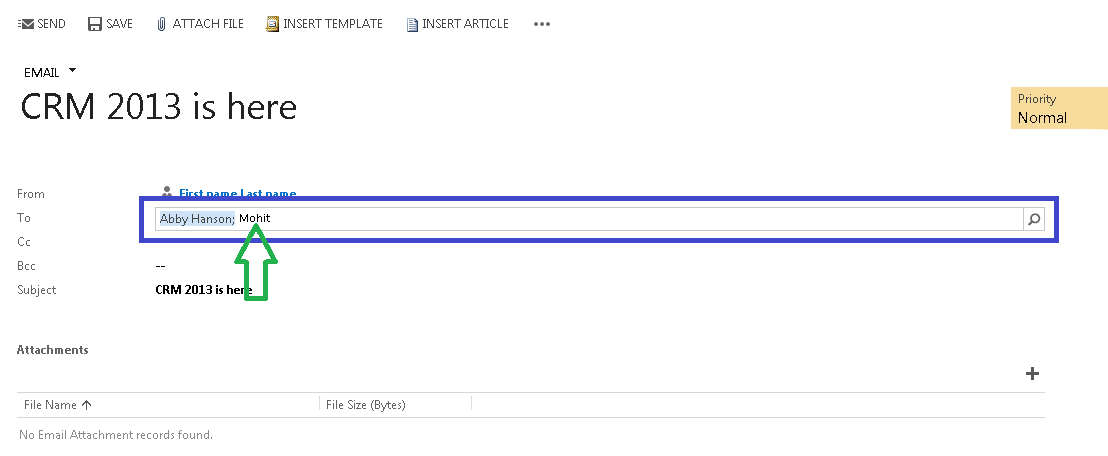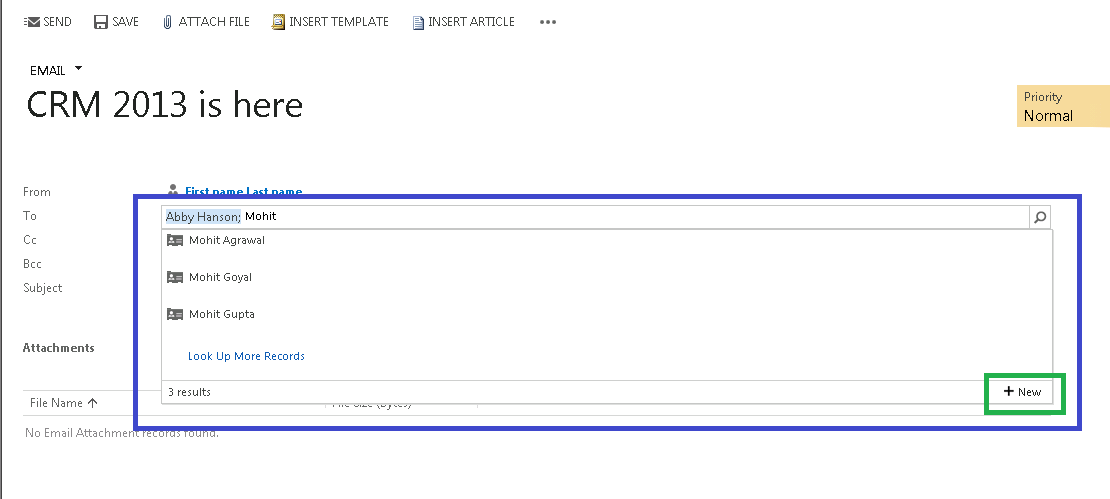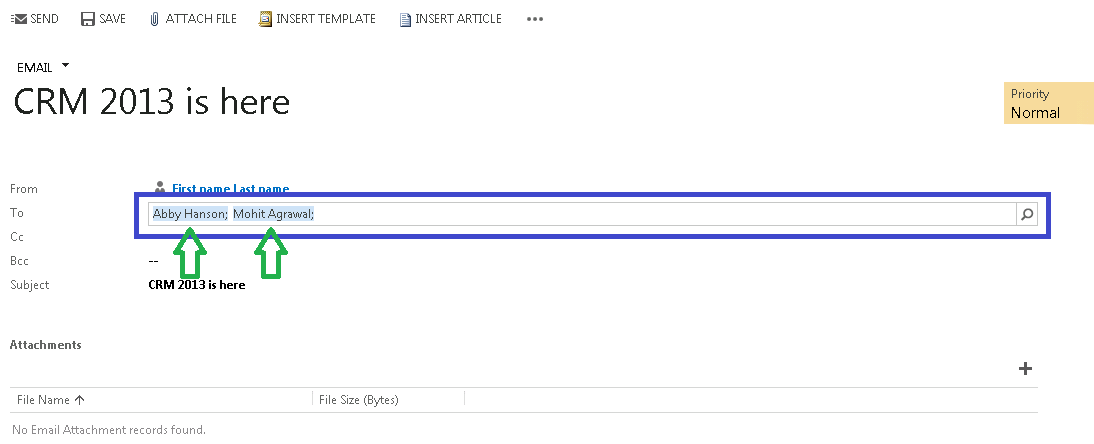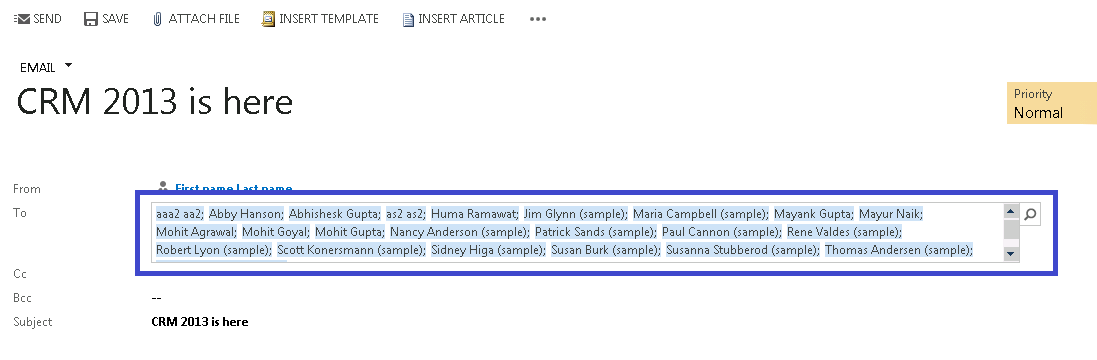What’s new in Lookup with CRM 2013: Inline Multi Party Lookup
OVERVIEW:
As I mentioned in another post (see “Lookup”), now with Microsoft Dynamics CRM 2013 and Microsoft Dynamics CRM Online Fall ’13, multi-party lookup (To/CC/BCC fields on the Activities form) is also updated to provide awesome capabilities of selecting multiple records in the lookup field.
In this blog, we will talk about Inline multi-party lookup and will take a look at the UI changes and some behavioral changes.
We will use the “To” field of the email activity record for demonstration of Inline Multi Party lookup.
STEP BY STEP WALKTHROUGH:
1. Navigate to Activities’ home page grid and create a new email. Click on the “To” field. This shows your familiar multi-party lookup field with the search icon. It is highlighted in snapshot below.
2. Now type your search string in this lookup and press Enter or click on the Search icon. This will display a list. Select an item from this list.
3. Once an item is selected from the list, it will be populated back in lookup field. Now if you notice, still lookup field is editable and you can type more with existing resolved items intact. Interesting enough J.
4. If you see in the below snapshot, there is already an item “Abby Hanson” in the lookup field, but still, you can type the next search keyword “Mohit”.
5. Now if you again press Enter or click the Search icon, this will show search results for your next search keyword. See the snapshot below. It shows the list with search results for the keyword “Mohit”.
6. Select a result from the list, let’s say “Mohit Agrawal”, and you would see that both items will be present in the lookup field and still you’ll be able to type and search for more keywords.
- Please notice every item has appended “;” with name. This is a default separator for multiple items in the multi-party lookup field. This is not a part of the name.
- As number of parties increase in the inline multi-party lookup field, the width of the field increases dynamically. The width increases equivalent to 3 rows at max. After that, horizontal scroll bar is displayed.
- Each item can be accessed/selected individually using keyboard or Mouse. They can be accessed using Mouse left & right arrow keys. The currently selected item would be highlighted using “Dark Blue” background color to differentiate with other items.
In below snapshot, item “Mohit Agrawal” is selected.
- Once an item is selected, you can use either mouse double-click” or “Ctrl + Enter” key combination to open a record (Account/Contact/User etc.) corresponding to lookup item.
- If any Account/Contact/Lead record selected in the lookup field does not have primary mail ID defined, the lookup item text would be highlighted with Red Color and a warning notification will appear on top of Email form mentioning “At least one recipient does not have an email address or is marked as ‘Do Not Allow’ email.”
- A selected item can be deleted simply using the Delete button on the keyboard. It can be anywhere, at start, end or in between of items. After deletion, lookup field height will be readjusted accordingly.
- If a text/search string is pasted in Multi Party lookup field, it will be placed always at the end of the field and would be considered as a single string. Even if search string contains separator “;” in between of search string, this will be treated as a single string only.
I hope you will like this new experience of inline multi-party lookup.
Cheers
Mohit Agrawal
Microsoft Dynamics CRM