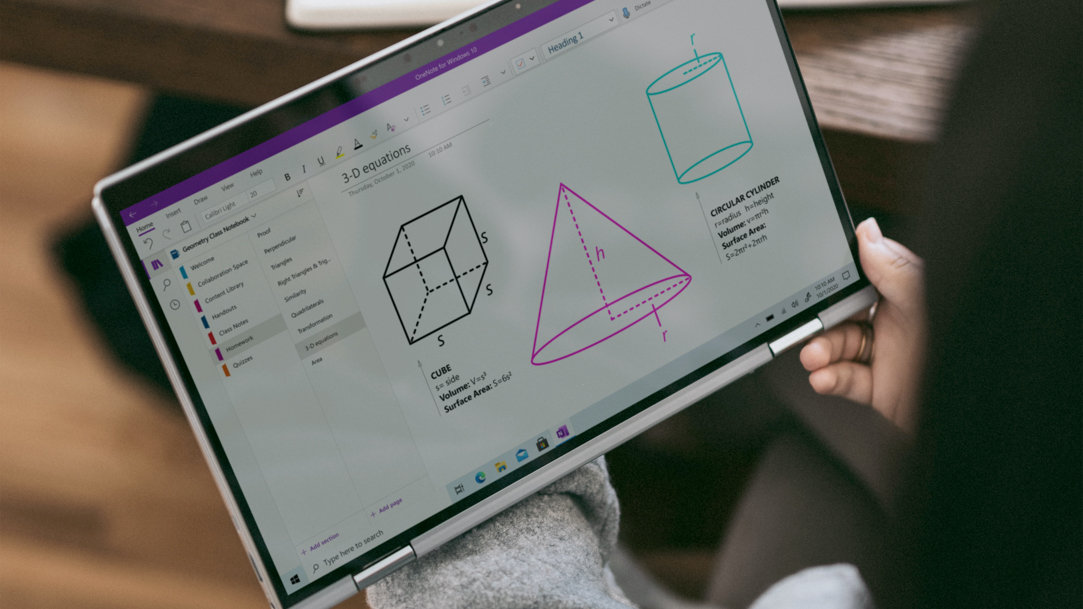
January 4, 2024
Having devices in the classroom has been a huge development for learning. However, it can be hard to resist the temptation to do things that are unrelated to the lesson in front of you; easily accessible activities like browsing the web, playing games, and scrolling on social media can easily distract. If you’re looking for ways to stay focused while using your laptop, Windows 11 has a number of productivity features to keep you on track.
How can your technology distract you?
While technology can enhance learning, it can also make it easier to hide things that aren’t related to school. For instance, passing notes or talking to friends during class is always frowned upon, but using an instant messaging app to chat with others is a more subtle way to have conversations without your instructor noticing. Additionally, the temptation to open the notifications that many apps send to your screen can be significant.
Getting distracted by tech can have a domino effect, as seeing others around you not paying attention can also lead you to lose focus. If the person seated in front of you is playing a game or shopping online, it might lead you to lose focus as well.

CREDIT: Image created with AI
Tips for staying focused with Windows 11
If you feel that your device is distracting you from classwork, there are a few tools that can minimize your distractions during class. Here are some tools to try within Windows 11.
Use the Focus feature
Focus is a Windows 11 feature that minimizes distractions during a specific time frame. By turning Focus on during classes, you can enable Do not disturb mode and stop badge notifications from showing alerts. You’ll also see a focus timer on your screen to let you know how long your session will last. To turn on Focus, press the Windows key and navigate to Settings > System > Focus. From there you can customize your sessions.
Set reminders
Sometimes a friendly nudge can help remind us to stay on task. If you tend to get distracted, you can set a reminder for yourself to go offline during class times. Use Microsoft To Do to set reminders and manage your tasks so you can plan out the rest of your day. Maintaining a to-do list with all your daily tasks helps you stay organized and makes it easier to focus on your lessons.
Take notes
Taking notes isn’t just helpful for recording what the teacher is saying—it’s also a great way to stay focused. By actively listening and jotting down important points, you’re staying engaged with the lesson and maintaining focus. For effective note-taking, consider using tools like Microsoft OneNote, which is useful for creating lists, jotting notes, and organizing lessons. If you’re using a touchscreen laptop, you can handwrite directly onto the screen using a digital pen or your finger.
Need more helpful tips for using Windows 11? Visit the Windows Learning Center to find more articles, and see how you can get Windows 11 today.




