The November release of Azure Data Studio is now available
We are excited to announce the November release of Azure Data Studio (formerly known as SQL Operations Studio) is now available.
Download Azure Data Studio and review the Release Notes to get started.
Note: If you are currently using the preview version, SQL Operations Studio, and would like to retain your settings when you upgrade to the latest version, follow these instructions. When you download Azure Data Studio, remember to enable preview features by default at first launch, and then you can disable in settings if you don’t need it otherwise. By not enabling the preview features, you will be missing preview experiences like Query Plans, certain extension support, and more.
Azure Data Studio is a new cross-platform desktop environment for data professionals using the family of on-premises and cloud data platforms on Windows, MacOS, and Linux. To learn more, visit our Github.
Azure Data Studio was announced Generally Available at Microsoft Ignite 2018. If you missed it, catch up by reading the GA announcement on the SQL Server blog. You won’t want to miss the great orthogonality matrix included comparing SSMS and Azure Data Studio and answers to many of your questions.
In November’s version of the monthly release blog, the emphasis was on fixing customer issues and adding and improving existing extensions.
This includes:
- Updates to the SQL Server 2019 Preview extension
- Introducing the Paste the Plan extension
- Introducing the High Color Queries extension
- Improved Logging support
- Bug fixes
For complete updates, refer to the Release Notes.
SQL Server 2019 Preview extension
Since announcing the Public Preview of SQL Server 2019 at Ignite, we are continuing to make updates to the SQL Server 2019 extension in Azure Data Studio, including improvements in the Azure Data Studio Notebooks and the Create External Data Wizard.
Azure Data Studio Notebooks
- Adding cells before/after existing cells is now supported by clicking the “More Actions” cell button
- Add New Connection option has been added to the connections in the “Attach To” drop-down
- A Reinstall Notebook Dependencies command has been added to assist with Python package updates, and solve cases where install was halted partway through by closing the application. This can be run from the command palette (use `Ctrl/Cmd+Shift+P` and type `Reinstall Notebook Dependencies`)
Create External Data Wizard
- Error messages are copyable and have been separated into a summary and detailed view for easier
- Improved UI layout and significantly improved reliability and error handling
Fixed issues
- Notebook session could not start on Windows due to PATH issues
- Notebook could not be started from the root folder of a drive, such as C:\ or D:\
- [#2820] Unable to edit notebooks created from ADS in VS Code
- Spark UI link now works when running a Spark kernel
- Renamed “Managed Packages” to “Install Packages”
- Tables with invalid column mappings are shown as disabled and a warning explains the error
To download the extension and view the full release notes, follow the instructions here.
Introducing the Paste the Plan extension
In addition to the extensions mentioned above, we are always looking for great community contributed extensions. One of our most active extension authors is Drew Skwiers-Koballa, and he created an integrated experience for Brent Ozar Unlimited’s Paste the Plan feature.
Once you have an execution plan from a saved execution plan file, the extension allows you to open in a browser or copy to a clipboard. You can see this in the gif below from the extension ReadMe.
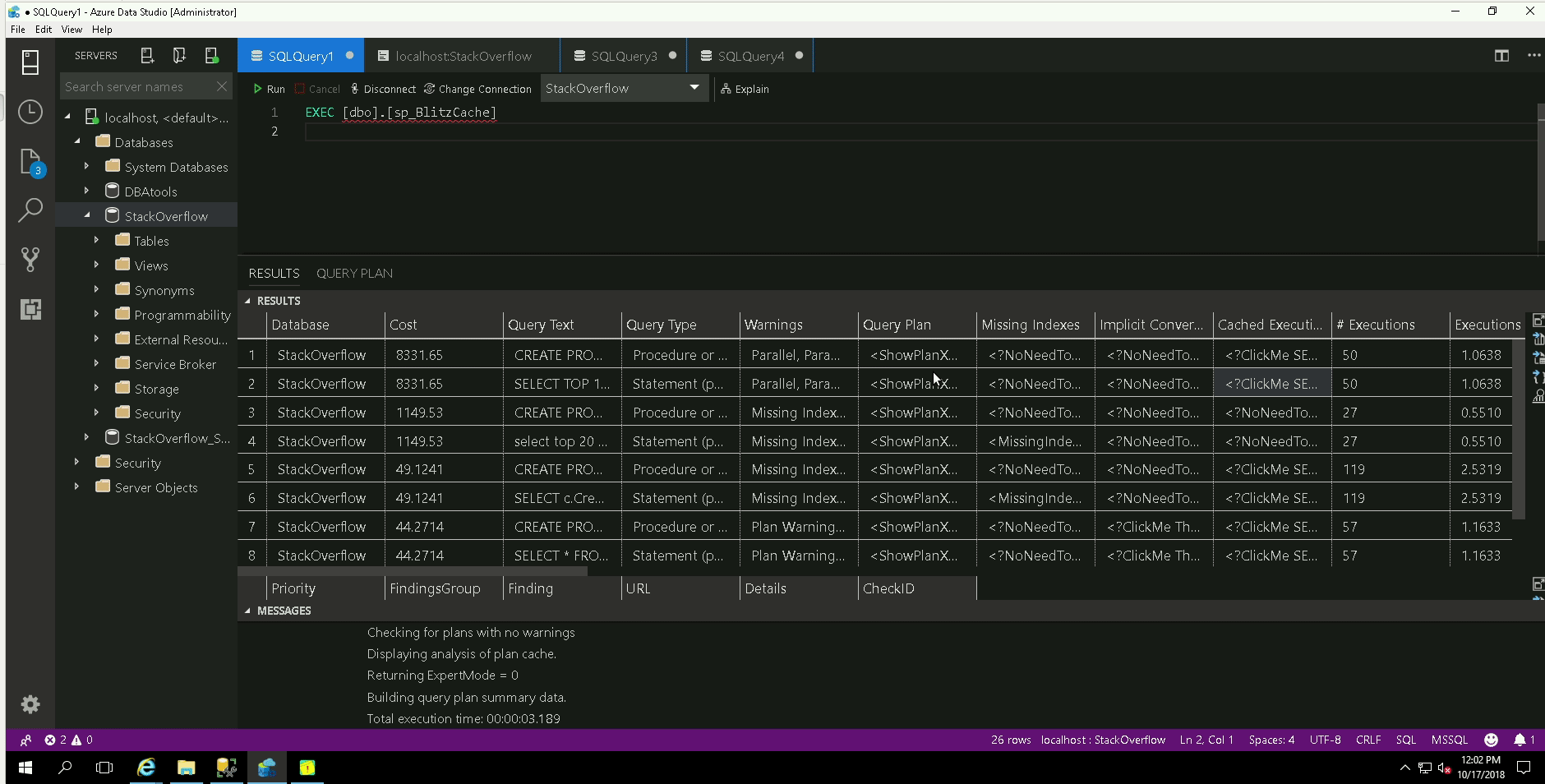
To learn more about the extension, you can view the extension repo here.
In addition, Drew wanted to address some expected questions on data privacy. He said:
The Paste the Plan extension for Azure Data Studio brings to the forefront an important topic – data privacy. It is important to understand the implications of any extensions you might install. While the Paste the Plan extension securely hands your execution plan off to Paste the Plan via https, Paste the Plan is a public website and your execution plan is publicly available from there. One benefit to open source software is that it puts power in the community’s hands to review the code and raise concerns about the way it treats your data. Another benefit to the open source extensions is that they can be used as guidebooks and frameworks when working on your own extensions. If an extension is open source, as many are, you can access the source code from the link in the Extension Gallery.
Introducing the High Color Queries extension
Drew has shipped not only one extension this month, but two extensions. He must really love writing extensions for Azure Data Studio!
The second extension is the High Color Queries extension. This extension allows for a great dark and light theme for working with T-SQL. It was interesting to see how the extension evolved based on Twitter feedback where a user wanted to see a theme more closely aligned with the default SSMS theme, and this was incorporated in the extension, as seen below.
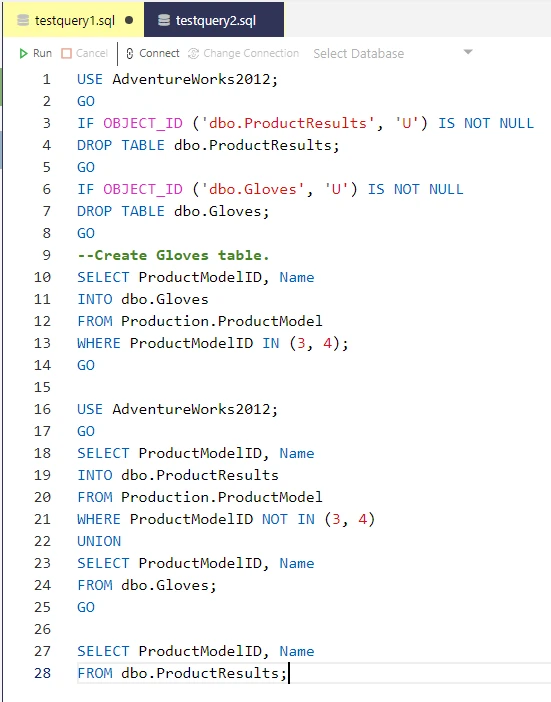
If you have your own themes that you would like to build and share, Drew does a great job explaining how to make an integrated T-SQL theme in his blog post which can be found here. In general, feel free to email yu.alan@microsoft.com if you have any questions on how to get started building an Azure Data Studio extension.
Logging improvements
We are seeking ways to empower users to submit more specific details on issues they run into in Azure Data Studio. Thus, our team has improved logging support, which you can start including in your issue reports going forward.
To enable logging, you will need to open settings by:
- Open Settings (Ctrl + ,)
- Search for mssql.tracingLevel
- Copy to User Settings, and change “Critical” to “All”
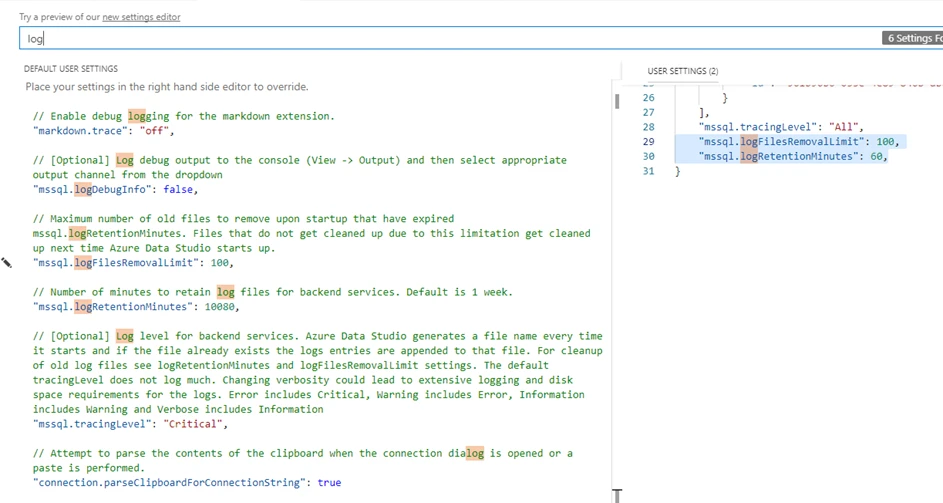
You can then view the logs by opening the Output Window by pressing Ctrl+u and clicking the dropdown for Log(SqlTools).

After some activity and having logging enabled, this is what it may look like.
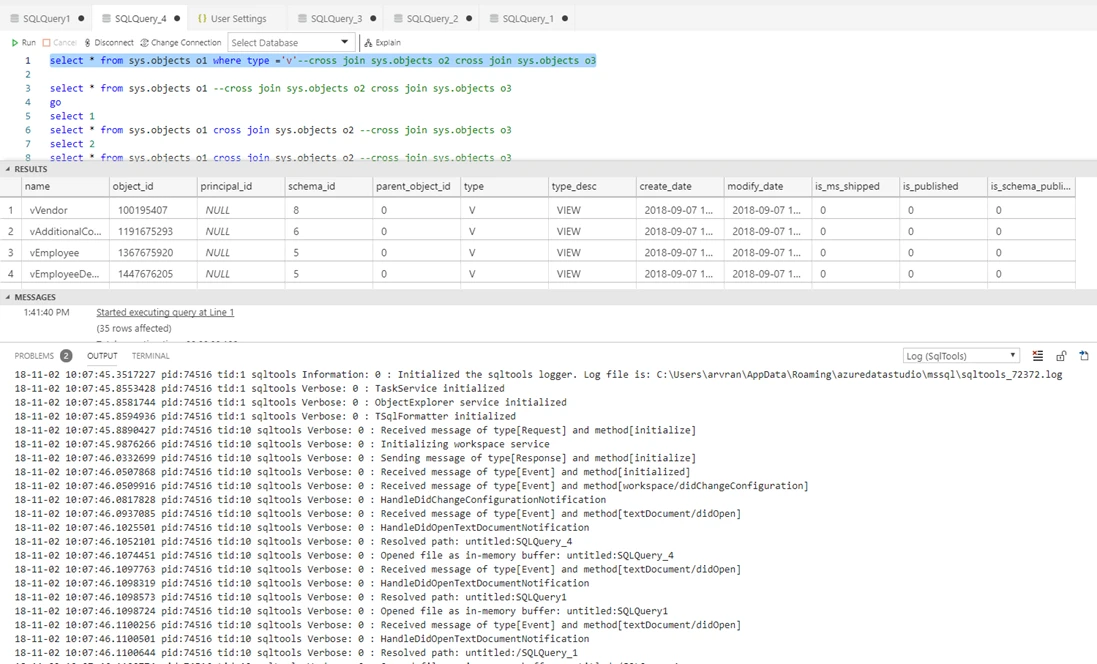
Bug fixes
If you would like to help make Azure Data Studio a great product, share any feedback or report issues through our Issues page. Our engineering team is regularly going through the untriaged issues and assigning issues into different monthly milestones so that you can know we are working on it. Your votes on issues help us prioritize.
Fixed GitHub issues:
- #2717 XML Column result click formatting
- #2993 Width’s Result windows is incomplete
- #2851 TimeSeries chart does not render correctly.
- #2933 Connection lost to Azure SQL DB
- #2914 “Invalid argument” exception expanding OE database node
- #2996 Temp table loss due to sudden session change
- #2935 Display multi-line messages correctly in query results
- #2906 Fix Edit Data document name when table name contains special characters
- #2929 Built in extension changelog says to check the VSCode Release Notes for changes
- #2719 High Contrast theme doubles/triples icons
- #3047 Add a command line interface for connecting to a SQL Server
- #3031 Add query plan theme support
- Microsoft/sqltoolsservice#714 Fix: DATETIMEOFFSET data types should be ISO formatted
Extension fixes:
- SQL Agent, Profiler, and Import Wizard all had several bug fixes. In particular, keyboard shortcuts and command palette commands now are working properly.
Contact Us
If you have any feature requests or issues, please submit to our Github issues page. For any questions, feel free to comment below or tweet us @AzureDataStudio.
