The November 2019 release of Azure Data Studio is now available
Today we are announcing the November release of Azure Data Studio is now available.
Download Azure Data Studio and review the release notes to get started.
Please note: After downloading Azure Data Studio, say Yes to enabling the preview features so that you can use the extensions.
Azure Data Studio is a multi-database, cross-platform desktop environment for data professionals using the family of on-premises and cloud data platforms on Windows, MacOS, and Linux. To learn more, visit our GitHub.
The key highlights to cover this month include:
- Announcing SQL Server 2019 support
- New notebook features
- Announcing PowerShell notebooks
- Announcing collapsible code cells
- Performance improvements in notebooks
- Announcing Jupyter Books
- General availability of Schema Compare and SQL Server Dacpac extensions
- Announcing Visual Studio IntelliCode extension
- Bug fixes
For a complete list of updates, refer to the release notes.
Announcing SQL Server 2019 support
With the November release of Azure Data Studio, we officially support experiences for SQL Server 2019 Big Data Clusters features. New features include:
- Deploy SQL Server 2019 Big Data Clusters with the Big Data Clusters deploy wizard
- Manage SQL Server 2019 Big Data Clusters health with the controller dashboard
- Manage HDFS access control lists using security access control lists (ACLs) dialog
- Add mounts using HDFS tiering dialog
- Troubleshoot using built-in Jupyter Book, SQL Server 2019 guide
- Added Teradata and Mongo support in the External Table Wizard
- Renamed the SQL vNext extension to data virtualization extension
To learn more about SQL Server 2019 Big Data Clusters, check out our documentation.
You can also learn more through our SQL Server 2019 video learning series, where you can learn about SQL Server 2019 and see the humans behind creating this technology.
New notebook features
Our users love Azure Data Studio notebooks. Whether for education, demos, or for running daily tasks, our community has been very active in letting us know the top features that they want to see in notebooks.
With the November release of Azure Data Studio, we have added three key features:
- PowerShell kernel support
- Collapsible code cells
- Output toolbar for save output actions
PowerShell kernel support
The number one most asked for feature by far was support for PowerShell notebooks. We have made it even easier recently to use PowerShell in Azure Data Studio with the improvements added through the PowerShell extension, and now we continue this story by adding the PowerShell kernel to our notebooks.
Simply open a new notebook and change the kernel drop-down to install the PowerShell kernel. Do you have a great PowerShell script that you want to share with the community? Add your scripts to the code cells of a PowerShell notebook and add rich markdown instructions to help guide the user when to run each command.
Try it out today!
Collapsible code cells
Sometimes with really long T-SQL scripts, this affects the readability of the notebook. What if you could make it easier to read a notebook while keeping the option to execute or modify the notebook? Now you can with collapsible code cells.
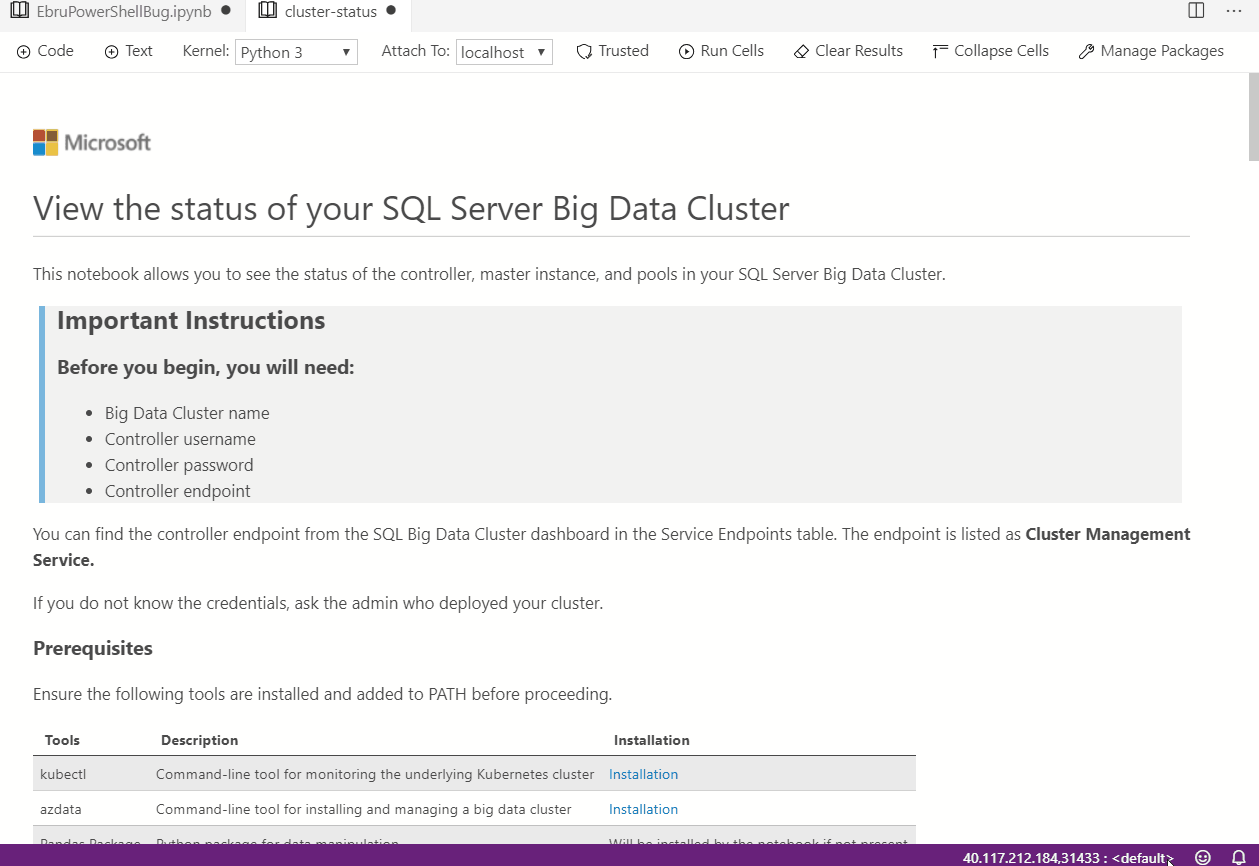
Collapsible code cells only apply to code cells, but this allows you to hide very long code cells by default. You can also collapse all code cells or expand all code cells through the notebook toolbar.
In addition, if you only want to collapse certain cells, you have the option for each code cell and can save the state of the notebook to reflect this.
No more walls of code text that affect readability. You can start using it now.
Output toolbar
For the SQL kernel, it’s common that users want to save the results of a code cell to another file format like csv, json, or .xls. We made this easier by adding an output toolbar so that you can easily save the output to another file. More will be coming to this toolbar, so let us know today what you would like to see.
If you have any feedback for additional notebook features, let us know on our GitHub issues.
Announcing Jupyter Book support
As more people use Azure Data Studio notebooks, we have received many requests for a way to create a collection of related notebooks to share with others. Introducing Jupyter Book support. Jupyter Books are a collection of markdown files and notebooks organized with a table of contents. This support allows users to interact with existing Jupyter Books so that you can have a single location to access all the notebooks you need for your daily use cases.
In the November release, we ship a book with Azure Data Studio. You can access this book through the command palette by typing “Jupyter Books: SQL Server 2019 Guide.” This will launch the book in the books view-let. This book was built to help you troubleshoot SQL Server 2019 Big Data Clusters and is a highly interactive experience.
This book gives a sneak peek into the vision we have for books going forward in having richer troubleshooting experiences as part of the product. You can execute a troubleshooting notebook within the book, and if it runs into an error, the error message will point to another notebook to fix that error. You can see this for yourself as you try out SQL Server 2019 Big Data Clusters.
We will continue to invest in books and add ways to make books experience easier for your daily use.
General availability of Schema Compare and SQL Server Dacpac Extensions
It’s been a little over a year since the general availability of Azure Data Studio, and since then we have amassed a growing library of over 45 extensions, both first-party and community-contributed. To date, all our first-party extensions have remained in preview since their release. Today, we’re announcing the first two of our extensions to transition from preview to general availability: The SQL Server Dacpac extension and the Schema Compare extension.
At its release, the SQL Server Dacpac extension was one of our top ten most requested features. It offers support for the Data-tier Application Wizard, which simplifies the development and deployment of data-tier elements by making it easier for users to manage .dacpac and .bacpac files. In a unified wizard experience, users can:
- Deploy a .dacpac to a SQL Server instance
- Extract a SQL Server instance to a .dacpac
- Create a database from a .bacpac
- Export schema and data to a .bacpac
The Schema Compare extension provides a cohesive experience for users to compare database definitions and apply the schema differences from the source to the target. The extension also offers a wide range of options to customize comparisons depending on each user’s individual needs. For example, a user could decide to exclude stored procedures from the Schema Compare or opt into backing up the target database before deploying any changes. Check out the gif below for a demonstration of our customizable options.
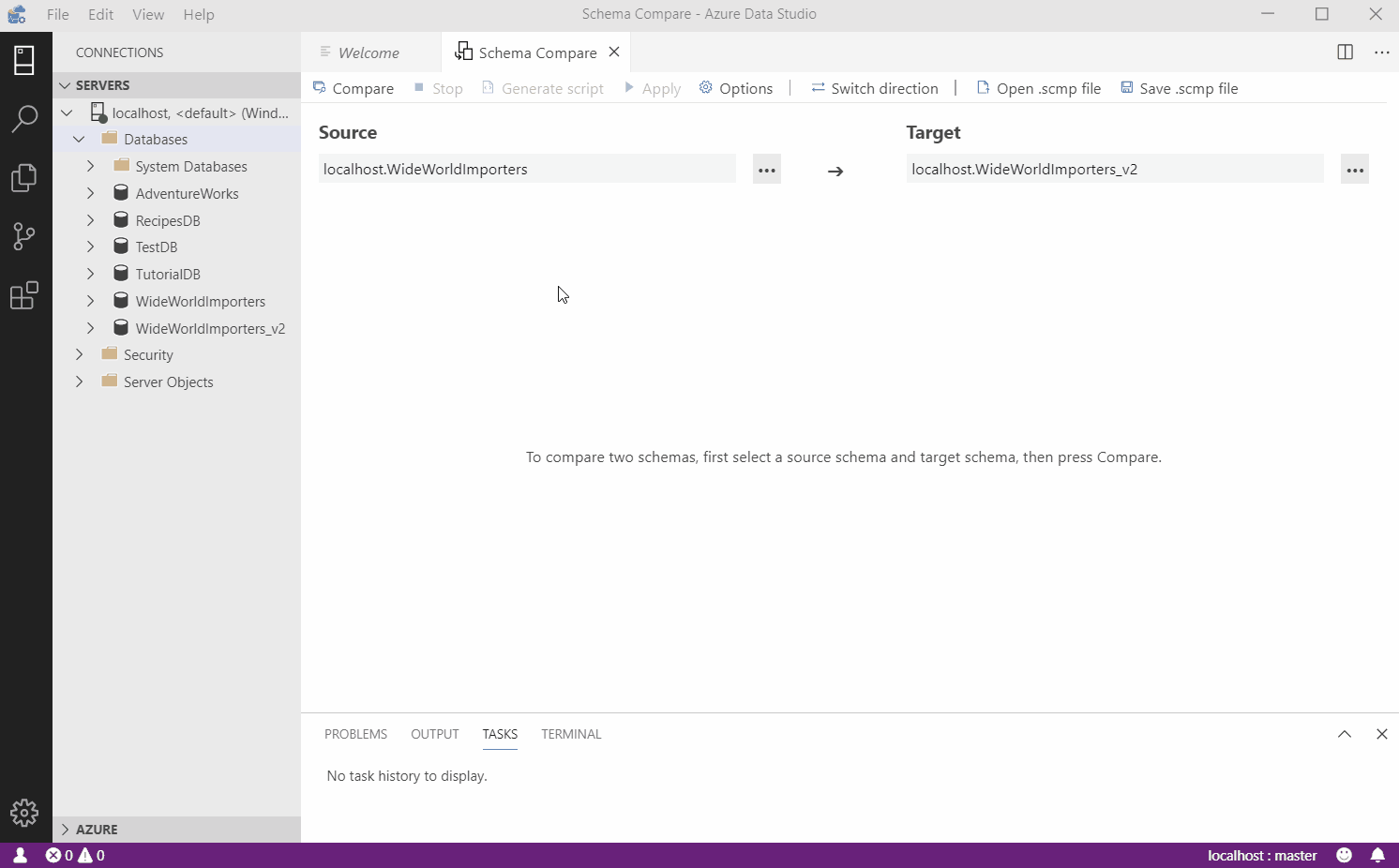
What’s new in the generally available extensions?
As part of our committed work for general availability, we delivered several highly requested features and enhancements, along with a few fundamentals like accessibility compliance and localization. Here’s a high-level overview of the new features encompassed by our general availability efforts:
- Support for Azure SQL Data Warehouse
- SQLCMD mode for direct modification and execution of Schema Compare and Dacpac scripts
- Support for Azure Active Directory (AAD) authentication
- Full accessibility via screen readers and keyboards
- Localization in ten languages
- Bug fixes and improvements
Announcing Visual Studio IntelliCode extension
In addition to being supported in the recent update to the mssql extension for Visual Studio Code, we’re announcing that Azure Data Studio now supports the Visual Studio IntelliCode extension. If you haven’t heard of IntelliCode, we highly encourage you to read the general availability announcement from Microsoft Build 2019. IntelliCode is a set of AI-assisted capabilities that aims to improve developer productivity with features like contextual IntelliSense, code formatting, and style rule inference.
SQL Server developers can now get smarter IntelliSense for T-SQL reserved keywords like SELECT, FROM, WHERE, and many more. The IntelliCode suggestions are starred items that appear at the top of the IntelliSense list. This improves productivity as you write your T-SQL queries by having reserved keywords appear at the top of IntelliSense for quick completion. You can also see the suggestions through the light bulb icon.
This improves productivity as you write your T-SQL queries as reserved keywords that you are looking for appear at the top.
In order to try out IntelliCode, you will first need to download the IntelliCode extension. After downloading the extension, you can start seeing IntelliCode working instantly in your SQL Server query files and also in SQL Server notebooks.
We will continue to work with the IntelliCode team to unlock even more IntelliCode features for our SQL Server users. If this feature triggers a light bulb for you and you have ideas for how this feature can help you, please submit a feature request on our GitHub issues page.
To learn more about IntelliCode, check out the IntelliCode product page.
Bug fixes
If you would like to continue helping to make Azure Data Studio a great product, please share any feedback or report issues through our Issues page. Our engineering team is regularly going through the untriaged issues and assigning issues into different monthly milestones so that you know we’re working on it. Your votes on issues help us prioritize.
Please review the full list of bug fixes for the November release to learn more.
Contact us
If you have any feature requests or issues, please submit to our GitHub issues page. For any questions, feel free to comment below or tweet us.


