
How Hotpatching on Windows Server is changing the game for Xbox
Learn how Microsoft has been using Hotpatch with Windows Server 2022 Azure Edition to substantially reduce downtime for SQL Server databases.

Saving the day for a user can make all the difference in the world, especially if you are the user and it saves four days of work! Here is a new recovery scenario that I didn’t consider until it happened to me, thankfully, I was able to recover from my own stupidity and bring back data that I never saved. Here is how it went down.
A few weeks ago I was working on a spreadsheet with eight different pages. I worked on the spreadsheet for about 4 days. Like most days, I was over-multi-tasking by doing email, updating sharepoint sites, reading specifications and checking out web sites for a research project. One morning I came into work and I had so many open applications that my PC was acting slow. I decided to quickly shut down all my applications to free up some memory. In my hurry to shut things down, I clicked the close window on Excel and when the “Do you want to save” dialog came up I mistakenly clicked “no” and continued closing other windows.
Suddenly It dawned on me that I never saved the document! I thought I was dead and was going to have to rebuild the entire thing from scratch. A sickening feeling was growing in my stomach and the possibility of having to recreate everything was eating me up. Then I thought about the auto-save feature in Excel. My document had to be somewhere on the computer! I quickly opened Excel and tried to find the document, no luck. It didn’t pop up and ask me to recover a document, because Excel never crashed. I told it to close without saving and it was happy to oblige. I decided to go into the auto-recovery folder to see if any files were there. When I opened up the folder at C:\Users\ScottJ\AppData\Roaming\Microsoft\Excel\ I saw nothing, so I toggled the folder settings to show hidden files. In Windows Vista the setting for showing hidden files is now in the “Organize > Folder and Search options” area. There was a hidden file there, but when I opened it, it was just an auto-save file that was just created by Excel for a new doc I created 10 minutes ago. That’s when I thought about the new feature in Windows Vista called “Shadow copies” an implementation of the Volume Shadow Service (VSS). In the Excel folder, I opened the properties dialog box and selected the “Previous Versions” tab where I saw a set of shadow copies of the folder that get saved automatically.
Eureka! I restored the folder, set the properties of the folder to show hidden files and voila! There was a new file in there from last night. I opened the file in Excel and all my data was back! My pain and agony were quickly relieved. I immediately saved the document to my documents folder and promised to “Never do that again”. Next time somebody tells you “I forgot to save the document I was working on” try this innovative solution and you will be the hero. If only every application used an auto-save or recovery feature then I would feel so much better knowing I could recover my own foolishness.
Scott Johnson
Windows Storage Server PM