The other day I was in a conversation where I drew the distinction between reliable and robust. I hadn’t really thought about it precisely but when asked to articulate the distinction I said that robust was “reliable across a wide range of conditions”. A lot of what Klaas describes in his blog about RDS reminds me of that definition. Remote Desktop Services in Windows Server 2012, is reliable across a much wider range of conditions. It works better across a wide range of networking configurations, it works better across a wide range of hardware devices and configurations (physical or virtual) and it works better across a wide range of administrative scenarios. Oh yeah, it also adds a bunch of great new features. I think you are going to enjoy what you see here.
For Windows Server 2012 we listened to our customers and partners and added the most desired features and resolved the top pain points in Remote Desktop Services (RDS). Following a description of RDS, I’ll summarize some of the many dramatic improvements we have made.
For those people that are not familiar with RDS, it is the workload within Windows Server that enables users to connect to virtual desktops, session-based desktops and RemoteApp programs. The key value that RDS provides is the ability to centralize and control the applications and data that employees need to perform their job from the variety of devices that the employee uses. This provides “work anywhere from any device” while ensuring that your control and compliance needs are met.
In the previous release, we received consistent feedback that:
- RemoteFX was very popular however its underlying protocol (RDP) did not provide a great experience over Wide Area Networks (WANs)
- Session and virtual machine infrastructures were complicated and costly and
- The administration experience was not simple.
Windows Server 2012 addresses each of these issues.
For Windows Server 2012 we have made RemoteFX dramatically better over a WAN as well as balancing between scale (host side cost) and reduced bandwidth. Specific improvements include:
- Adaptive Graphics. We support a mix and match approach, determining and using the right codec for the right content instead of one size fits all. We included codecs optimized for multimedia, images, and text. We improved caching as well as added progressive rendering. Progressive rendering allows RemoteFX to provide a responsive experience over a highly constrained network.
- Intelligent Transports. We support UDP as well as TCP. UDP provides a better experience over a lossy WAN network but, is not always possible dependent on the routers, and firewalls involved. RDP will automatically use TCP when UDP cannot be used to ensure connectivity and the best possible experience.
- Optimized Media Streaming. We utilize a new codec to reduce bandwidth consumption for media content (in some cases a 90% bandwidth reduction) while also providing a great end user media experience.
- Adaptive Network Auto Detect. In this release, the end user no longer has to set the network in the Remote Desktop Connection client: the client auto-detects the network type and, also adapts as the network changes.
- DirectX11 Support with vGPU. In Windows Server 2008 R2 SP1, we first introduced the RemoteFX Virtual GPU (vGPU), which provided DirectX 9 application support and Aero theming for virtual machines running on Hyper-V servers with physical GPUs. In Windows Server 2012, the vGPU feature is expanded and all Windows 8 virtual machines can take advantage of a DirectX 11 capable GPU, either emulated in software (softGPU) when no GPU is present in the host or para-virtualized and hardware-accelerated (vGPU) when a DirectX11 compatible video card is present in the host. We do support multiple GPU’s within one server and are seeing greater engagement with OEM’s to provide systems that support this.
- Single Sign-On. In Windows Server 2008 R2, it was possible to configure an RDS deployment so that users will need to enter their credentials only once when connecting to RemoteApps and hosted desktops. However, this configuration was very cumbersome. In Windows Server 2012 we dramatically simplified this by eliminating the need to use multiple certificates. We also made it possible to use locally logged on domain credentials so that users connecting from managed devices can connect seamlessly without any credential prompts.
- Email and web discovery of Remote Applications and desktops. Users now can find the correct remote workspace to connect to by just providing their email address. This removes the requirement to remember a long website URL. In addition, Remote Desktop Web Access now supports other browsers such as Chrome, Firefox, and Safari.
- Multi Touch. We support full remoting of gestures (e.g. pinch and zoom) between the client and host with up to 256 touch points. This provides for a consistent experience when using a touch enabled device locally or, over RemoteFX. As more apps are written supporting touch as the primary interface, this will become more important.
- USB Redirection. In Windows Server 2008 R2 SP1 we supported USB isochronous remoting only for vGPU enabled virtual machines. We have added support when using sessions and physical hosts which provides a consistent experience independent of physical, session, or virtual machine based host.
- Metro-style Remote Desktop. In the app store we have added a new Metro-style application to provide an immersive touch-first remoting experience. Discoverability of remote resources, touch optimization, easy reconnect to your favorites, are just some of the specific features added.
The second main improvement area is in overall infrastructure simplification and cost reduction. Cost and complexity is a major roadblock for Virtual Desktop Infrastructure (VDI) and hosted desktop deployments of all sizes. In Windows Server 2012 we made many improvements to address this problem, such as:
- Robust Pooled Virtual Desktop Collection model. “Pooled virtual desktop collection” model refers to the idea that a large number of virtual machines can be managed as a single entity by using a single virtual desktop template. This model is very attractive in VDI because it allows IT admins to provide a work desktop to multiple users without having to maintain a full OS for each user. In Windows Server 2012 we fully support this deployment model. Virtual machines can be created in batch from a virtual desktop template, patched by only modifying that virtual desktop template, and recreated/refreshed automatically by the RD Connection Broker. This dramatically reduces the cost and complexity of supporting a large number of users.
- User Profile Disk. A major blocker for the “pooled virtual desktop collection” model has been lack of personalization: Since the pooled virtual desktop collection is based on a common virtual desktop template, the user’s personal documents, settings, and configurations would normally not be present. User Profile Desk was added to solve this problem for either virtual machine-based or session based desktop deployments. As the user logs on to different virtual machines within the pool or different RD Session Hosts within the session collection, his/her User Profile Disk gets mounted, providing access to the user’s complete profile. Since User Profile Disk operates at a lower layer, it works seamlessly with existing user state technologies such as Roaming User Profiles and Folder Redirection.
- Wide range of high-performance and low cost storage options. RDS is built on top of Hyper-V and Windows Server 2012 storage, so the enhancements made throughout the hypervisor and storage stack in Windows Server 2012 benefit all RDS deployments. To name a few, we support:
- VDI over SMB, SANs, or direct attached local storage
- Pooled virtual desktop collections can be configured with storage tiers to optimize IOPS
- Highly scalable and resilient configurations with Clustering and with Storage Spaces
- All these improvements provide a dramatic reduction in costs while maintaining performance and management benefits of central storage.
- Fairshare of resources in RD Session Host. In Windows Server 2012, RD Session Host server allocates CPU, Disk I/O, and Network I/O such that a single user cannot consume resources that would negatively impact other users on the same host. Each user will get a “fair share”. This is done with minimum overhead so the CPU, disk, and network resources are used to maximum capacity.
- GPU Optional. In Windows Server 2008 R2 SP1 we had a requirement on a physical GPU for the new RemoteFX features that shipped in that release. In Windows Server 2012 the physical GPU is optional for VDI where it provides value if you are running applications that could benefit from hardware offload such as a CAD/CAM application.
- Removal of a dedicated RD Session Host server running in redirection mode. We have removed the RD Session Host server running in Redirection mode which was a required component in previous versions. This functionality is now incorporated into the RD Connection Broker. This reduces the number of components to deploy and manage.
The third and final focus area for improvements made in RDS has been in overall management simplification. This is targeted at improving the E2E management experience as well as enabling partner solution creation. Improvements include:
- RDS Management Interface integrated into Server Manager. RDS now includes a single management interface through which you can deploy RDS end to end, monitor the deployment, configure options, and manage all your RDS components and servers. This management interface is built into the new Server Manager, taking advantage of many new Windows Server 2012 management capabilities such as multi-server deployments, remote configuration, and orchestrated configuration workflows. This interface replaces older tools such as Remote Desktop Services Manager, RemoteApp Manager, and RD Session Host Configuration. The management tools for RD Gateway and RD Licensing are still provided separately since these roles are often deployed independently.
- Scenario-Focused Deployment. The new Server Manager provides a scenario-focused wizard that dramatically simplifies the task of bringing up a complete RDS deployment. This wizard sets up all the roles needed for an RDS deployment, configures each server role correctly to communicate with the other roles, and walks you through creating your first virtual desktop or session collection as well. The wizard comes in two flavors:
- Quick Start is optimized for deploying Remote Desktop Services on one server, and creates a collection and publishes RemoteApp programs.
- Standard Deployment allows you to deploy Remote Desktop Services across multiple servers, allowing for a more customized deployment.
- Active/Active RD Connection Broker. In previous releases the RD Connection Broker role service has supported an active/passive clustering model. This provided high availability in the case of component failure, but it did not address high scale requirements. In this release, we have eliminated the need for clustering and switched to an active/active model. With this model, two RD Connection Brokers can be combined as a farm to provide both fault tolerance and load balancing. This prevents the broker from being a single point of failure and also allows ‘scale out’ as load demands.
- PowerShell support. All platform functions and capabilities can be controlled through a comprehensive and rich PowerShell layer. IT administrators can use this layer to build sophisticated automation that helps fit RDS into their IT infrastructure and workflows. We also anticipate third-party vendors to use this new extensibility layer to address unique new scenarios and integrate Windows Server 2012 RDS into management tools.
Remote Desktop Services in Windows Server 2012 provides a single infrastructure, and consistently great remoting experience even over WAN while offering three deployment choices: Session, Pooled virtual desktop collection, Personal virtual desktop collection to reduce the cost appropriate to the needs of the user. The administration is simplified and platform hooks are provided for partner extension to provide additional value and solutions.
Customers are excited about RDS with Windows Server 2012 and some have already rolled out a pre-release version into production taking advantage of these new benefits! We are proud of the work we have done and look forward to providing more information as we drill into the specific features in blogs posts to come at the RDS Blog.
– The Entire Remote Desktop Virtualization Team