
Microsoft System Center 2025 is now generally available
Microsoft System Center 2025 is now available, offering enhanced security, infrastructure management, and cloud capabilities for efficient IT operations.

The story of Failover Clustering in Windows Server goes back to Windows NT! This feature was developed largely as a way to keep servers and their underlying applications and workloads running – even if a node in the cluster was to fail. It ensures high uptime requirements and Service Level Agreements can be met. Over time, new capabilities like live migration make a service running on a cluster even more resilient and agile when cluster nodes need to be drained and rebalanced while apps, processes and services continue to run. But one challenge that remained with cluster management until now was how to upgrade the underlying host operating systems on cluster nodes.
Windows Server 2016 clustering allows for a mixed OS mode – meaning that in an individual cluster, your nodes can run both Windows Server 2012 R2 and Windows Server 2016. Mixed OS mode in turn enables you to drain cluster nodes and upgrade their operating systems one-by-one until all cluster nodes are at Windows Server 2016, then a simple PowerShell cmdlet is used to update the cluster functional level. This week Microsoft Mechanics teams up with Rob Hindman from the Windows Server engineering team to explain and demonstrate step-by-step how clusters can now be upgraded in-place without standing up and migrating workloads into a net-new cluster.
The process can involve taking a node offline, upgrading it, re-adding the node and repeating that process for each server in the cluster. If a cluster node cannot be taken offline due to capacity or SLA constraints, you can also temporarily add a node to the cluster and follow the process above, then remove the added node when finished. Rob explains these options on detail in the show.
While the process seems pretty straightforward, it might be a little too manual or script-reliant to use on larger clusters or if you have several clusters in need of an upgrade. For this, you can use System Center Virtual Machine Manager and the built-in support for Cluster OS Rolling Upgrade, which will automate the entire process and upgrade the functional level. Matt McSpirit demonstrates this on the show. To learn more, watch this week’s show and check out Rob’s recent blog.
Get started with Cluster OS Rolling Upgrade in Windows Server 2016! Download the evaluation version!