New in Dynamics 365 Customer Service Insights: Share workspaces, train AI model with renamed topics
Since our announcement of the General Availability of Customer Service Insights on April 30, 2019, we’ve continued to work hard throughout the month of May to add even more capabilities to the service. Today, we are excited to share a couple of new features we think you’ll be excited about.
Also, with Microsoft Business Applications Summit just wrapping up, do check out the sessions on demand available on the site to learn more about what’s coming next.
Now, on to the new features.
Share your workspaces with users in your organization
Up until now, workspaces created by you in Customer Service Insights could only be accessed by you (the owner). We understand that for enterprise users, having the ability to share your work is crucial for collaboration within your teams, so we’ve added a new role viewer to enable owners to share the workspaces they create with others in the organization.
As an owner of a workspace, you launch sharing of a workspace by going to the My workspaces panel, hovering your mouse over the workspace name, and then selecting the share icon to open a dialog. From there, you add any users from your company’s Azure Active Directory. Any viewers will receive an email notifying them with a link to the workspace.
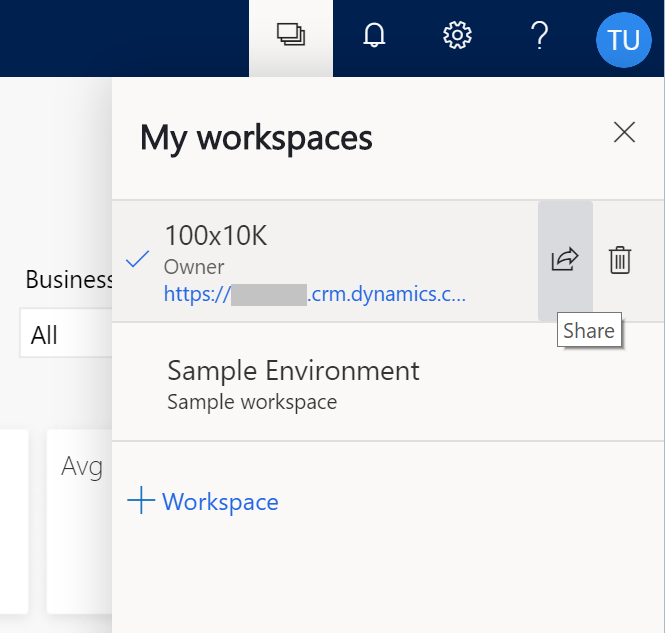
My workspaces panel
Owners manage access to their shared workspaces via the Access tab in the sharing dialog. All viewers will be listed, with the owner having the ability to revoke access for the listed viewers.
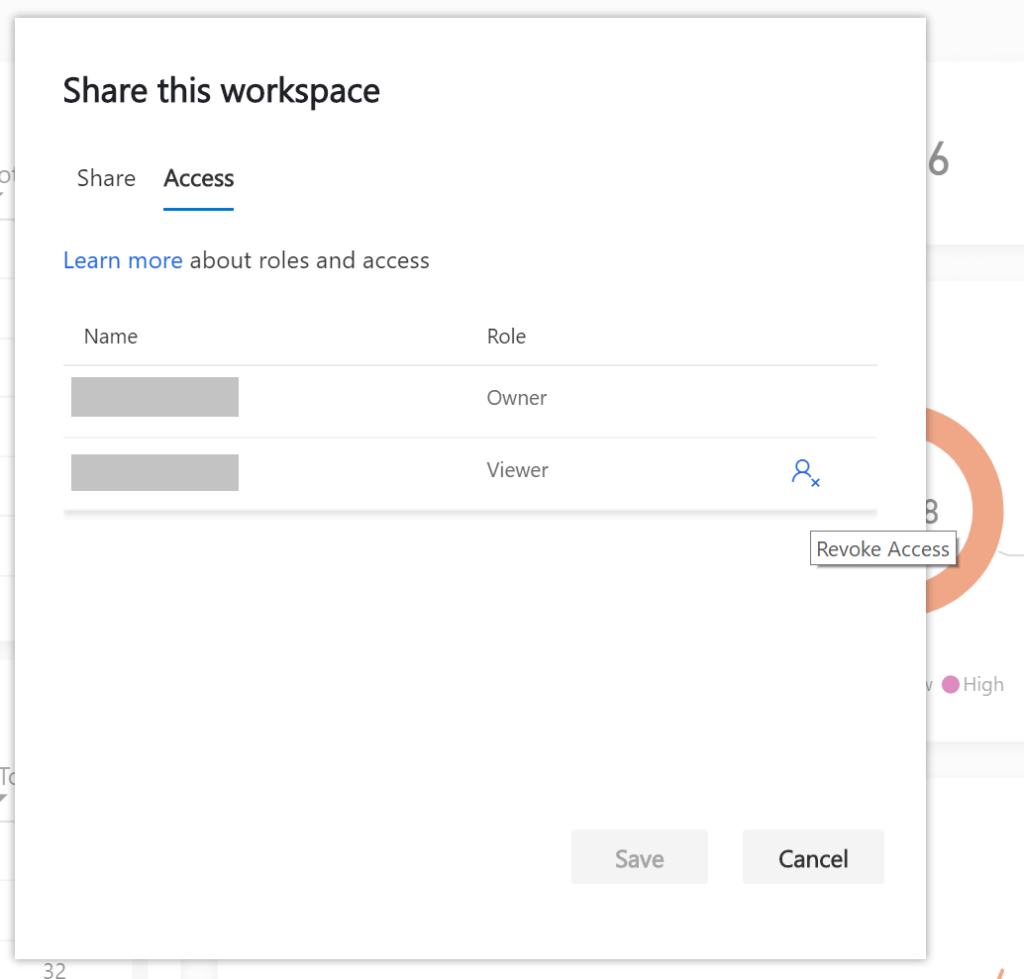
Sharing dialog – Access tab
As a viewer of a workspace, a user sees the workspace in the same view as the owner, which includes:
- Case data imported
- Topics generated
- Customization settings
- Feedback to AI
Note: Viewers do not have the ability to change any settings. When owners edit a workspace, any updates will be reflected automatically for the viewers of that workspace.
Rename a topic to enhance how topics are generated by AI
Previously, customer service managers renamed topics generated by AI to make them easier to read, or more descriptive of the underlying issue. However, the renamed topic text was only used for display purposes, which didn’t actually affect future topic clustering results.
Now, we are happy to introduce a new ability to enhance the quality of the AI-generated topics, by taking the renamed topic text as an additional signal to train our AI models to better understand the needs of your organization.
Topics are renamed either on the topics list page or the cases list page. The UI is largely the same, but now highlights the fact that the renamed topic will be used as a feedback signal in the next workspace refresh.
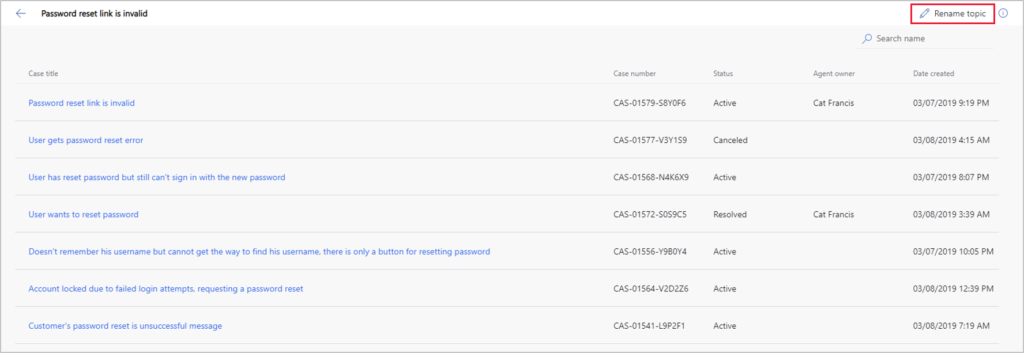
Edit topic name
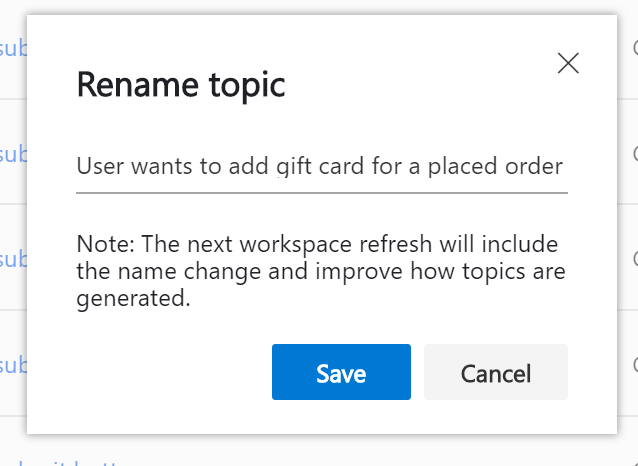
Rename topic dialog
As a quick recap, here are other user signals that you can provide to our AI models to improve topic generation to meet your business needs:
- Give feedback to cases in topic.
- Move cases to a different topic.
- Set topic granularity.
Check out our April blog post for more details about these capabilities.
As always, feel free to drop us line in the comments or on the community forum to share your thoughts or feedback.




