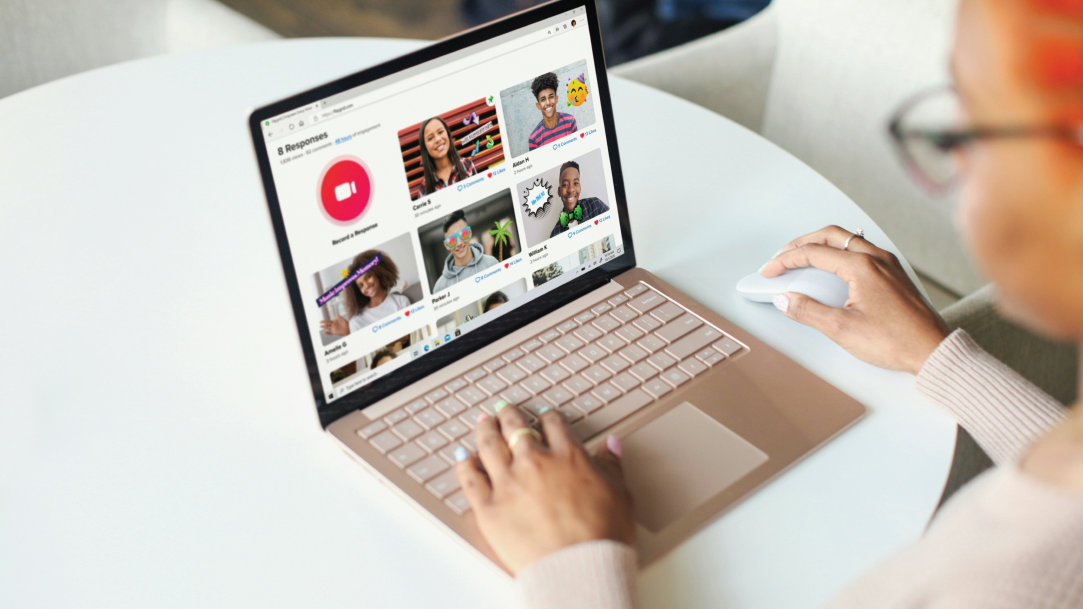
August 27, 2024
8 tips for making your PC faster
Have you noticed that your computer isn’t working as fast as it did before? Using a slow PC can be a significant hindrance to productivity and entertainment. It’s frustrating to deal with things like slower loading times and lagging in games, as these issues can take away time from your busy schedule. Fortunately, there are several steps you can take to improve your computer's performance. Here are eight tips to make your PC faster:
1. Clear out your computer
A cluttered hard drive can slow down your computer. Regularly cleaning out unnecessary files can significantly improve laptop performance. Take a moment to sort through your files and applications to see which ones can be removed from your hard drive. If you’re hesitant to delete some files, you can move them to a cloud storage platform like OneDrive to access them from anywhere. It also helps to use built-in cleanup tools or third-party applications to remove temporary files, old downloads, and duplicate items.
2. Upgrade your RAM
If your computer struggles with multitasking or runs slow with certain applications, consider upgrading your random-access memory (RAM). Increasing your RAM can make your PC faster and allow it to handle more tasks simultaneously.

Credit: Image created with AI
3. Restart your computer
Shutting down your laptop or letting it go into sleep mode doesn’t allow your device to fully recharge. A simple yet effective solution is restarting your computer, as doing so can free up RAM and fix many performance issues. Make it a habit to restart your PC regularly to keep it running smoothly.
4. Check for malware
Malware can significantly slow down your computer. Keeping your system free from malware is crucial to improving laptop performance. You may not realize that your device is infected until you get it checked. Use a trusted antivirus program like Windows Security to scan your computer and ensure that your data is secure.
5. Close power-hungry programs
Programs running in the background can eat up your computer's resources. If you are using Windows, you can use the Task Manager to identify and close programs that use a lot of power. This step can make your PC faster, especially when running resource-intensive tasks.
6. Update your software
Regular software updates can improve performance and security. Make sure your operating system and all applications are up to date to enjoy new features and faster speeds. You can update your operating system by going to your device settings.
7. Close your unused tabs
Having an excessive number of tabs open can play a role in your computer’s performance. Go through your browser tabs and exit out of the ones you are no longer using. If you want to save a tab for later, you can bookmark it in your browser.
8. Optimize your startup programs
Too many programs launching at startup can slow down your PC. Use the startup manager in Microsoft Windows to disable unnecessary startup programs.
What if these steps don't work?
If your PC is still slow after trying these tips, it might be time to consider finding a replacement. Surface Pro 11ᵗʰ Edition and Surface Laptop 7ᵗʰ Edition are excellent choices for those seeking new, high-performance computers. These Copilot+ PCs from Microsoft Surface combine power, efficiency, and sleek designs to give you a significant upgrade to your computing experience. Unleash lightning-fast speed and AI-accelerated power with the all-new Snapdragon® X Series processors on both devices for the ultimate multitasking.
By following these tips, you can make your PC faster and improve its overall performance. Regular maintenance, careful monitoring of programs, and occasional hardware upgrades can keep your computer running smoothly for years. But if all else fails, choosing a new device ike a Surface Laptop or 2-in-1 PC could be the best solution for your computing needs.
Products featured in this article

Surface Laptop 7ᵗʰ Edition

Surface Pro 11ᵗʰ Edition
Related topics

How to upgrade your device to Windows 11

What is an operating system (OS)?

