 The use of business applications in Microsoft Teams has become a strategic advantage for many organizations, as they can accelerate the digital transformation of all business areas, generating a high demand for the Information Technology (IT) team to make these applications available.
The use of business applications in Microsoft Teams has become a strategic advantage for many organizations, as they can accelerate the digital transformation of all business areas, generating a high demand for the Information Technology (IT) team to make these applications available.
While use of apps for Microsoft Teams can be daunting for IT Teams to implement, due to the oversight of such things as security, compliance, access permissions, connectivity, etc., the benefits of the ecosystem greatly outweigh any perceived challenges.
There’s an endless amount of opportunity for organizations that take full advantage of the apps catalog available in Teams. By integrating with other tools and services, Teams apps can help users by automating routine tasks and manual processes and enabling access to the information and resources they need. This can help reduce distractions and interruptions, allowing users to stay focused on their work and be more productive.
—Mykhailo Sydorchuk, senior product manager, Microsoft Digital
I sat down with the Microsoft Digital team responsible for managing the Teams apps ecosystem here at Microsoft to find out what customers should be thinking about when it comes to supporting their organizations. The following summarizes what they had to say about accelerating the deployment and management of apps in Microsoft Teams, what users need to know when evaluating Teams apps, and the lessons we’ve learned as Customer Zero for Microsoft.
“There’s an endless amount of opportunity for organizations that take full advantage of the apps catalog available in Teams,” says Mykhailo Sydorchuk, Teams productivity senior product manager with Microsoft Digital. “By integrating with other tools and services, Teams apps can help users by automating routine tasks and manual processes and enabling access to the information and resources they need. This can help reduce distractions and interruptions, allowing users to stay focused on their work and be more productive.”
How does an organization go about deploying and managing their Teams app ecosystem?
It starts with the Microsoft Teams Admin Center, which allows administrators to customize their Teams app store experience to add company-specific branding and to manage which apps are made available to users. In addition, administrators should consider the following controls for creating a guided experience for users.
Four best practices for administrators to manage how users discover and request apps:
- Only allow approved apps in the catalog. You want users to know they can trust the apps available to them, so make sure you are only enabling apps that have been reviewed and pre-approved by your compliance team. Additionally, the manage requests function can be utilized by tenant users to request any unapproved/blocked apps, or can redirect user requests to your existing app request process outside of Teams.
- Use app permissions policies to control which apps are available to users in scenarios where only a subset of company users should have access to a specific app or group of apps. This article provides the steps on how to create an app permissions policy for your organization.
- Proactively direct users to approved apps for your organization. Use this app setup policies article to help install approved apps for users, so such apps are readily available to them. Additionally, you can utilize auto install approved apps feature for an automatic installation of allowed apps for users who already access these apps on the web.
- Customize your app store. A branded Teams app store gives users more confidence that its admin team has taken the time to make the experience feel more custom and user-friendly. The customize store location in the Teams admin center allows administrators to select:
- Organization logo
- Logomark
- Background image
- Text color of organization name
This article provides more information about customizing your store.
Once administrators have had the chance to set up the above guided experience for their organization’s users. It’s now time for the users to better understand how to best evaluate an app for use. To do this, it’s important to understand a bit about an app’s components and features.
-
- Understanding app components: Microsoft Teams apps are composed of one or more components defined in an app manifest. Apps by app features are noted in this article that better helps users understand the permissions of and the information accessed. Before adding an app from the app store, a user can see the access an app will have by looking at the app’s features and permissions section in the About tab (example About tab featured below).
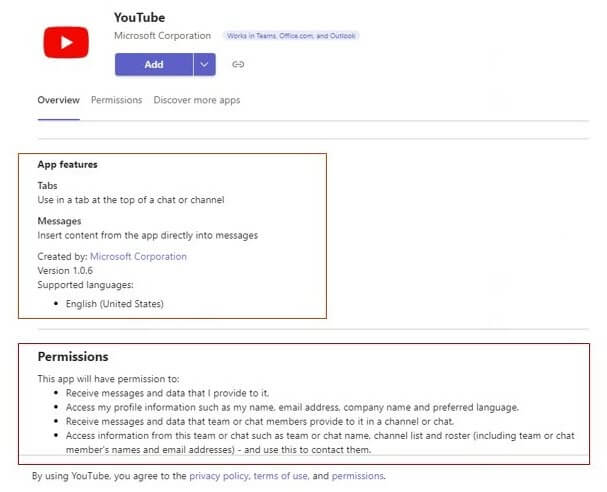
This image shows an example “About tab” (the tab seen prior to adding a new app) that provides information on the apps features and permissions. - Understanding app features: In the image above for example, the app features section references Tabs and Messages, these refer to this third-party apps’ features. The following image includes a breakdown of the various app features descriptions, and refers to the components or experiences included in the app.
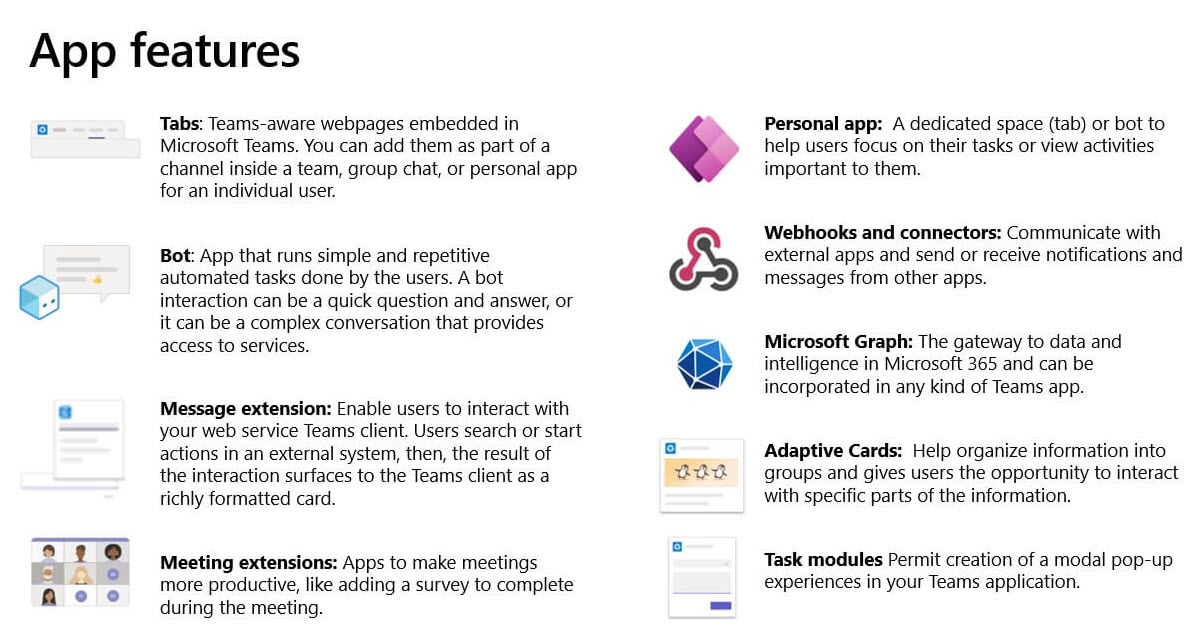
This image provides descriptions for various app features, and refers to the components or experiences included in the app. - Evaluating app permissions: This is the most important aspect of app evaluation, as this determines what types of data will be shared with the application. Access to M365 data via Microsoft Graph leverage Azure Active Directory (AD) app registrations, which allows access to other services configured in API permissions in Azure AD.
Teams data sets can also provide access to data with Resource Specific Consent, which provides scoped access to Teams chats, channels and meetings when specified in the app manifest.An application can only access the information described and consent is provided. A global administrator can consent on behalf of an organization. The permissions requested by a Teams app can be reviewed in the Teams admin center (Teams RSC permissions) and the Azure AD Portal (other Graph permissions).
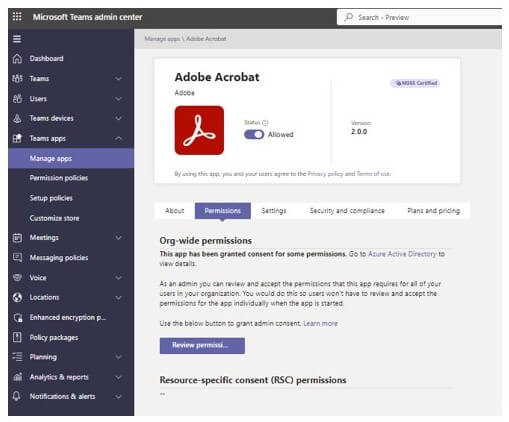
This image provides a screen capture from the Teams admin center. An app page will provide the button ”Review Permissions” with a link to the Azure Active Directory and a list of Resource-specific consent (RSC) permissions. - Microsoft 365 Certification: This certification is designed to show customers that an app has been vetted against controls derived from leading industry standard frameworks, and that strong security and compliance practices are in place to protect customer data. Users and admins can have confidence that if a third-party app has gone through the certification process that it has underwent strict quality controls, further helping to remove any risks.
With a general understanding of the components, features, and permissions an app has, and with best practices put in place by the IT team to manage the use of apps, a user can feel confident about adding new apps to their Microsoft Teams ecosystem. In addition, if an app has gone through the Microsoft 365 certification process, that is a further layer of protection that users can trust.
How do Microsoft Teams users know what apps to add to their ecosystem?
With the wide-ranging apps available to Teams users, it might be overwhelming to know which ones you want to add. There are many that can help increase a user’s productivity or help with team collaboration. For instance, some of the more popular Teams apps include Microsoft first-party apps like Polls, Whiteboard, Power Automate, Praise and the various Viva modules like Learning, Insights, and Engage. While third-party apps like Adobe Acrobat, Trello and Kahoot! can also help make employees more efficient, create a better learning environment, and greatly add to the overall employee experience.
Consider the following information and additional resources when it comes to making the most out of the Microsoft Teams apps ecosystem.
- It’s important to gain a full understanding of the applications and software being used within an organization and identify any parallels that can be used within the Teams ecosystem. Moving those users into Teams could provide additional efficiencies and methods of collaboration.
- Have a predetermined compliance process and enforce it in the App Catalog as early as possible. This will help maintain a sufficient security and privacy posture that is consistent with the org norms.
- Teams App Store: Accessed through the left rail on Microsoft Teams, the App Store is the best place for users to acquire and get details on the apps available. It shows the full catalog, and the catalog fully respects the admin policies that have been set-up within each environment by the admin team.
- Microsoft AppSource: AppSource is Microsoft’s marketplace for all Microsoft apps (not just Teams apps). You can browse through the extensive collection of apps, sorted by categories and popularity. It provides user ratings, reviews, and detailed descriptions of each app to help you make an informed decision.
- Peer Recommendations: Ask colleagues, friends and other professionals who use Microsoft Teams about the apps they find most useful. Their insights and experiences can provide valuable recommendations.
- Microsoft communities and forums: the Microsoft Tech Community Teams blog is a great place to keep up-to-date on new apps and Teams features, as well as following Microsoft Teams-related social media channels.
- Third-party reviews: Look for external reviews and comparisons of Microsoft Teams apps on tech-related web sites. These reviews can often provide an in-depth analysis, feature comparisons and insights into the usability and functionality of different first and third-party apps.
From Microsoft first party apps to third party apps, to custom apps built by internal and citizen developers, the breadth that’s at our disposal lends to a richer, more integrated user experience. However, administrators and users should carefully consider the benefits of any app and ensure that it meets their organization’s compliance standards. In addition, M365 certification, least privileged access principle, and data classification labels can also help to remove most risks.
—Dexion Kornegay, senior product manager, Microsoft Digital
Remember to consider specific needs and requirements when evaluating Teams apps. Consider factors such as functionality, integration capabilities, security, and use purposes. It’s also important to check the compatibility and system requirements for the app to ensure it works seamlessly with your organization’s version of Microsoft Teams. As well as making sure it meets your organization’s compliance standards including security, privacy, accessibility, and licensing requirements.

Mykhailo Sydorchuk and Dexion Kornegay, are part of Microsoft Digital’s Teams Productivity group, and part of the team responsible for enabling the Teams App Ecosystem with a focus on compliant usage here at Microsoft. “From Microsoft first party apps to third party apps, to custom apps built by internal and citizen developers, the breadth that’s at our disposal lends to a richer, more integrated user experience,” says Dexion Kornegay, senior product manager with Microsoft Digital. “However, administrators and users should carefully consider the benefits of any app and ensure that it meets their organization’s compliance standards. In addition, M365 certification, least privileged access principle, and data classification labels can also help to remove most risks.”
The Teams app ecosystem will continue to play a critical role in helping our employees and customers connect, collaborate, and get the best out of their overall Microsoft Teams experience. It’s up to the IT team to make the experience as seamless and user-friendly as possible. In turn, it’s important for users to explore and experiment with the vast catalog of apps that are available to help them increase productivity, efficiency, and innovation.
- Understanding app components: Microsoft Teams apps are composed of one or more components defined in an app manifest. Apps by app features are noted in this article that better helps users understand the permissions of and the information accessed. Before adding an app from the app store, a user can see the access an app will have by looking at the app’s features and permissions section in the About tab (example About tab featured below).
-

- Having a well-documented process with transparent controls improves app onboarding for everyone and creates a guided experience for users.
- Only allow approved apps. At Microsoft, we only enable those apps that have successfully completed governance review process.
- Disabling user-delegated consent and enabling user consent requests in Azure Active Directory helps IT to minimize the risk of exposing sensitive M365 data through Graph.
- Reliance on M365 Certification can reduce compliance assessment load.
- Providing users with a self-service app request process that lists already approved apps in the same category can redirect them for quicker resolution.
- There are significant resources available to help users better understand what apps will help them improve their productivity, collaboration, and efficiency to work smarter in Microsoft Teams.

- New Microsoft Teams app helps facilitate employee connectivity in a challenging hybrid work environment.
- Enabling hybrid work internally at Microsoft with ‘digital fabric’ Microsoft Teams.
- Microsoft Teams increases collaboration in the modern workplace at Microsoft.
- Five ways Microsoft Teams has transformed Microsoft.
Tags: Automated Workflow, Employee Experience, Microsoft Teams








