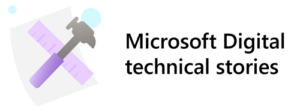 At Microsoft, we’re using Microsoft 365 to empower our employees to achieve more by driving better teamwork and collaboration in our teams. We’re using core Microsoft 365 services such as SharePoint Online, Microsoft Teams, Exchange Online, and Viva Engage to support modern work styles and enable continued digital transformation. We’re also deploying Microsoft Viva internally at Microsoft and, where appropriate, we’re melding its modules with Microsoft 365 products.
At Microsoft, we’re using Microsoft 365 to empower our employees to achieve more by driving better teamwork and collaboration in our teams. We’re using core Microsoft 365 services such as SharePoint Online, Microsoft Teams, Exchange Online, and Viva Engage to support modern work styles and enable continued digital transformation. We’re also deploying Microsoft Viva internally at Microsoft and, where appropriate, we’re melding its modules with Microsoft 365 products.
With Microsoft 365 employees can check in one place for the latest updates, files, and data for their projects and work. As a hub for teamwork, our collaborative toolset empowers our employees to be productive and enables our entire organization to change at the speed of our business.
Examining collaboration change
The collaboration landscape is changing daily. The average worker is collaborating with more people, more often, and in more dynamic ways. They are hybrid or remote and working on a schedule that promotes their wellbeing and allows them to be their most productive. The typical worker has seen several important collaboration changes that affect them and their business, including:
- Workers are taking part in twice as many collaborative teams as they did five years ago.
- The average information worker has seen the time spent on their day-to-day tasks increase by 50 percent.
- Companies that invest in collaboration and teamwork are five times more likely to be high-performing.
The changing face of collaboration
The change in collaboration isn’t simply about statistical increases. The way our employees collaborate is also changing:
- Collaboration spans organizational boundaries. Teamwork extends beyond the borders of our internal organization, and we need tools that enable fluid external collaboration while protecting our business and our users. Now Microsoft employees can collaborate with any external user seamlessly in a secure and scalable way.
- Teams are increasingly globally distributed. Our teams need ways to connect across locations and time zones that suit their workstyles. We have many teams that span five or six time zones and multiple countries and regions. Our teamwork solutions need to connect our users to their teams wherever and whenever they need them.
- Teams work increasingly asynchronously. Especially with hybrid work, employees need to be able to get work done on their schedule while still staying connected and deeply involved.
- Our workforce is increasingly diverse. Diversity presents itself in our organization in many ways, including lifestyle, culture, and demographics. We have five generations in the workforce at the same time, presenting varied expectations of how and when people believe they can be most productive.
- Collaboration is critical for enterprise success. The ability for our people to build on the work of others is a fundamental principle at Microsoft. We can’t afford to have our employees siloed and working apart from each other. We want our employees working with and for each other in teams.
Our goal, and likely yours too, is to enable workers to embrace modern work styles and increase collaboration by providing tools to meet the needs of our continually changing business.
Focusing on workspace instead of workplace
Of course, one of the biggest forces we’re dealing with is the way we’ve changed how and where we work. In the past, the pace of business was generally slower. Data was parked in on premises datacenters. Computers were something we used primarily at work, and work was done only from the office. Decisions were made during specific business hours. Our culture revolved around what the individual achieved.
Today the situation is quite different, and technology is enabling the difference. Worker expectations have changed in many ways:
- There are now expectations around pervasive connectivity.
- Millennial hires are impacting the workforce; they are the first digital natives.
- Work isn’t linear. People are working simultaneously in more teams, more often than ever before.
- Technology has streamlined processes. More time is available for our organization to focus on improving employee experiences, and our employees have access to tools that can greatly improve their productivity.
- It’s easier for employees to move from project to project and for organizations to use talent on demand.
Our company culture is focused on employee experience and how we can use teamwork to achieve organizational goals. Our employees want to access their workspace whenever and wherever they need. They are constantly connected, networking, and collaborating, and we reward them for teamwork and the results their teams produce, not the amount of time they spend in the office.
Driving collaboration for our enterprise
We constantly assess our organization to better understand the collaborative landscape. We examine the scenarios in which people work together and rely on technology and services. The better we understand how our teams work, the more completely we can enable a collaborative toolset and mindset that empowers them to achieve greater productivity.
We’ve found that collaboration is just as much about culture as it is about technology. Collaboration serves the needs of our people and business. Because people participate in multiple teams simultaneously, each team must establish its own collaboration standards.
We ask important questions about our teams, including:
- Who are we? Who makes up our team and what kind of team are we?
- Are we similar to other successful teams in our organization? Can we learn from what those teams have done?
- What is the fundamental nature of our work (such as creating products, providing service, or orchestrating results) and how does that determine how our team operates?
- How long will this team work together? Is our work temporary or ongoing?
- Where are members located? Does the team have global or regional factors to consider?
- Which practices and tools does the team use already? How well are they working now? How will change affect them?
By observing teams, we discovered collaboration patterns that were particularly successful in our organization. For example, agile engineering teams, support functions, sales organizations, communications initiatives, and organizations reporting to a senior leader are patterns that we reference in our training and guidance.
Enabling collaboration and teamwork at Microsoft
Productivity extends beyond thinking about technology. It’s about creating flexibility that speaks to the needs of our lines of businesses and employees—helping them achieve what CEO Satya Nadella has set out as a mission for the entire company: “It is to empower every person and every organization on the planet to achieve more.”
Microsoft 365 is one of the key contributing technologies in our collaborative environment, and we’re using it to support modern collaboration across our enterprise.
Our Microsoft 365 environment looks something like this:
- 300,000 groups, each of which comes with a modern SharePoint team site
- 205,000 teams
- 134,000 Outlook email groups where using the full capabilities of the modern group improve upon the legacy Distribution List experiences, providing file storage, group calendar and mail archive
- 60,000 non-group SharePoint sites for classic team sites, portals, and communications sites
- 300,000 OneDrive for Business accounts
- 5,000 Viva Engage communities
Using Microsoft 365 for better collaboration and teamwork
Microsoft 365 provides us with a unified environment for collaboration and teamwork. All services are managed under the same framework and identity management solution. Our data is protected by first-class security and encryption standards, and our collaboration landscape, hosted in the cloud, is more centralized and unified than it ever was on-premises. Additionally, with files and tools based in Microsoft 365, we can easily share with people inside or outside of our company, from wherever we’re working, whenever we need to. Content sharing, shared calendars, and team chat ensure that we’re always in sync with our teams.
Microsoft 365 gives our business a boost with tools to enable us to build business solutions by extending Microsoft 365 functionality. We’ve built integrations with Microsoft 365 in several ways, including creating bots to answer questions in Teams chats, using a SharePoint site with PowerApps to show data from different data sources, and integrating our data and applications into the Microsoft 365 environment.
Different apps, different collaboration types
We use each purpose-built application in Microsoft 365 to drive different aspects of collaboration and teamwork.
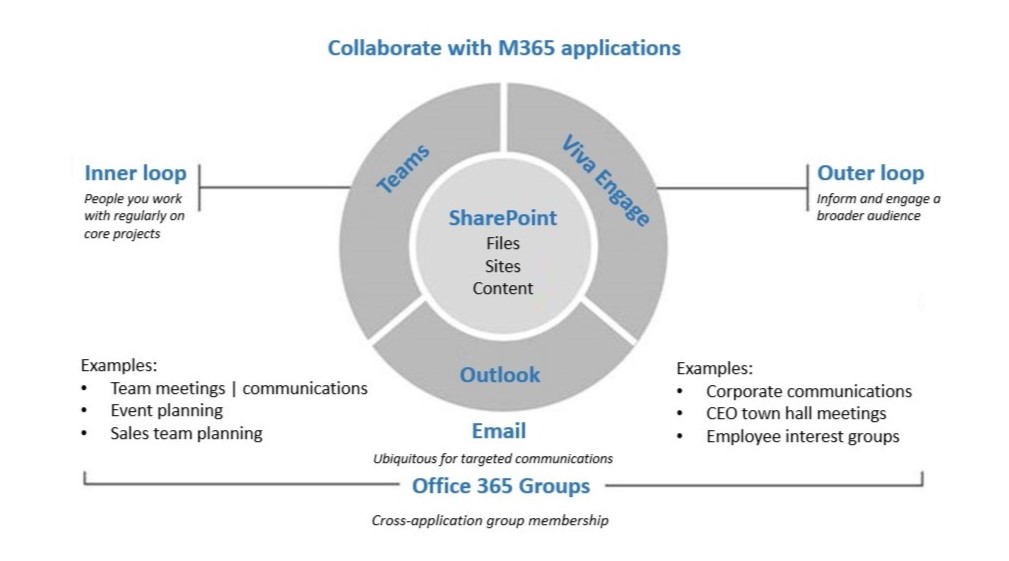
- Microsoft Teams is the hub for teamwork where groups that actively engage and are working on core projects can connect and collaborate.
- SharePoint is the center for files, news, and pages shared within the team and the center for sharing information outside the team. SharePoint group-connected team sites enable Microsoft Teams and SharePoint communications sites with Viva Engage to broadly share information. Every group uses SharePoint as its content service, so we have one place to store and share files.
- Outlook and Exchange Online enable people to communicate in a familiar way and take advantage of modern distribution lists with groups in Outlook. Within Microsoft, we’re replacing classic disconnected distribution lists to get the calendar, group file management, and other capabilities in Planner.
- Viva Engage is for people to connect across their company, sharing ideas on common topics of interest. Within Microsoft, employees participate in company-wide strategic conversations in the Senior Leader Connection community. Organizations set up crowd-sourced support forums. Divisions sponsor events that are broadcast via Stream and encourage related real-time conversations and Q&A in Viva Engage.
- Microsoft 365 enables synchronous and asynchronous collaboration so that you can build on each other’s work and find out what others have done while you were away. You can record meetings in Teams and replay them, get AI-generated meeting summaries, and work on documents via Teams and SharePoint.
With these tools coming together in Microsoft 365, our teams get access to holistic solutions when they need them using single team membership across apps and services. What’s unique about teamwork in Microsoft 365 is that all these applications are built on an intelligent fabric that uses the capabilities and strengths of each application to support and supplement the other applications.
Establishing a hub for teamwork in Microsoft Teams
Teamwork is a key element of empowering connection at Microsoft. Teams brings together tools, information, and communication methods for seamless connection and flow. Microsoft Teams has revolutionized hybrid collaboration, teamwork, and productivity within the Microsoft 365 universal toolkit.
- Teams is the hub for teamwork within Office 365. Teams fulfills the collaboration and communication needs of a diverse workforce, including chat, meetings, voice, and video. Because one of the persistent comments from employees has been that there are too many places to keep track of information, Teams has won fans because of its ability to bring together conversations, notes, meetings, and files. Through extensible features like tabs and apps, capabilities from other systems can be integrated into a team.
Several of our support teams now manage support incidents within Teams. They can pin real-time dashboards with relevant data, integrate alerts from monitoring systems, and quickly bring new participants up to speed on issues. Because Teams is familiar across the company, using these functions is fast and fluid, setup has low overhead, and incidents can be resolved more quickly.
- Teams integrates with all the apps our employees use. One challenging question from employees is how to manage communications that start in the inner loop and then traverse to the outer loop, and vice versa. We manage this scenario with both Teams and Viva Engage. Our community about what’s new with the evolving Teams product is open to everyone within Microsoft (outer loop). Sometimes tough questions posed by the community require focused discussion among experts (inner loop). We manage this by configuring Teams connectors and tabs to represent the outer loop conversations within the Teams context. Thus, the experts can discuss the questions and form plans through rapid informal Teams discussions then publish the necessary information concisely to the broader Viva Engage community.
Teams also integrates with Word, Excel, PowerPoint, OneNote, SharePoint, the Planner task management app, Stream video portal, and even Power BI—so employees have the information and tools they need. Team members can also include other apps and services in their workspaces for the team and organization. Frequently, engineering teams include integration between Visual Studio projects and channels so that work items can be easily discussed with people who may not use Visual Studio.
- Teams allows the ability to customize workspaces. We can customize Teams workspaces with tabs, connectors, and bots. For our developer community, Teams has an extensible platform for building apps with a rich set of capabilities to support high-performing teams.
- Teams offers a complete meeting room experience. We see that with the advent of Teams-capable conferencing devices, Teams has modernized the meeting experience. In one group that focuses on productivity services, team members propose topics and review preliminary conversations before their meetings. During a meeting, teams can chat, share content, and use audio conferencing and video. After the meeting, shared content and conversations are available for reference and follow-up. For broad information sharing, Teams supports channel meetings, which allow participants to drop in on an open meeting if the topics interest them. They can even add it to their personal calendar so that they don’t miss it or just catch up on the conversations, notes, and recordings afterward.
Teams, in combination with the rest of Microsoft 365, helps you stay connected with your work groups. It empowers our employees to engage with each other and the business in a way that transforms our organization for the better, moving us closer to fully realizing digital transformation.
Sharing information using SharePoint and OneDrive for Business
SharePoint and OneDrive for Business are the source for our file storage, page, business process, and sharing needs.
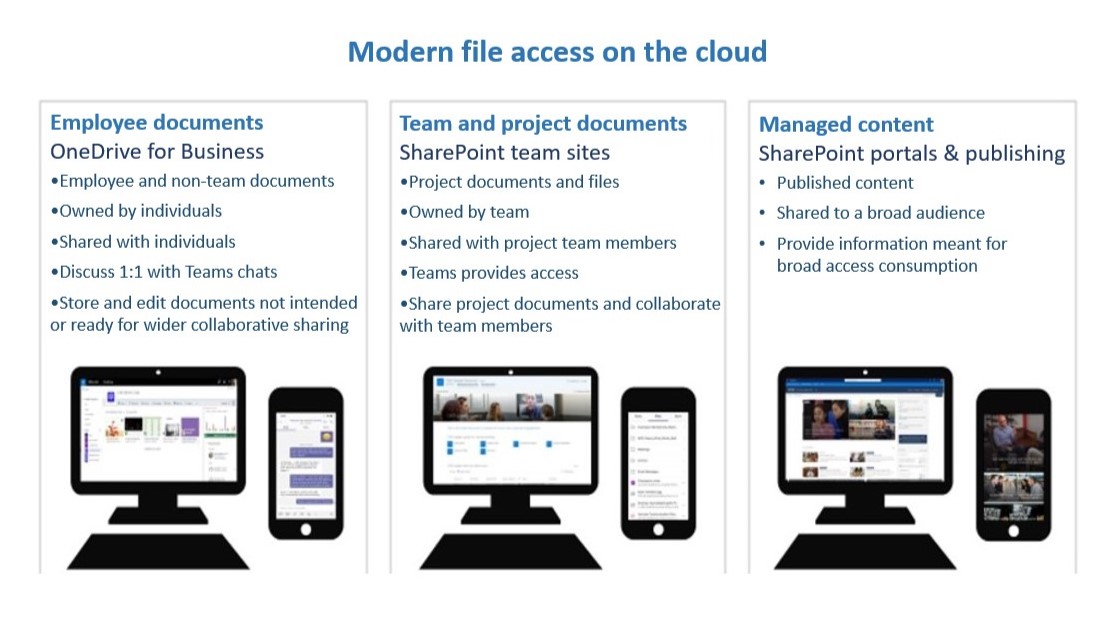
Using SharePoint to collaborate within a team
We use SharePoint as the primary repository for storing files and data for collaboration at Microsoft. Files, data, and processes that contain corporate info, belong to teams or projects, and anything else that gets shared internally are all stored in SharePoint and OneDrive for Business.
Office 365 groups are the primary vehicle for managing access in SharePoint with simplicity. A group-connected SharePoint site grants access to group members by default. Site ownership and permissions can also include a wide collection of people. Check-in workflows can be created to assign a document to the next person in line when a reviewer checks it in. If a document is important to the success of a project, it’s important that team members can access it, even if the original author is no longer working on the project. In SharePoint Online, permissions are granted on a site basis, with the option to uniquely share or restrict individual documents. If an employee is a member of the group for the SharePoint site, they typically have access to documents stored on the site. Although they can share outside of the group, the group is the standard definition for access.
With SharePoint, our teams get a collaborative advantage, and supporting that collaboration becomes much simpler within the Microsoft 365 framework. For example:
- Files aren’t stored on a user’s hard drive. Cloud storage is more secure, has continuity, and it’s accessible to employees any time and from any device.
- The group-connected SharePoint site becomes the focal point for the team’s files with deep integration into Microsoft Teams.
- Sites and content are discoverable through search. Team-specific metadata can be added to further improve search results.
- We can apply policies and governance.
- SharePoint provides us better control over permissions.
- We can apply lifecycle management and workflows, and version histories are available.
- Shared content remains available even as team members change. If a team member leaves for a vacation, their team can still share their work.
We use SharePoint as the center for internal document storage and document sharing, but it also hosts all our internal sites. The MSW homepage—our company intranet homepage—gets about 1.3 million clicks per month, and the site is used by nearly 163,000 employees per month. Employees go there to get company news, learn about major announcements and events, find other internal sites, and search internally. Not only is the MSW site the busiest portal at Microsoft, it’s where we keep core employee content. Employees can find everything including campus maps, expense forms, and meal card balances. It’s the gateway to all other major company sites that also run on SharePoint.
Protecting enterprise files with the cloud
Data can easily be lost or stolen when employees work from files saved to their own devices. Our employees work from the cloud because it’s more secure, it makes collaboration far easier, and we can apply policies and governance.
We encourage our employees to use Microsoft OneDrive for Business as their individual file library for personal work files and files that don’t need to be shared with others or that don’t contain corporate data. OneDrive for Business safely stores your files in the cloud. By default, files saved to OneDrive for Business are private, unless you place them in a shared folder or intentionally share them. OneDrive for Business makes it easy to access and sync your files from anywhere on any device.
OneDrive for Business is a good choice for collaborating and sharing your files, even if they have a limited scope or lifecycle. For example, an employee creates a blog post and wants a colleague to review it before it’s posted. In this case, we expect to use the document once without needing additional storage or context information. We want our employees to use OneDrive for Business for all personal file storage scenarios.
Here are some advantages of using OneDrive for Business from an IT perspective:
- Files aren’t stored on a user’s hard drive. Cloud storage is more secure, has continuity, and is accessible to employees even when their primary device is not. If something goes wrong, the employee can recover their files or revert to a previous version.
- It’s discoverable for the people it’s shared with.
- We can apply policies and governance.
Collaborating and connecting with Viva Engage
Viva Engage is the Microsoft social network that supports broad, online community and connection. People use communities to share knowledge, ask questions, and discuss topics with people that span organizations, roles, and locations. With storyline, individuals have a personal space to share their ideas, interests, and observations. Leaders post announcements to their audiences that enable recipients across Microsoft to react, comment, and share their own perspectives.
With Leadership Corner in Viva Engage, you can get to know your leaders and what they’re thinking about. This platform lets you follow their latest posts, discover the communities they’ve joined, and attend their AMAs to ask them questions directly. Leadership corner provides tools for learning about your leaders and building lasting connections with them.
Viva Engage also provides an open forum for our events where attendees can ask questions and comment about a live broadcast. Presenters and other participants can read these comments as they’re posted and respond in real time.
To ensure that CEO broadcasts reflect what’s on the minds of our employees, we use Viva Engage in advance to solicit employee input, and speakers can address those curated questions or concerns during the meeting and in later follow-ups.
Overall, Viva Engage transforms the way our employees collaborate by breaking down the barriers that location and role have historically presented. Viva Engage conversations don’t have these boundaries. People, groups, and teams who wouldn’t normally be able to engage in conversation can connect through Viva Engage.
Click here to learn more about transforming employee engagement with Microsoft Viva Engage.
Adding intelligence with Microsoft Graph
We also have unified, suite-wide intelligence with Microsoft Graph. Graph maps the connection of people and content to surface insights and is a key technology powering Copilot in Microsoft 365. For example, in most places where you type a name in Outlook 365, the autocomplete uses Graph to suggest people based on the “people I work with” edge. This same technique powers organizationally relevant suggestions in Copilot. Specific examples of this include:
- Email address autocomplete in Outlook. Outlook autocompletes names from those whom our employees recently emailed and people they have actively collaborated with across different projects in different parts of the suite.
- Context-based people and content guidance in Delve and SharePoint. Delve shows documents that are being worked on by an employee or by people in their network based on the capture by Graph of the people with whom they work. SharePoint Home does something similar, except it shows sites being worked on by the employee or by people with whom they work.
- Recently used documents. Office Backstage is powered by Graph. The recent documents shown on one device are the same as those shown on another device, even if the document hasn’t been worked on from the second device.
- AI-generated insights powered by your data. Microsoft 365 Copilot uses Graph data to identify connections between people and their business data to deliver accurate, relevant, and contextual responses.
Enabling cultural change
At Microsoft, the official decision to implement a change like Microsoft 365 adoption is typically made at the organizational or executive level. However, the impetus for change is often a response to the changing business needs of our people or organization. We have diverse groups of people who need to work in different ways. The culture has shifted to work in place, hybrid work, and asynchronous work. With Microsoft 365, our employees are encouraged to support their peers and teammates and build from each other’s work, and they’re rewarded when they do. It’s a core attribute of driving cultural change at Microsoft.
Making change a practical reality
We want each employee at Microsoft to work seamlessly, securely, and feel connected with colleagues and leadership wherever they are.
During morning coffee. Use Outlook to check email and manage your calendar and use Teams to view chats and stay up to date on projects. Use Office Apps, OneDrive, and SharePoint to create or review documents.
From your home office. Use Teams to host or join personal meetings or to chat with voice and text. Use Stream to watch live meetings, and Outlook to connect to a meeting from your email or calendar.
Meet at the office. Use Teams to host personal meetings with smaller groups and manage notes and actions in Teams channels. Use Teams meetings to host or join conference room meetings using conference room hardware.
Collaborate with your team. Use Teams for chat, video, screen sharing, and file coauthoring within a team. Use Office apps, OneDrive, and SharePoint to create or review documents and share documents from the cloud. Use Planner or Project to track actions.
Connect across the company. Use Viva Engage to see for organizational updates, share knowledge, and find answers. Use SharePoint for communication sites and news for broad groups of stakeholders.
Setting up a structure for change
Individual needs are at the heart of change, but we also recognize the need for a structured, documented process for people who manage the change. We provide a common toolset for them to use and help them to scale up to organization-wide adoption. We use four pillars of change management to help us from start to finish. These pillars are applied repeatedly within Microsoft as technology capabilities and business needs evolve. The four pillars are:
- Awareness. The awareness pillar is about landing the message. Before employee training, we knew that we needed to make a good first impression, interest people, and find a message that excited them about Microsoft 365. Our employees needed to understand how Microsoft 365 would help them and why they should give their time to our initiative. Microsoft Viva Insights offers a clear understanding of how work patterns impact wellbeing, productivity, and business performance through data-driven visibility. You can access personal, manager, and leader insights conveniently via the Viva Insights app in Microsoft Teams, on the web, and in Outlook.
- Engagement. The engagement pillar builds on awareness and starts putting Microsoft 365 in the hands of our people along with the training, guidance, and tools to succeed. This includes training, consulting, and a champion community that supports early adopters and leads engagement in their organization.
Viva Engage introduces a fresh employee experience, fostering connections among people throughout the company, regardless of their location or work hours, to ensure inclusivity and engagement for all. The Viva Engage app, integrated into Microsoft Teams, empowers organizations to cultivate a sense of community, ignite engagement with leadership, leverage knowledge and insights, and establish personal networks.
- Measurement. The measurement pillar tracks the steps of the engagement pillar. After we engage people, we need to measure adoption success by tracking against the success metrics we set. Measurement is about getting actionable feedback and using that feedback to improve the implementation and adoption process.
- Management. The management pillar has the longest lifecycle of any of the pillars in the process. Management is about gaining efficiency and ensuring user satisfaction after Microsoft 365 is in place. It means continuing to support established groups and finding user stories and training opportunities that encourage broader collaboration at Microsoft. This pillar serves as a bridge between the initial implementation and the sustained success of Microsoft 365. It involves monitoring and fine-tuning the system to optimize its performance and meet evolving needs. By continuously evaluating and addressing user feedback, the management pillar helps identify areas where further enhancements and improvements can be made.
Enabling behavior and cultural change for collaboration
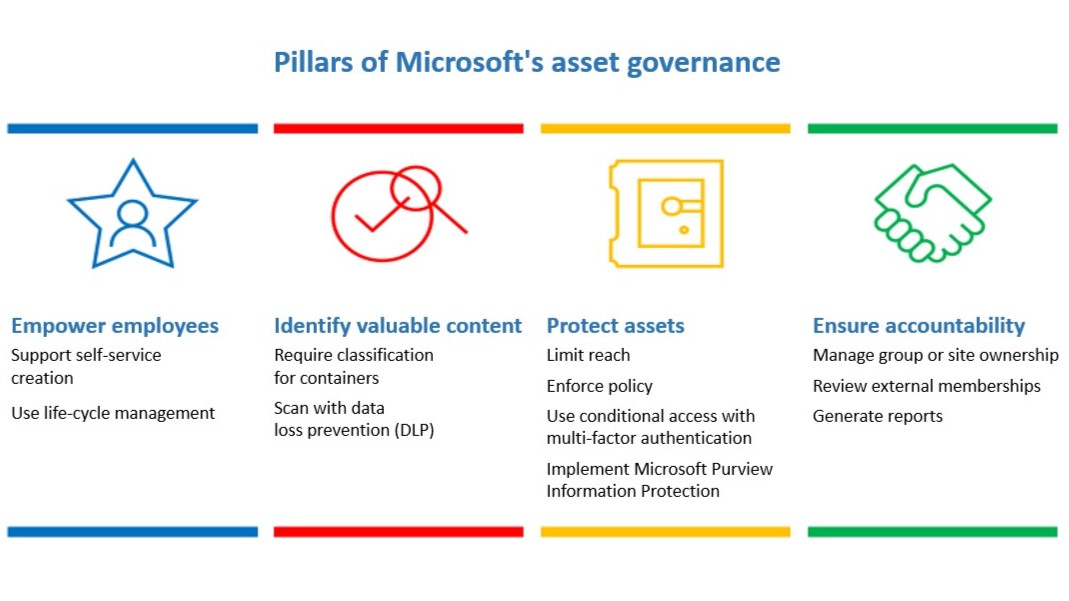
Harnessing employee ingenuity is critical to the overall success and relevance of a business. Working together, people generate more ideas and feel more connected to their work, which improves engagement and retention. Our employees need to have resources and tools available wherever they go. To meet the needs of remote and hybrid workplaces, we’ve used Microsoft 365 to streamline communication, improve collaboration, and get more done together.
However, successful collaboration with Microsoft 365 is not just technology adoption; it represents a change in behavior. Microsoft 365 is more than a product—it’s a fundamentally different way of working. The core priority is people. We found that adoption was as much about social and cultural changes and challenges as it was about technology and tool implementation. Adopting Microsoft 365 for collaboration is a different journey than we’ve asked our people to take in the past. With Microsoft 365, we’ve established nine fundamental shifts in behavior that we ask our users to embrace:
- Groups instead of distribution lists. For teams that like to communicate in Outlook, move from classic distribution lists to Outlook connected groups so that the group gets the full benefit of the group SharePoint site and calendar.
- Chat instead of email. Move away from email as a primary method of communications for fast-moving teams and project management.
- Posts instead of one-way messages. Storyline and community announcements encourage participation and provide inclusion in celebratory company moments.
- Live in the cloud. Use all Microsoft 365 components in the cloud.
- Embrace flexibility. Empower users to embrace the flexibility of Microsoft 365 for customization.
- Work mobile. Help people to work in whatever way and place suits them best.
- Catch up when it’s convenient. Unable to attend every meeting you’re invited to? You can watch the recording later and see where your name was referenced and action items assigned to you––all on Microsoft Stream. Ask an attending member to record or click the record button from the Teams meeting chat window.
- Send links, not attachments. Everyone should be working on the same copy of a file in a team SharePoint site or individual OneDrive location. This helps to ensure version consistency, track feedback and changes, allow multiple people to concurrently author, ensure discoverability by the team in enterprise search, and enable enterprise security and legal compliance.
- Share externally directly from SharePoint or OneDrive rather than emailing attachments. We share files directly from SharePoint or OneDrive so the team, with our partners, is working on the same copy of the file, and access can be audited or revoked at any time. Any company compliance, auditing, and real time content scanning through DLP happens when the file is shared in place.
- Bring in external project partners as members in groups. A core team participant, even outside of the company, should be able to participate in the project’s Teams with Planner and SharePoint to keep the project conversations in one place.
- Use Teams Shared Channels for persistent cross-organization collaboration. When employees collaborate in a Teams channel, their collective work is kept in the same workspace. External guests are granted access to the shared channel.
To accomplish this journey, we needed to educate people by managing change and offering training that focused as much on behaviors as on product capabilities.
Managing compliance and security in immersive collaboration
Because Microsoft 365 is hosting our complete collaboration environment, we’re serious about protecting our data, organization, and users in Microsoft 365. Our compliance and security landscape in Microsoft 365 relies on our identity and access strategy, which governs all of the processes and tools we use throughout the identity lifecycle for employees, supplier staff, and partners. As a cloud-first company, we use features in the Microsoft Enterprise Mobility + Security suite, powered by Microsoft Azure and Azure Active Directory (Azure AD), the default directory solution for Microsoft 365, along with on-premises identity and access management solutions to enable our users to be securely productive from anywhere.
Using Microsoft 365 identity models
Microsoft 365 supports three identity models that support a variety of identity scenarios. Depending on how an organization wants to manage identities, it can use a cloud identity model, federated identity model, or the synchronized identity model. We use Azure AD Connect to integrate our on-premises directories with Azure AD. It gives users a single identity in Microsoft 365, Azure, and software as a service (SaaS) applications that are integrated with Azure AD. We use multi-factor authentication to protect our users and ensure the safety of our data.
Enabling external collaboration while protecting our data
Collaboration at Microsoft involves a huge amount of external teamwork. We collaborate and share with industry peers, partners, and vendors. For secure external collaboration, we use identity in Microsoft 365 to verify that external collaborators are who they say they are, and then we use that identity in Microsoft 365 groups to grant access only to resources needed for collaboration.
External collaboration could be something as simple as providing read-only access to a single file, or it could be as complex as an external identity that is part of our Microsoft 365 group membership and participates in teamwork activity in SharePoint, Viva Engage, and Teams.
A big part of external collaboration is finding a reliable and secure way to let the outside in but also to ensure that collaboration and control over our data happens on the inside as well. We want our data stored on our tenancy, under our control. Rather than circulating files outside of our Azure tenancy for external collaborators to view and work on, we keep the files within our tenancy and invite collaborators in so that the work they do and the data they access is within the scope of our security, monitoring, and governance practices. When we have this type of control, we can selectively allow external collaborators the roles and permissions they need.
We have numerous other controls that span our Office 365 groups—including eDiscovery, general data protection regulation (GDPR), multi-geographical controls, and data loss prevention (DLP). They help us rationalize security and compliance and underpin our collaboration environment in Microsoft 365.

Enterprise collaboration is about culture change and empowering people to work together to achieve the best productivity results. We’re moving from a culture of competition to one of cooperation. The tools we use play an important role in this change, but we need to pay attention to behaviors as much as we pay attention to tools.
We’re changing the way that people work and contribute to teams.
Modern collaboration with Microsoft 365 is just as much about cultural change as it is the adoption of new tools, and many of the lessons we’ve learned focus on the benefits of enterprise collaboration and teamwork when it’s implemented across the organization and driven by executive sponsorship. Here are some of the most important lessons we’ve learned:
- Leaders stay better connected with their people. Without open communication, leaders feel disconnected from their people. We use Viva Engage for our monthly company meetings. Satya and his leadership team engage with employees and often chooses topics he will cover based on postings in our Senior Leader Connection community. Across the organization, we use Viva Engage to connect remote employees, work out loud, and discuss topics to drive better decisions.
- Shared team workspaces create hubs for teamwork. Teams and individuals work in many places, and a good model for teamwork supports collaboration. Microsoft Teams makes it easy for people to create virtual team workspaces to increase their productivity. Colleagues’ contributions are visible, integrated, and discoverable across the team. Sharing is fun and inclusive, so each member can express their own style.
- Being productive anywhere empowers a global workforce. We need our employees to have access wherever they are. Skype for Business and Microsoft Teams are enterprise-grade productivity solutions that simplify employees’ lives by allowing them to work and connect with others anywhere. Unified presence information allows people to see each other’s availability, making it easier to meet.
- Connecting people and sharing information enriches global teamwork. We need our employees to be connected and informed to be competitive in our business. Teams chat and Viva Engage conversations connect our entire organization and enable our people to connect and share across the world on global teams.
- Employees unify around customers and partners. It’s essential to bring people together to work across organizational boundaries. Microsoft Teams and Viva Engage each enable multiple avenues that provide an easy way for employees to stay connected with customers and partners using familiar Microsoft 365 capabilities.
- Large group collaboration creates efficiencies. Collaboration between larger teams and communities creates greater efficiencies than forming multiple, smaller collaboration spaces. More members allow for conversation that is broader and more inclusive, especially for high-level and organization-focused communication.
We’re using Microsoft 365 to empower our employees to achieve more by driving better teamwork and collaboration in our teams. Microsoft 365 services provide a unified, extensible framework within which we can achieve our business goals, support modern workstyles, and enable continued digital transformation. Microsoft 365 empowers our entire organization to collaborate and change at the speed of our business.

- Discover how Microsoft creates self-service sensitivity labels in Microsoft 365.
- Read more about transforming change management at Microsoft with Microsoft 365.
- Explore reinventing Microsoft’s Employee Experience for a hybrid world.
- Read more about OneDrive for Business feature shifting how employees save files within Microsoft.
Tags: collaboration, Employee Experience








