Update February 3, 2023: Microsoft Teams Premium is now generally available.
We are experiencing a once-in-a-lifetime change in work patterns, and there is no going back to 2019. Hybrid work is just work. Empowering today’s connected, distributed workforce requires technology that makes work easier and more flexible.
Virtual and hybrid meetings continue to take up the lion’s share of time spent at work. Now, more than ever, leaders need an integrated solution that combines all the advanced meeting capabilities, takes meeting culture to the next level, and allows them to do more with less.
Today, I’m excited to announce Microsoft Teams Premium. Built on the familiar, all-in-one collaboration experience of Microsoft Teams, this new offering makes every meeting from one-on-ones to large meetings, to virtual appointments to webinars more personalized, intelligent, and secure. Unlike the disconnected experience and costs of multiple point products or add-ons, with Teams Premium you get everything you need for just one low price.1
Personalized: Easily create meetings that meet your needs
Meetings are not “one size fits all.” You wouldn’t go to a coffee shop for a confidential meeting or an auditorium for a one-on-one. Today, when you schedule an online meeting, you just use the default settings because drilling into meeting options takes valuable time out of your day.
The all-new meeting guides in Teams Premium help you to automatically create the experience that’s right for your meeting. The guide is easily customized and managed by IT. You can select a meeting guide—like a client call, brainstorming meeting, or help desk call—and the options will already be set, reducing the time and thought process around getting the meeting right. And with guides, leaders can rest assured that that meetings adhere to company best practices and policies.
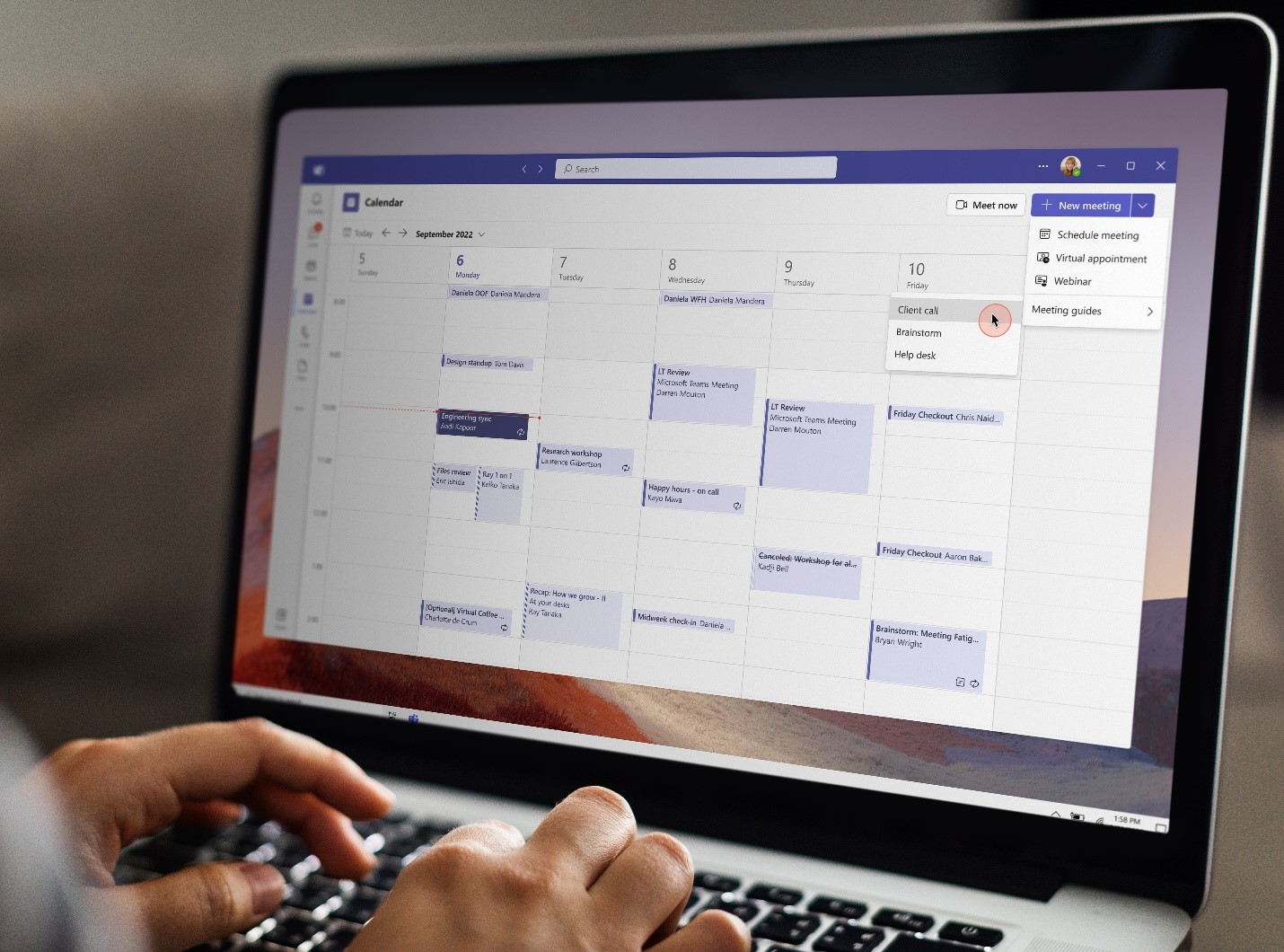
Your office, your business card, your favorite swag on your desk—all embody your company brand. Shouldn’t your virtual connections? With Teams Premium, you can infuse customized meeting branding into the meeting lobby and create custom backgrounds and together modes for employees to enjoy and IT to manage, to never compromise your brand.

Intelligent: Focus on what matters with AI-powered meetings
We spend a lot of time in meetings. Are they really productive? We’ve all had those Monday morning meetings that you want to decline but need to listen in to just stay in the know. And to be honest, we’re all probably multi-tasking anyways. Or sometimes you may decide to skip a meeting to stay focused and put out that work fire that needs your urgent attention. But then you end up sifting through recordings and transcripts to find what is relevant to you. So what do we do? Set up yet another meeting in the after-hours to get the latest download. There has to be a better way.
Stay up to date on the latest from teams premium
With intelligent recap in Teams Premium, you get the power of AI to make the meetings you attend (and miss) more productive and impactful. First, intelligent recap uses AI to suggest action items and owners, so that follow-ups are not missed. It’s like having a virtual assistant attend every meeting.
After the meeting, intelligent recap will create smarter recordings with automatically generated chapters and insights such as when your name was mentioned, when a screen was shared, or when you left a meeting early, to help you discover important moments to quickly catch up.
Search also got smarter with suggested speakers that are personalized to you based on who you closely work with, so that you can quickly search through the transcripts by the people you might be most interested in.
Online meetings allow more people than ever before to connect. Currently, in Teams meetings, you can easily follow along with who’s saying what with speaker-attributed live captions and transcription. But if you are presenting to people who don’t speak the same language, how do you make sure the conversation is seamless? Live translation for captions delivers AI-powered, real-time translations from 40 spoken languages so meeting participants can read captions in their own language. If an organizer has Teams Premium, all meeting attendees can enjoy live translated captions. This helps break down language barriers for your global meetings and calls to be productive and effortless.
Secure: Help keep confidential meetings confidential
When you need to set up a new meeting, it’s simple—create a new Teams meeting and send the invite, right? But the reality is, some meetings contain business-sensitive information that is screen-shared or covered in the conversation. Board meetings, financial discussions, and undisclosed product launch reviews are examples that likely need added security to help ensure that content remains protected.
With advanced meeting protection in Teams Premium, you can now safeguard confidential meetings. With new meeting options like watermarking to deter leaks and limiting who can record, you get additional protections to keep the discussion private. And for Microsoft 365 E5 customers with the most advanced security requirements, you can leverage your existing Microsoft Purview Information Protection sensitivity labels to apply relevant meeting options automatically. That makes setting up protected meetings even easier—simply select one of the familiar sensitivity labels you’re already using to protect sensitive data across Microsoft 365 and let the automation take over. Compliance admins can edit their existing labels in the Security and Compliance Center to enforce the meeting options that should be applied when the label is used in a meeting.
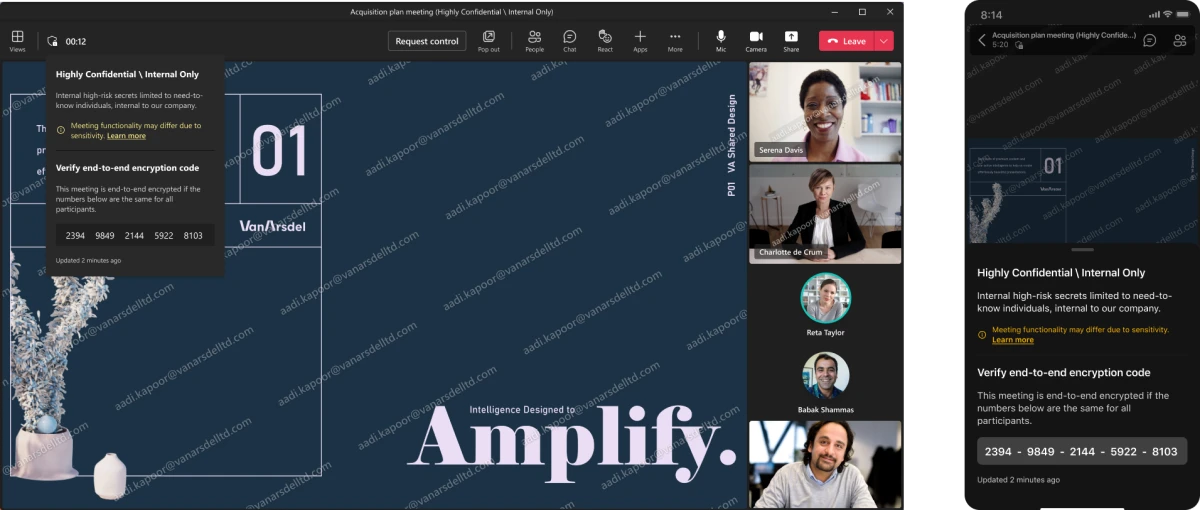
One simple offering for every meeting
How often do you manage, use, and pay for multiple meeting tools? Teams Premium also extends the familiar experience of Teams to help you engage more deeply with customers so you can do more with less.
Advanced Virtual Appointments
While connecting virtually with your customers, clients and patients may have started as a necessity, it’s now an opportunity to engage with customers in new ways and to grow your business.
With Virtual Appointments capabilities available today in Microsoft 365 and Office 365 offerings, your employees can easily schedule appointments and customers can join in a mobile browser—no need to download an app. And with Teams Premium, you get advanced Virtual Appointments to manage the end-to-end appointment experience.
Delight clients
Attendees may lack the technical know-how to successfully join a virtual meeting, or face log-in problems—not to mention simple forgetfulness to join an appointment in the first place. With Teams Premium, facilitate a seamless customer experience that allows your customers to receive text reminders and join custom branded virtual appointments through their mobile devices—without downloading Teams.
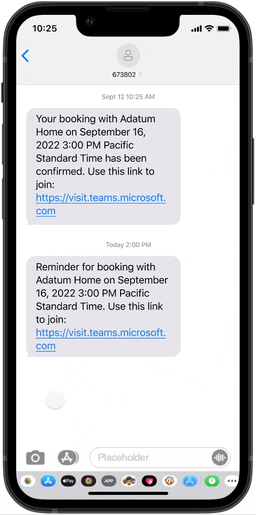
Streamline appointment management
Schedulers can lack a unified place to manage appointments or wrestle with nonintegrated platforms. With Teams Premium, appointment schedulers can set up and manage scheduled and on-demand virtual appointments in one location with advanced capabilities like appointment queuing.
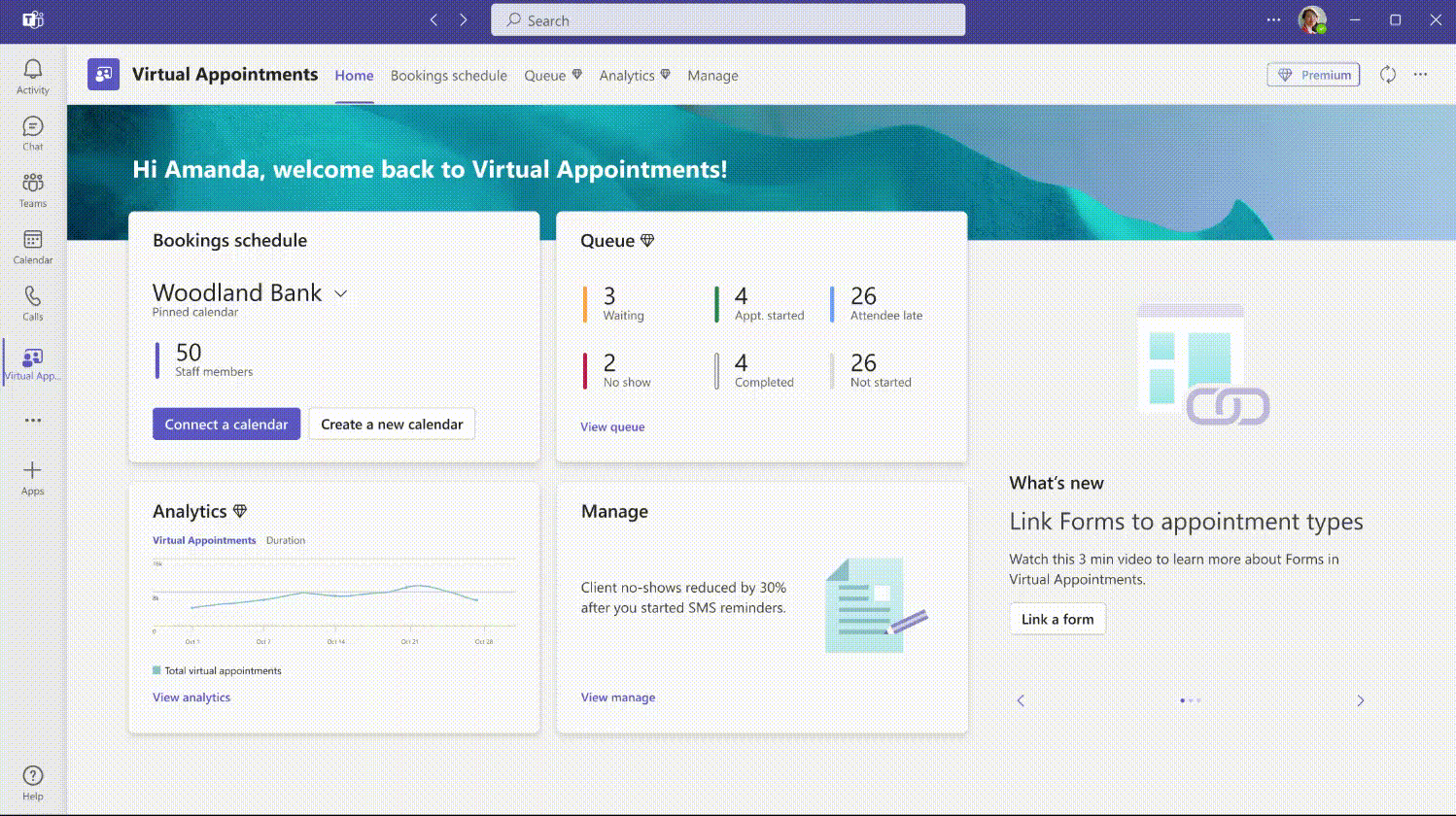
Measure rich analytics
Finally, there can be a lack of metrics around attendance or participation over time, making it difficult to gain insights and trends to improve the customer experience and business outcomes. With Teams Premium, view usage trends and history of virtual appointment experiences and effectiveness like no-shows and wait times with staff-, department-, and organization-level analytics.
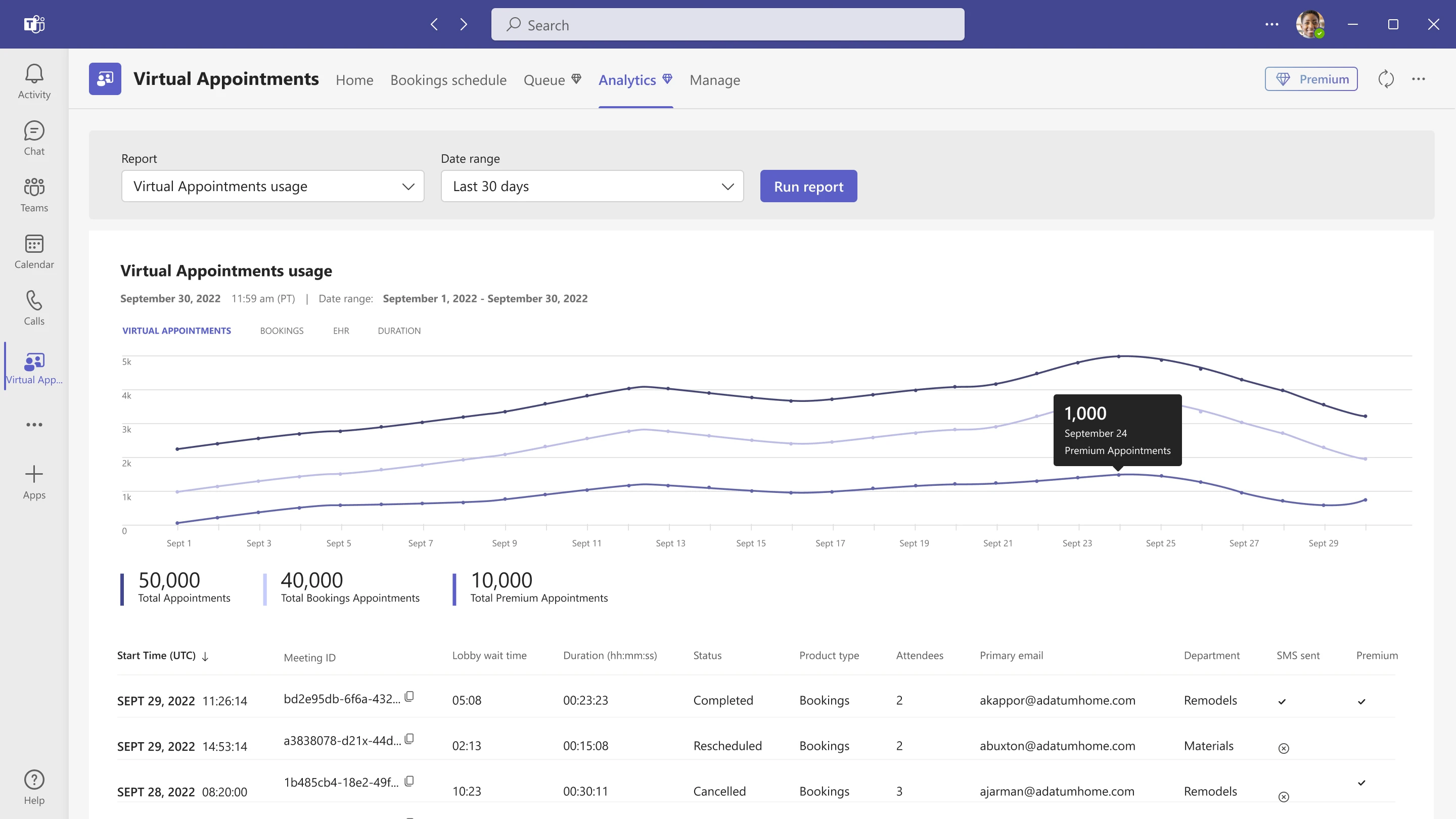
If you’re interested, learn even more about advanced Virtual Appointments here.
Advanced Webinars
And in today’s world of constant communications and distractions, it’s hard to stand out to attract and engage attendees, whether it’s employees in your organization or potential customers for generating new business.
Building upon the basic webinar functionality available in Office 365 and Microsoft 365 offerings—registration up to one thousand attendees, co-organizer role, interactivity with Q&A, attendee reporting, and Dynamics 365 marketing integration—with Advanced Webinars in Teams Premium, you get the familiar and secure experience of Teams combined with new host controls and event management controls that make it seamless to connect with any audience. Whether you are promoting a new product, onboarding and training new team members, or connecting with potential leads to grow your business, Advanced Webinars deliver a high-quality experience to help you before and during your event.
Streamline registration workflows
Building upon the basic webinar capabilities in Teams today, the registration experience is getting even better in Teams Premium with registration waitlist and manual approval. Enabling the waitlist will keep webinar registration open even after the event has reached the capacity set by the organizer. This allows additional people to register and be automatically added to the waitlist. As new spots open up, people will be automatically moved to the pending approval state, which enables the organizer to review their registration information and manually approve or reject each of the registrants. In addition, you can customize the registration start and end time to specify when you want registration to start and end, making it easier to plan for and manage your event.
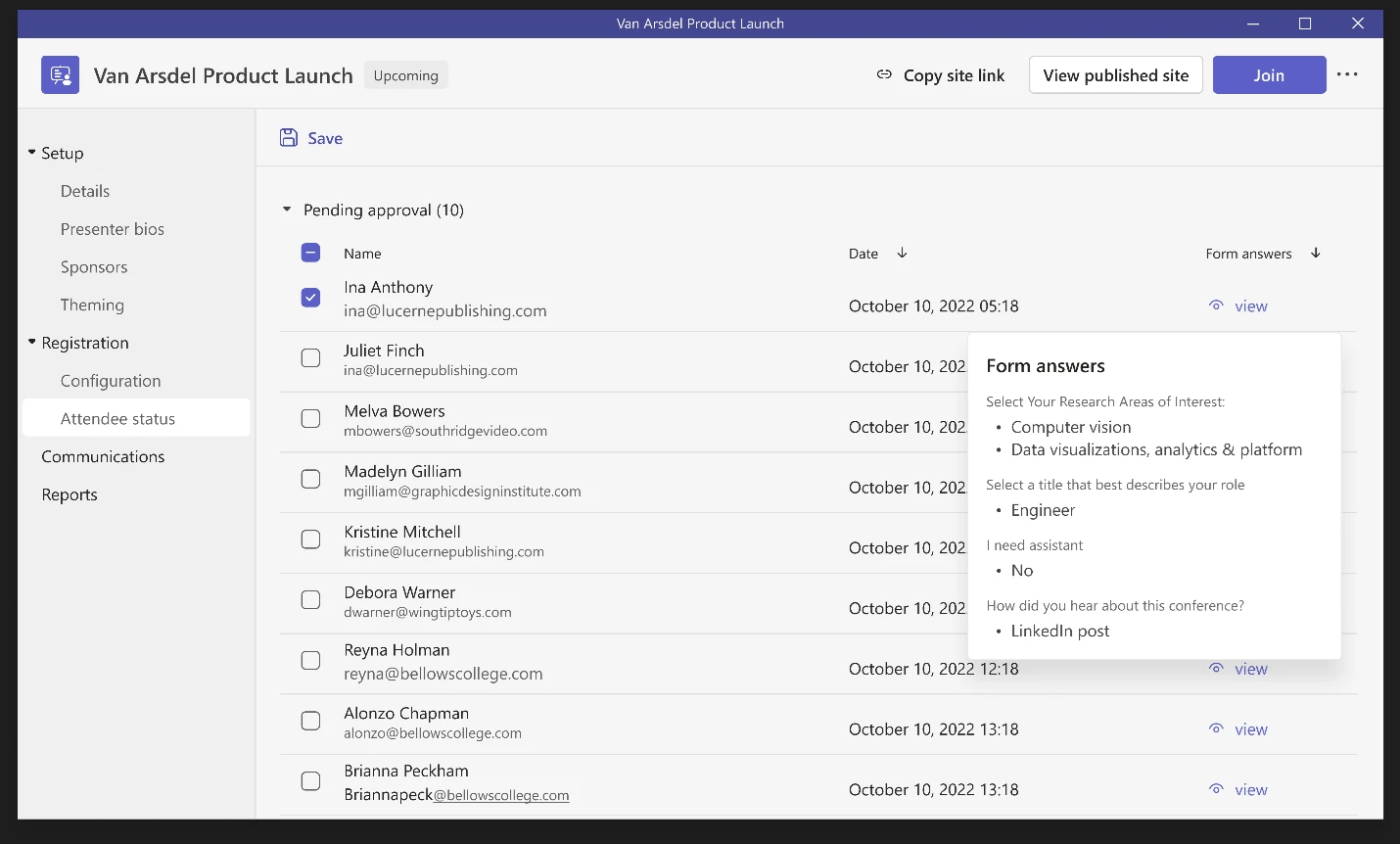
To build excitement and attract attendees to your webinar, you can send automated reminder emails ahead of the event. These emails will be sent to every confirmed registrant on the day of the event and will include a custom-branded header, webinar details, and a link to join the event.
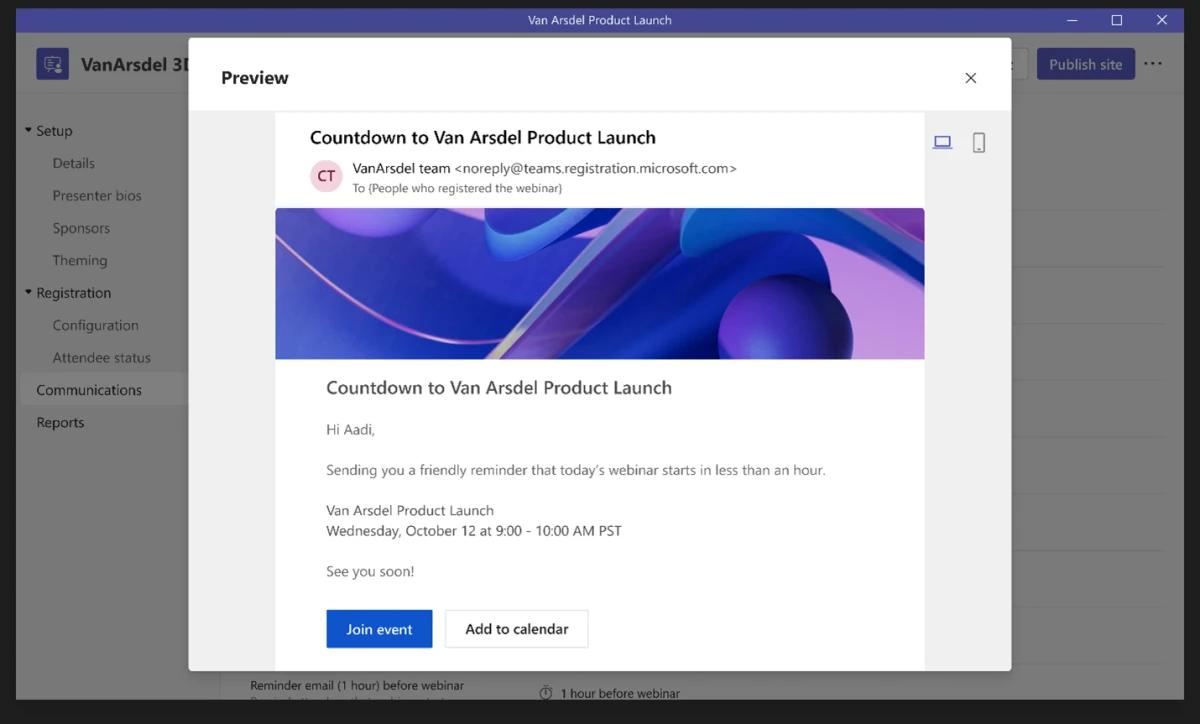
Customize presenter and attendee experiences
Similar to when you used to gather with the host and presenters in the physical green room ahead of your event, you will be able to connect and manage all the behind-the-scenes action in the virtual green room. Join together with the host and other presenters in a dedicated space separate from attendees, where you can socialize, monitor chat and Q&A, manage attendee settings, and review content before the event starts. And as attendees wait, they will be greeted with a welcome screen and can use chat and Q&A to engage with presenters and each other.
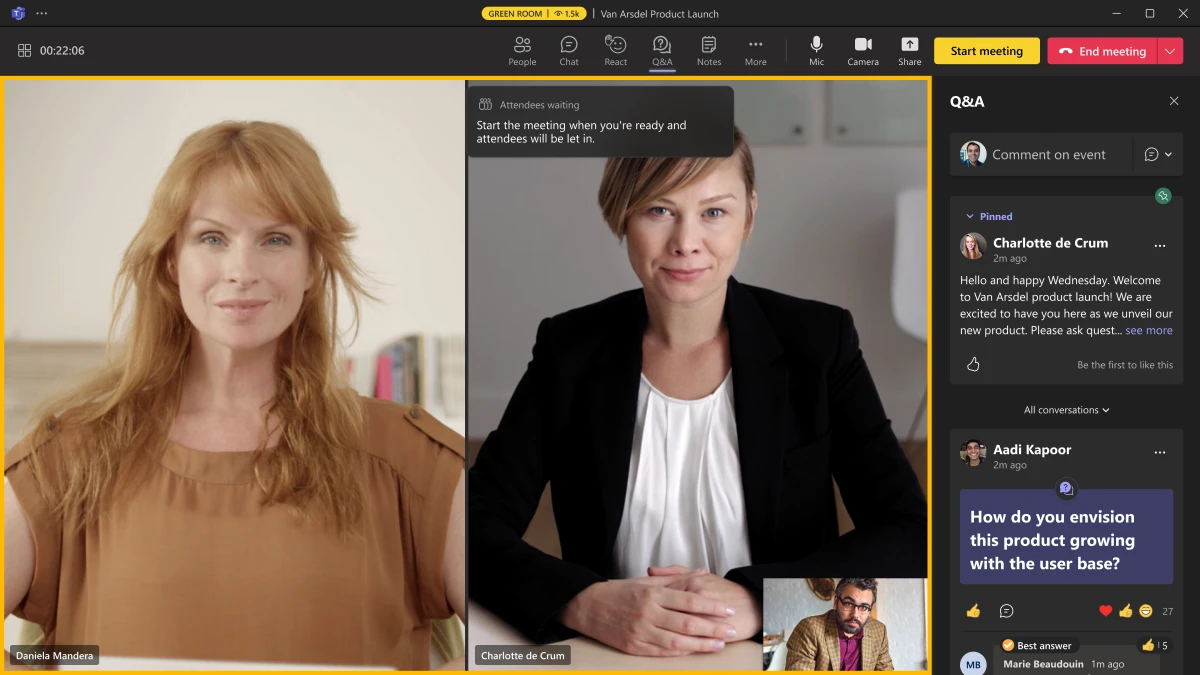
As engagement is key to making any webinar successful, it’s not just about how attendees can engage, but also what will keep them engaged. With the ability to manage what attendees see, you don’t have to worry about distractions in case someone’s video accidentally turns on or keeping focus while multiple profile photos of attendees show up on-screen. You can curate the attendee view so attendees only see shared content and participants you bring on-screen. This can include multiple presenters with a presentation or even an attendee raising their hand to ask a question live in the webinar.
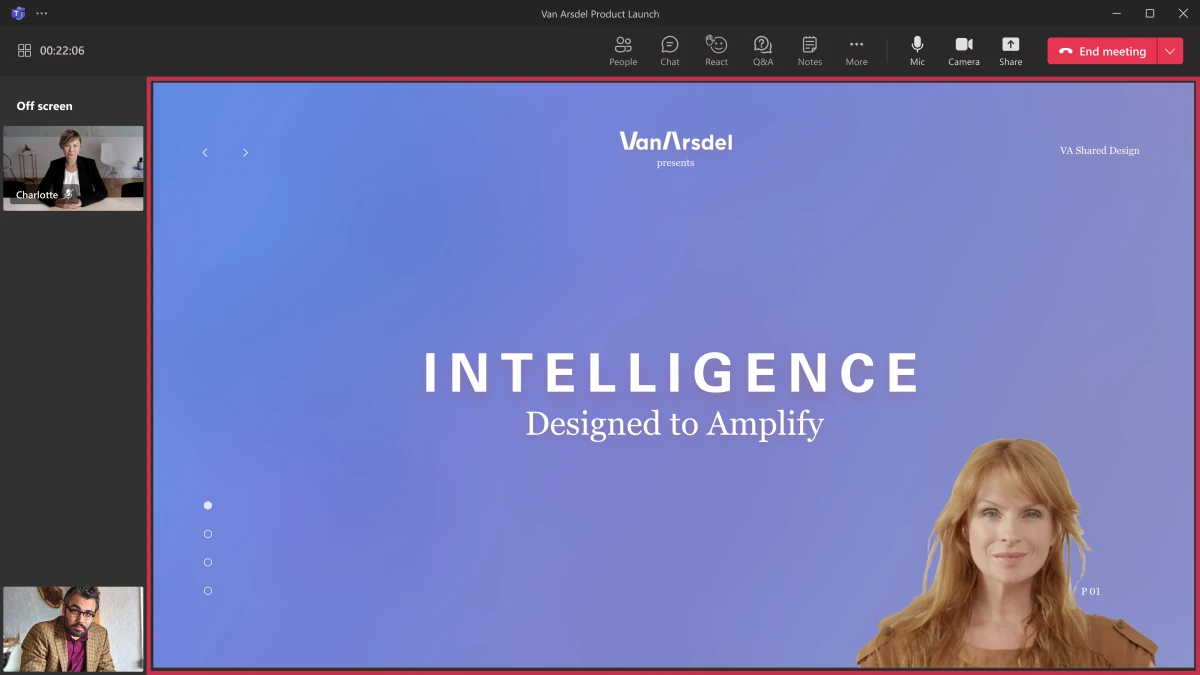
Learn more about Teams Premium
We’re so excited to bring these advanced meeting capabilities together in Teams Premium to make meetings even better. Want to learn the latest updates about Teams Premium, including preview and general availability? Sign up to get updates on Teams Premium.
Features will begin to roll out in December 2022 as a part of Teams Premium preview, with general availability of Teams Premium in February 2023. Intelligent recap features will begin rolling out in the first half of 2023.
1Today we are sharing the expected list price of USD10 per user per month. Official pricing will be available at general availability, including pricing per currency and programs.




