Accelerate business success with Windows 11 Pro

Layers of security already enabled and fast deployment
| Feature | Windows 10 Pro
|
Windows 11 Pro
|
|---|---|---|
|
|
||
|
Advanced network security, including encryption and firewall protection, now includes support for Hyper-V Firewall, Wi-Fi6, WPA3, and an encrypted DNS protocol, and support for more Bluetooth connections including Secure Simple Pairing, Secure Connections, and Core Spec compliance up through version 5.3. |
|
|
|
Kernel DMA protection is now enabled by default on new devices to shield your device against physical breach from peripheral devices such as infected USB drives. |
|
|
|
Local security authentication is enabled by default on new, enterprise-joined devices to validate users for local and remote sign-ins and enforce local security policies. |
|
|

Copilot+ PCs

Help me choose
Calculate the economic impact of upgrading to Windows 11 PCs
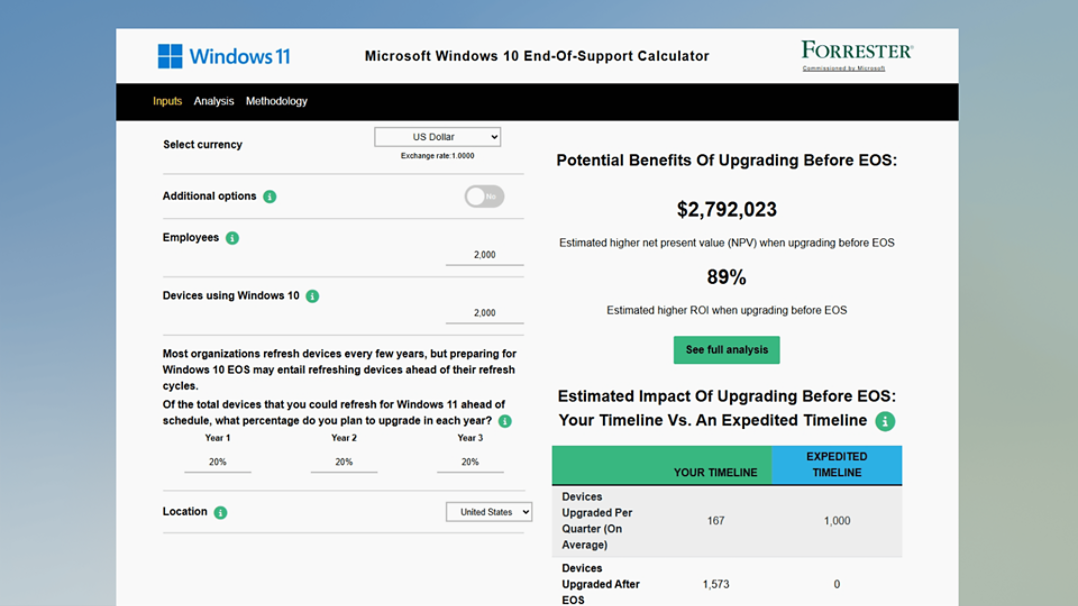
Not ready to upgrade to Windows 11 Pro?
What is ESU?
Ready to get started?
Frequently asked questions
-
Now that Windows 10 support has ended, Microsoft no longer automatically provides:
- Technical support
- Feature updates
- Free security updates or fixes
Although your Windows PC still works, it is at greater risk for constantly evolving viruses and malware. We recommend that you move to Windows 11 Pro.
-
No. Your Windows 10 PC will continue to work, but support has ended. As a result, your PC isn’t receiving free security updates and Microsoft no longer provides technical support for Windows 10 Pro.
-
You have a few options for staying supported:
- If your PC meets the minimum requirements for running Windows 11, you can upgrade it. To see if this is an option, open Settings > Privacy and Security > Windows Update. If your device is able, you should see an update option.
- If your device is unable to upgrade, you can purchase a new Windows 11 Pro PC. Find the right PC here.
- Extended Security Updates (ESU) for Windows 10 allows you to receive important security updates until you can update to Windows 11. Organizations can subscribe to ESU for $61 USD per device to receive monthly critical and important security updates for one year. The subscription can be renewed annually for up to three years, with the cost increasing each year. Visit Extended Security Updates (ESU) program for Windows 10 | Microsoft Learn for details and enrollment information.
- For more flexibility you can extend the life of Windows 10 devices for three years with a Windows 365 subscription, which includes ESU (Extended Security Updates) while providing access to Windows 11 through the cloud. See Plan for Windows 10 EOS with Windows 11, Windows 365, and ESU.
-
There are several ways to get Windows 11:
- Purchase a new PC with Windows 11: Windows 11 is the most current version of Windows. If you have an older PC, we recommend that you move to Windows 11 by buying a new PC. Hardware and software have improved a lot since Windows 10 was released, and today’s computers are faster, more powerful, and more secure. See computers
- Install Windows 11 on your current PC: Check to see if your current PC meets the minimum requirements by opening Settings > Privacy and Security > Windows Update. If your PC is able to upgrade Windows 10 to 11, you should see an option in Windows Update to upgrade to Windows 11 for free.
- Extended Security Updates (ESU) for Windows 10 allows you to receive important security updates until you can update to Windows 11. Organizations can subscribe to ESU for $61 USD per device to receive monthly critical and important security updates for one year. The subscription can be renewed annually for up to three years, with the cost increasing each year. Visit Extended Security Updates (ESU) program for Windows 10 | Microsoft Learn for details and enrollment information.
- You can also extend the life of Windows 10 devices for three years with a Windows 365 subscription, which includes ESU (Extended Security Updates) while providing access to Windows 11 through the cloud. See Plan for Windows 10 EOS with Windows 11, Windows 365, and ESU.
-
The upgrade to Windows 11 from Windows 10 Home or Windows 10 Pro to the equivalent edition of Windows 11 is free (for example, Windows 10 Pro to Windows 11 Pro). Check to see if this is an option for you by opening Settings > Privacy and Security > Windows Update. If your PC is able to upgrade to Windows 10 to 11, you should see an option in Windows Update to upgrade to Windows 11 for free.
-
If you aren’t able to upgrade to Windows 11 Pro at this time, you have other options available through ESU. ESU is a paid program that will entitle eligible Windows 10 PCs 5 to receive critical and important security updates after Windows 10 reaches EOS. See When to use Windows 10 Extended Security Updates. The program provides critical and important security updates, but will not provide other types of updates or technical support. ESU for organizations and businesses on Windows 10 can be purchased through the Microsoft Volume Licensing Program, at $61 USD per device. The subscription can be renewed annually for up to three years, with the cost increasing each year. Visit Extended Security Updates (ESU) program for Windows 10 | Microsoft Learn for details and enrollment information.
You can also extend the life of Windows 10 devices for three years with a Windows 365 subscription 6 , which includes ESU while providing access to Windows 11 through the cloud. Learn more at When to use Windows 10 Extended Security Updates | Windows IT Pro Blog.
Note that commercial scenarios are not eligible for the consumer ESU program, as described in Windows 10 Extended Security Updates | Microsoft Windows.
-
If you have an eligible computer, take advantage of our trade-in-program to securely and responsibly recycle your PC - and get some extra cash. This resource can help you learn the trade-in value of your used device. You can also return and recycle your device responsibly with our end-of-life management and recycling initiatives.
-
Yes, most applications, devices, and accessories that worked with Windows 10 Pro are compatible with Windows 11 Pro. You can also check with the software, device, or accessory manufacturer to confirm compatibility. Microsoft offers App Assure, a service to help with any software or browser application compatibility issue that you may discover. Learn more at https://aka.ms/appassure.
-
The upgrade to Windows 11 is for the same edition as you have on your Windows 10 device. Upgrade to Windows 11. Windows 11 Pro does not offer Windows 11 Pro in S mode, so you will need to switch out of S mode to upgrade.
- [1] Results in comparison to Windows 10 PCs. Techaisle, Windows 11 Survey Report (Microsoft-commissioned), September 2024.
- [2] Compared to Windows 10 devices. Improve your day-to-day experience with Windows 11 Pro laptops, Principled Technologies, February 2023.
- [3] Battery life varies based on settings, usage, device and other factors.
- [4] Some Copilot+ PC experiences require free updates continuing to roll out. Timing varies by device and region. See aka.ms/copilotpluspcs.
- [5] Devices must be running Windows 10, version 22H2.
- [6] Microsoft will continue providing security updates for Microsoft 365 apps on Windows 10 for three additional years, ending October 10, 2028. No additional costs or licensing required.



Follow Microsoft Windows