New: Microsoft Teams Premium, the better way to meet

Video conferencing
Meet, collaborate, and work securely from anywhere with Microsoft Teams.
Enable flexible work with hybrid meetings
Work from anywhere and collaborate in the flow of work with video conferencing in Teams.
Present with confidence
Bring everyone together from anywhere—both in person and online—to work and collaborate with video conferencing in Teams.
Brainstorm and visually collaborate
Meet anytime with video conferencing—whether you’re calling one-on-one or leading a company town hall.
Manage and control meetings
Host secure video conference calls—mute noise, remove uninvited attendees, and designate presenters.
Hold virtual events
Hold interactive meetings for up to 1,000 attendees and webinars and broadcasts for up to 10,000.*
Express more with video conferencing
Meet in a more engaging and meaningful way with a video conference call and empower teamwork and productivity in the moment.
-
Video conferencing features
Get a quick look at a just a few of the helpful video conferencing features in Teams.
Recordings
Record meetings using the Teams video conference app for future reference and to share with participants.
Chat
Chat with participants before, during, and after a web conference.
Live captions
Live translations for meeting captions delivers AI powered real time translation for 40 spoken languages so users can read live captions in their own language.
Customized backgrounds
Choose a background, upload your own, or blur your background to minimize distractions while video conferencing.
Raise your hand
Use the raise hand button to talk or ask questions during a video conference call without interrupting.
Speaker coach
Speaker coach helps you speak more confidently in meetings, privately assisting you on your pace, notifying you if you interrupt someone, and reminding you to check in with your audience.
Back to tabsParticipant list
View and download the participant list of any meeting for reference and follow up after the meeting.
-
Video conferencing benefits
Discover some of the main benefits of video conferencing in Teams.
Empower engagement
Video conferencing allows people to engage in a deeper, more personal way.
Foster collaboration
Work together in real time from anywhere with a video conference call.
Increase productivity
The visual nature of video conferencing lets people communicate more in less time.
Improve the employee experience
Meeting face to face with video conferencing gives people working remotely a sense of belonging.
Provide freedom and flexibility
Give people more control and reduce location constraints—connect whenever and wherever with video conferencing.
Back to tabsCommunicate faster than email
Make a video conference call and share your screen instead of sending email and waiting for replies.
-
More about video conferencing
Learn more about video conferencing from how it works to what works with it.
How video conferencing works
Using a camera, a microphone, and a video conferencing app such as Teams, people at two or more locations see and hear each other simultaneously.
Video conferencing in Teams
Hold one-on-one meetings or large virtual events in Teams. Communicate and collaborate anytime, anywhere—on projects with groups almost any size.
Video conferencing that’s more than just video
Do more in meetings. Share screens and files, see captions, chat, make a recording, and change your background with Teams video conferencing software.
Back to tabsDevices designed for video conferencing
Meet and work wherever and however you want with devices made just for video conferencing in Teams—everything from headsets to speakerphones and cameras to displays.
Read more about video conferencing in Teams
Collaborate without compromise: A guide for effective hybrid and remote meetings
10 reasons to use video conferencing
How the right web conferencing software can create connections
How video conferencing helps build better relationships
What is video conferencing?
Video conferencing, also known as web conferencing, is a way for people in your organization to communicate through a video-supported platform on a computer, smart device, or telecollaboration tool. At work, this type of communication tool helps connect remote employees and allows them to collaborate in real time.
So, what’s required for video conferencing? At a baseline, you need a computer, laptop, smartphone, or other advanced device with a webcam, microphone, and speaker function. Modern computers and smart devices have this technology built in.
From there, you need internet access, and your team needs to install or download video conferencing software or an app to be able to communicate with each other.

What is the need for video conferencing?
Since the rise of remote and hybrid work, companies have adopted video conferencing to connect employees—no matter where they work.
Whether you want to schedule a quick 1:1 video chat with a direct report or schedule a larger end-of-month video meeting with your entire organization, video conferencing software is a great way to enable your team to work together and stay in touch.
What is required for video conferencing?
Typically, all you need to conduct a video conferencing session is a web conferencing software, a strong internet or a WiFi connection, and a video conferencing device.
Key features of video conferencing software
To ensure a successful video conference, you want specific features to meet your needs when working with global teammates.
Features of video conferencing tools should include the following capabilities:
- Record meetings to share with participants and for future reference.
- Chat function to connect with colleagues before, during, and after a conferencing session.
- Screen sharing to highlight demonstrations and help attendees follow along with your presentation.
- Add captions for further clarity, inclusivity, and accessibility for all attendees.
- Choose a background or upload your own to minimize distractions.
- A reactions button to quickly engage with the content or discussion without interrupting the call.
- View and download the attendee list to reference and follow up with participants, post-session.
Video conferencing tools should also enable participants to opt-in to be on camera or use a microphone.
Ideally, this type of software will help you with your presentation skills, too—after all, these skills are more important than ever in a hybrid work environment. Microsoft Teams has a function called speaker coach that helps presenters speak more confidently in meetings by providing guidance and feedback on pacing, use of filler words, and reminders to check in with the audience.
How video conferencing changed during Covid-19
During the Covid-19 pandemic, millions of businesses and offices shut down their physical spaces, and people around the world were forced to quarantine at home. The impact of Covid on video conferencing was massive—"work-from-anywhere” went from a trendy company perk to a must-have capability nearly overnight. Suddenly, businesses in all industries had to learn to adapt.
Many workers used personal computers or borrowed equipment from their employers to do their jobs. Other companies gave employees stipends to purchase at-home work equipment and created long-term remote-work policies as weeks stretched into months. Businesses embraced tools like video conferencing software so workers could continue to collaborate and connect with their distributed teams.
As of 2021, the global video conferencing market is worth $14.6 billion dollars, according to Statista. The importance of video conferencing during Covid—and its effects on how we do business today—can still be felt in workplaces.
The role of video conferencing in hybrid work
The modern hybrid work environment has taken video conferencing from a luxury to a necessity. Video conferencing provides an opportunity for teams to connect and get face time—whether they’re in the same office building or an entirely different zip code.
Because workers may not be in the same setting, however, it’s essential to set up some best practices for virtual calls. For instance, you should take meeting notes in a digital, widely accessible app or document to keep everyone organized and on the same page. It’s also essential that meeting attendees test their equipment and ensure it’s up and running beforehand to avoid technical mishaps during a group call.
While virtual meetings sometimes require additional finessing, they can be a powerful tool to unite your organization and keep business running smoothly.
How video conferencing can change your business
Covid-19 and work-from-home opportunities have changed the role of video conferencing in business in a big way. And adopting video conferencing can unlock all sorts of opportunities for your organization. For instance:
- You can expand your talent pool by hiring outside of your immediate location.
- You’ll be empowered to hire more workforce that aligns with the hybrid work model, enabling flexible hours outside of a traditional 9-5 setting.
- Traveling employees can stay engaged and connected with a smart device.
- A remote or hybrid work setting can entice employees to join your company.
Video conferencing can help improve your business operations, while also promoting productivity and strengthening community through real-time, face-to-face collaboration.
Bring friends and family together with video conferencing in Teams
Stay connected to people even when you’re apart. Get together virtually—anytime and anywhere—with a video conference.
Have fun with Together mode
Host your video conference in a virtual shared space. Choose from environments such as café, resort, or lounge and see everyone in the same place with Together mode.1

Invite anyone, anytime, anywhere
Start a video conference and invite anyone to join, even if they’re not on Microsoft Teams. Video conferencing makes connecting virtually almost as much fun as being there.
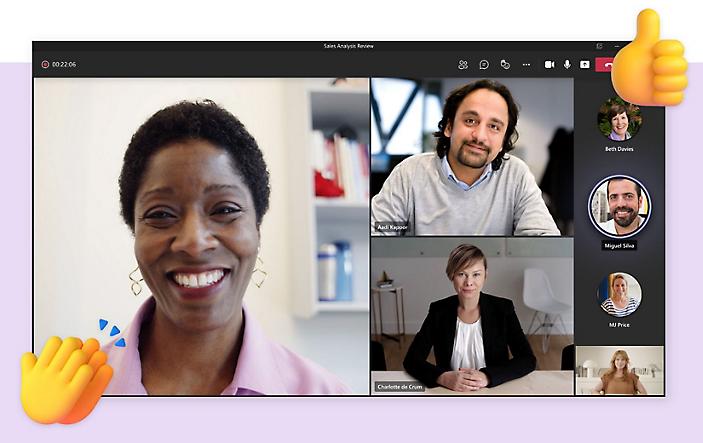
Frequently asked questions
-
Video conferencing is an online meeting between two or more participants that provides video, as well as audio, input and output. It provides the benefit of being able to see the expressions and reactions of other people in addition to being able to hear what they’re saying.
-
Video conferencing enables real-time collaboration, increases productivity, saves time, and helps people who are working remote feel less isolated and more engaged. If participants in a group video conference, don’t feel like being on camera, they can always opt to turn it off and just leave their microphone on. Some video conferencing software even allows people to blur or change their background to add privacy without losing the ability to connect face to face.
-
Remote work and working from home have increased dramatically so being able to communicate and collaborate in real time with a video conference fosters productivity, participation, and morale.
-
There are many benefits to using a software application (app) developed specifically for real-time online collaboration such as video conferencing in addition to other capabilities including file sharing and calendaring. That’s because the software is designed specifically to create a better overall experience for people who want to chat, call, and collaborate online—anywhere and anytime. What’s more, a video conferencing software that’s integrated seamlessly with an entire suite of productivity apps—versus a stand-alone app—provides additional timesaving, workflow, and ease-of-use benefits.
-
Participating in a video conference call is easy. You just need a device with a camera, a microphone, and a video conference app such as Microsoft Teams. Then when you’re invited to a video conference, just join the conference using your device at the predetermined time. Learn more from a guide to hybrid and remote meetings.

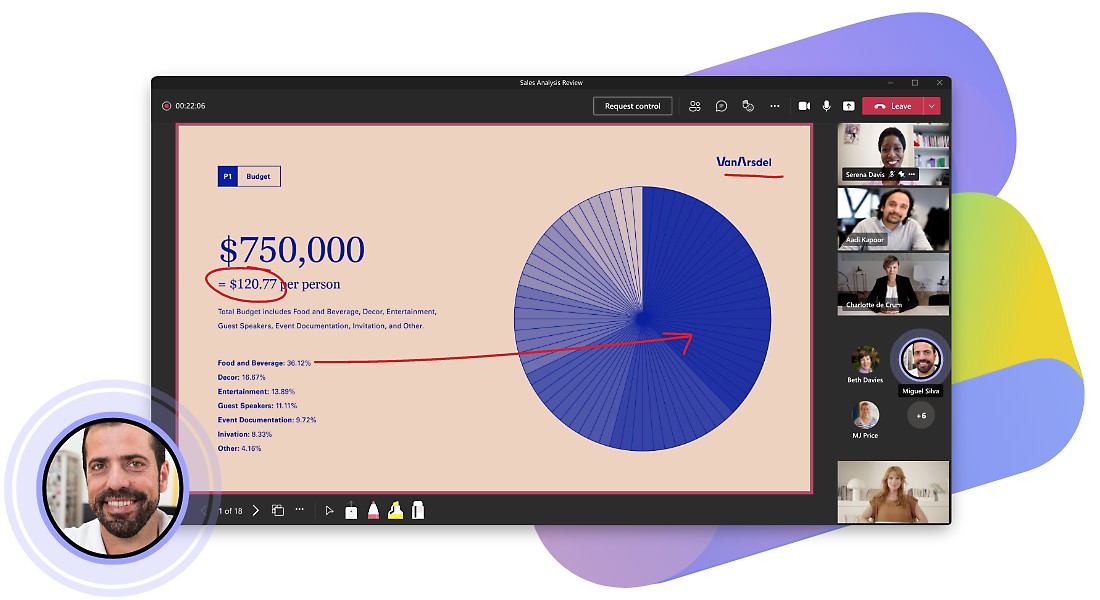
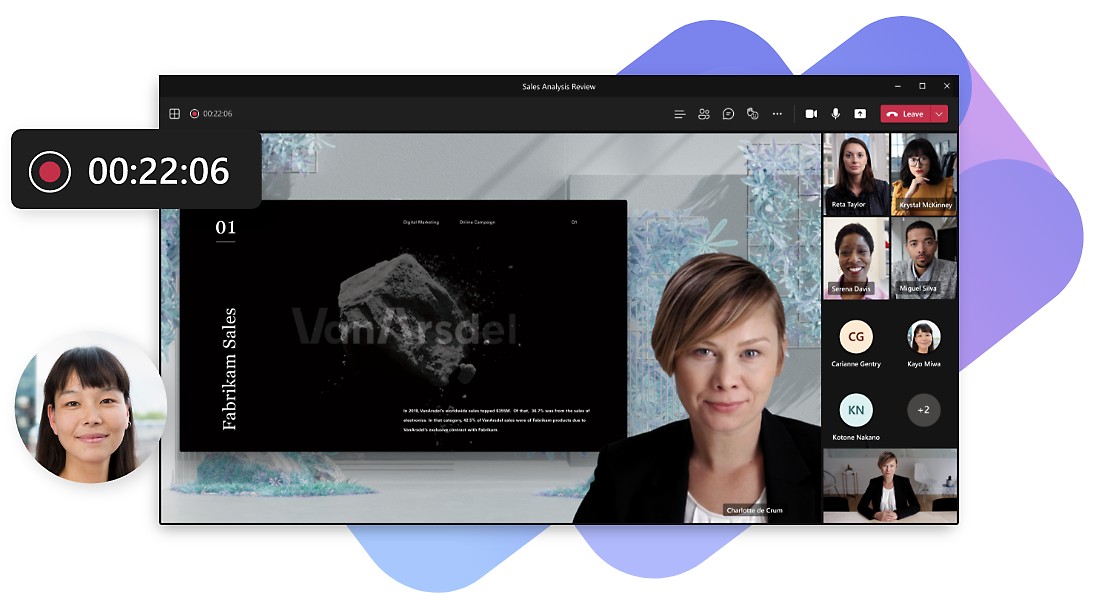
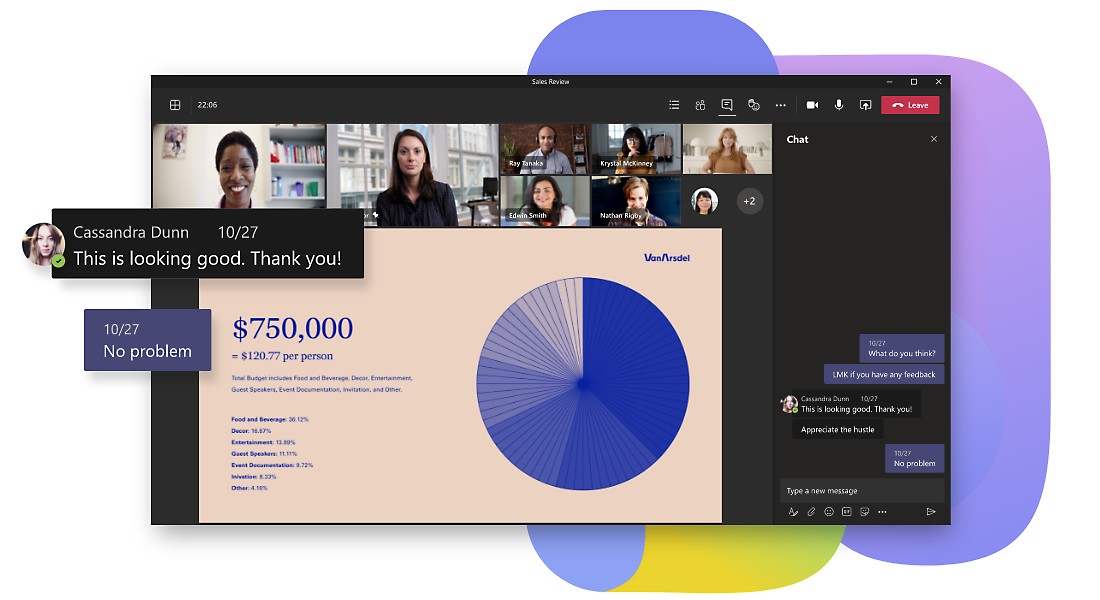
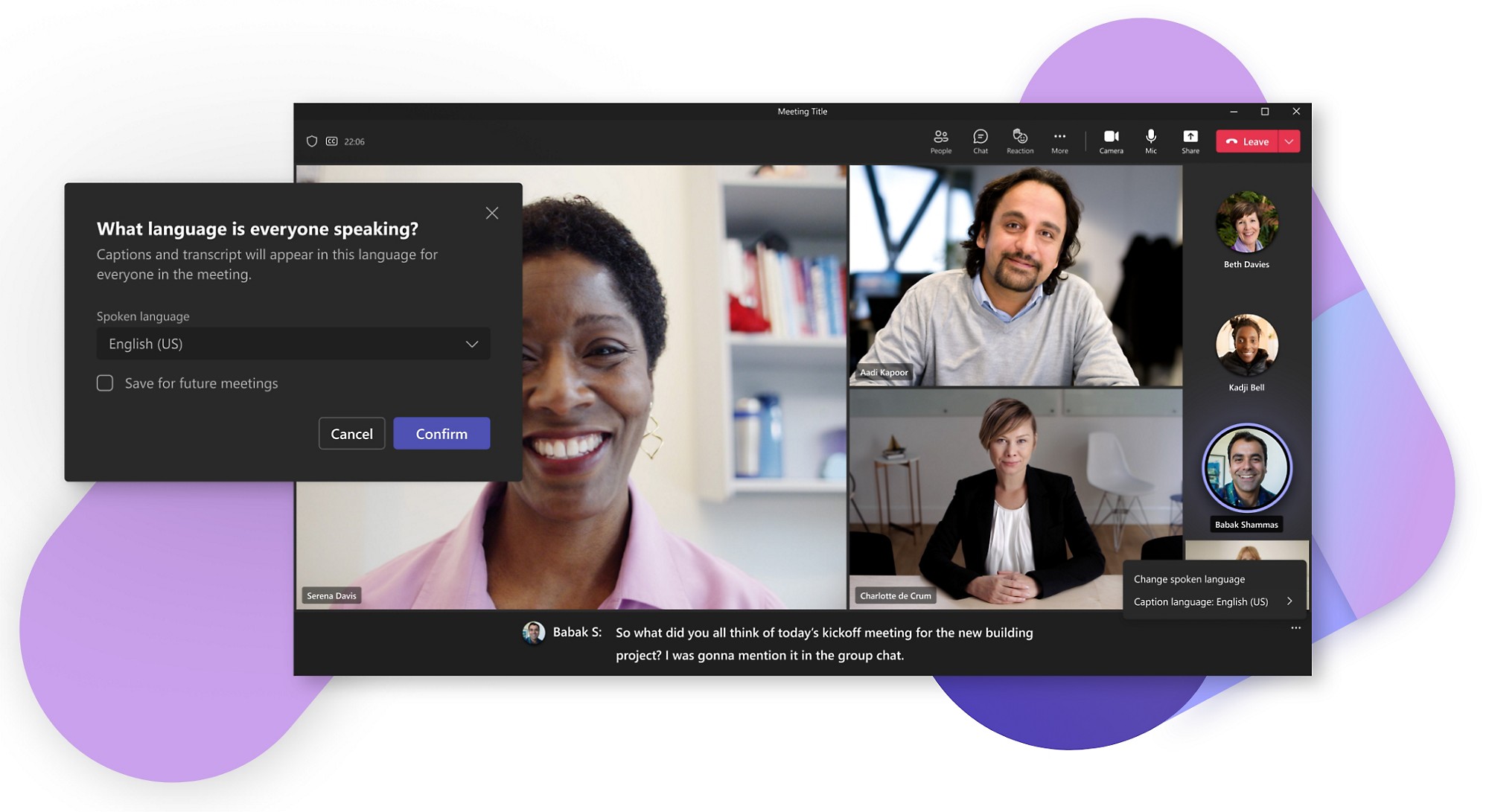
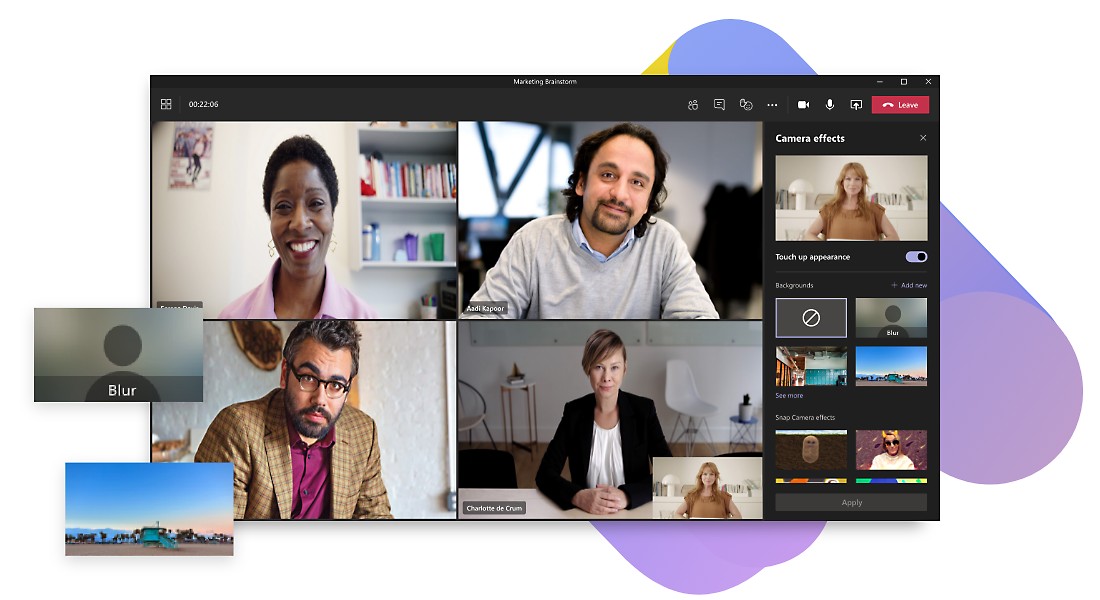
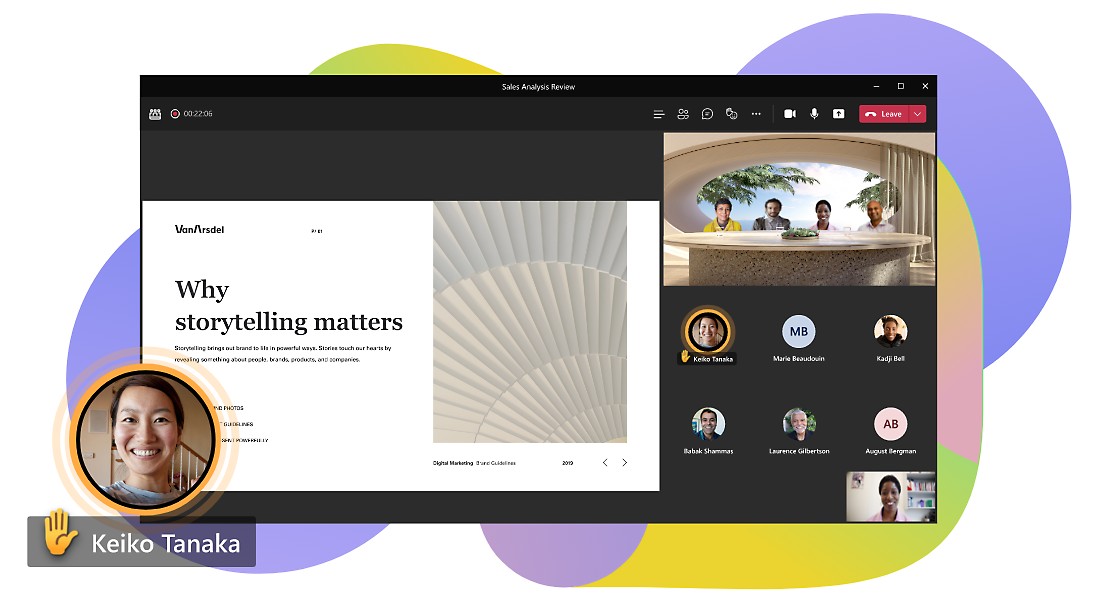
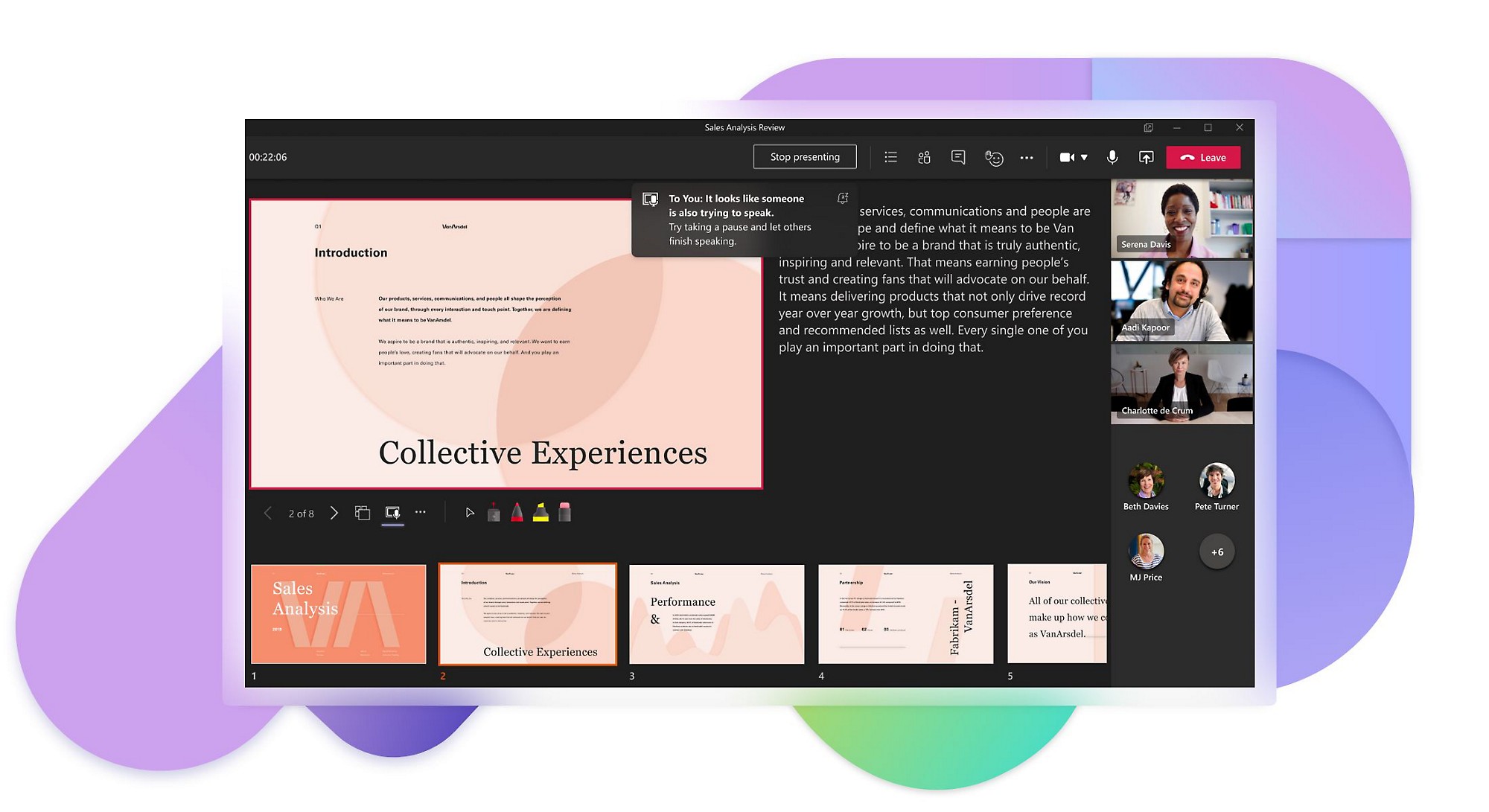
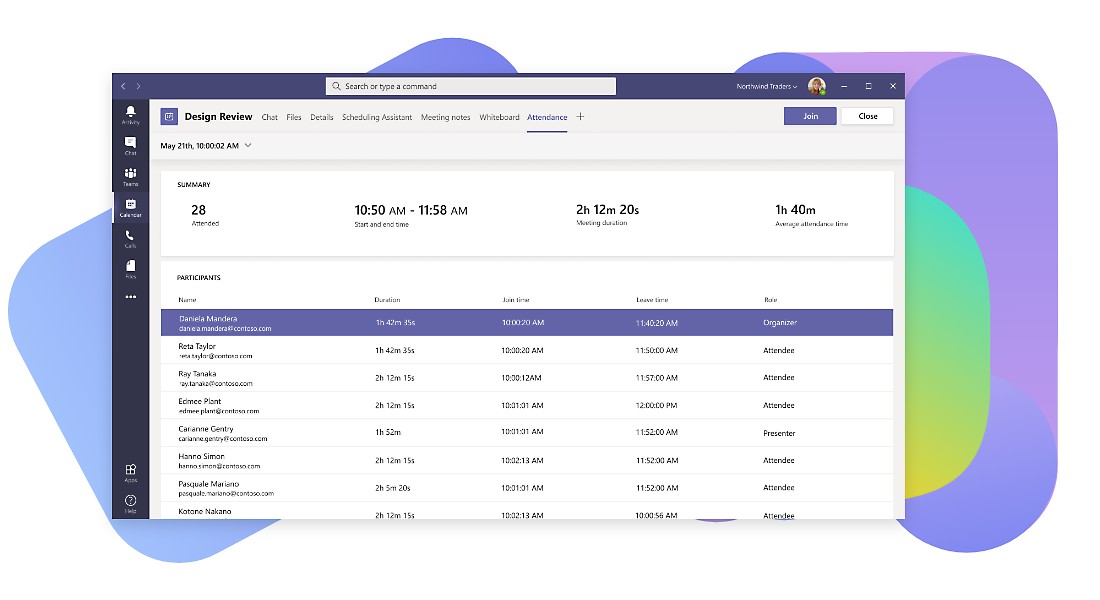
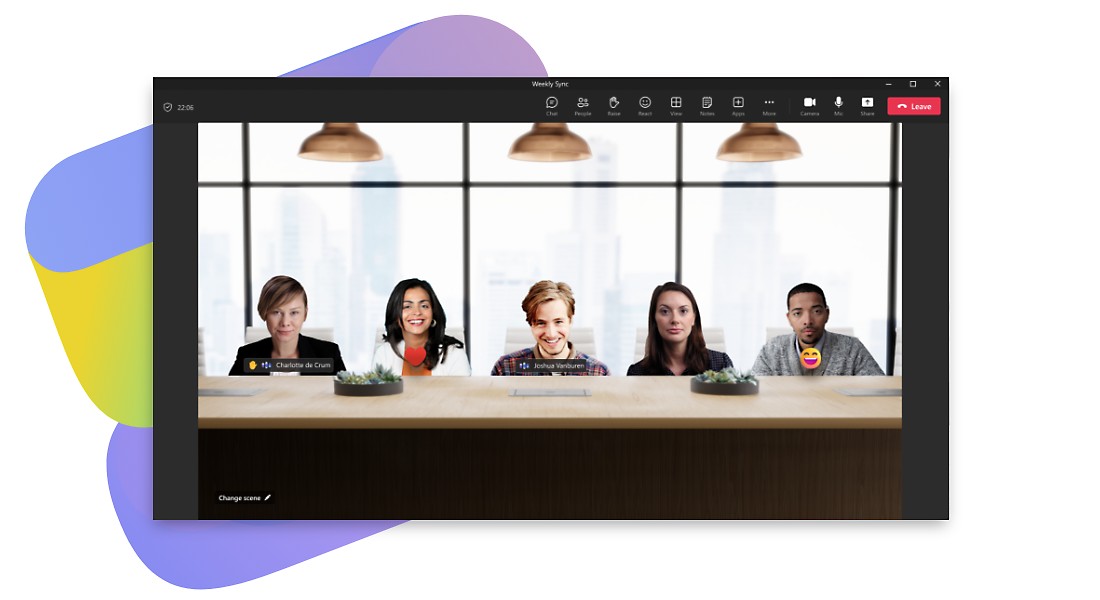
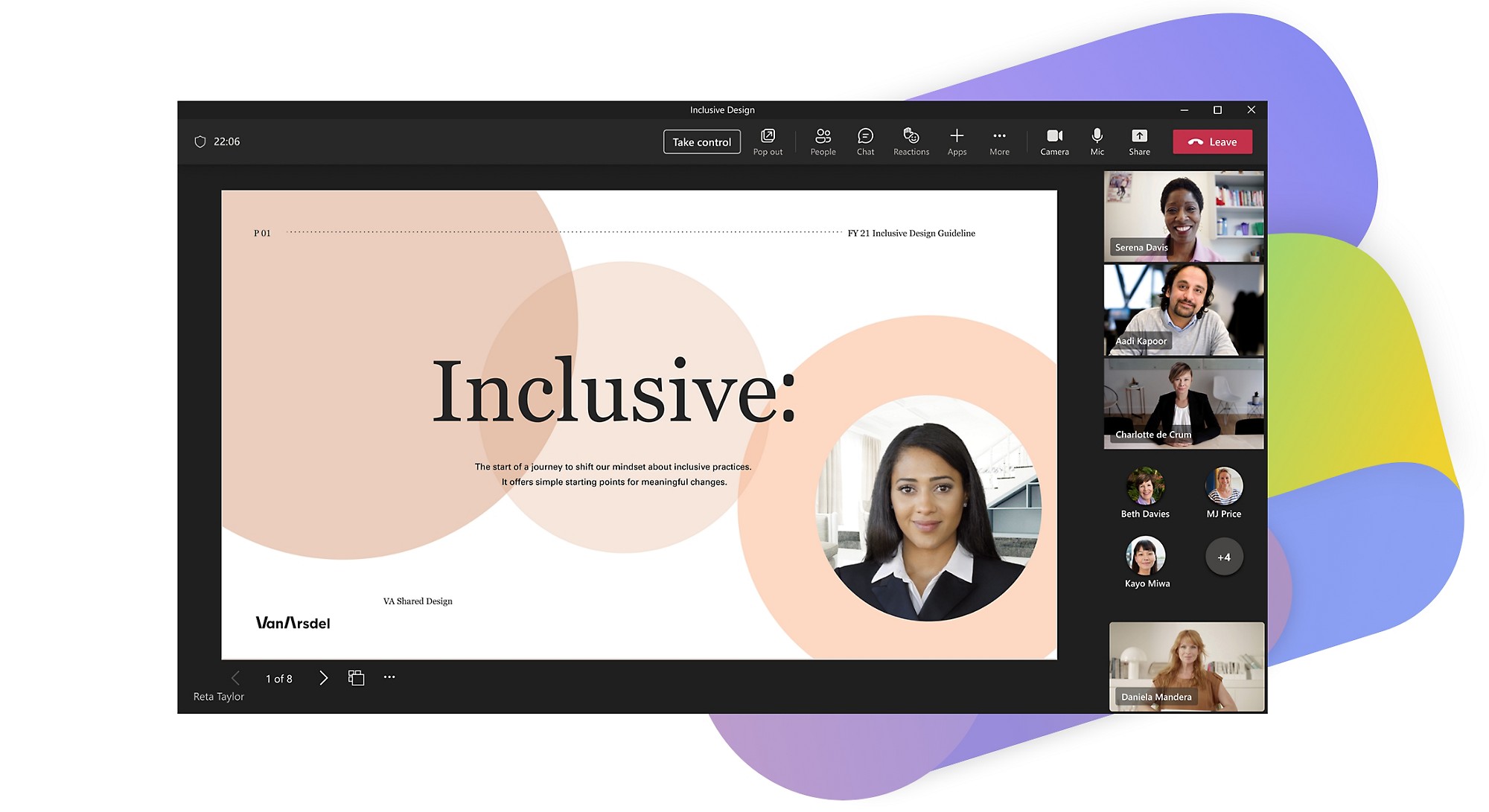

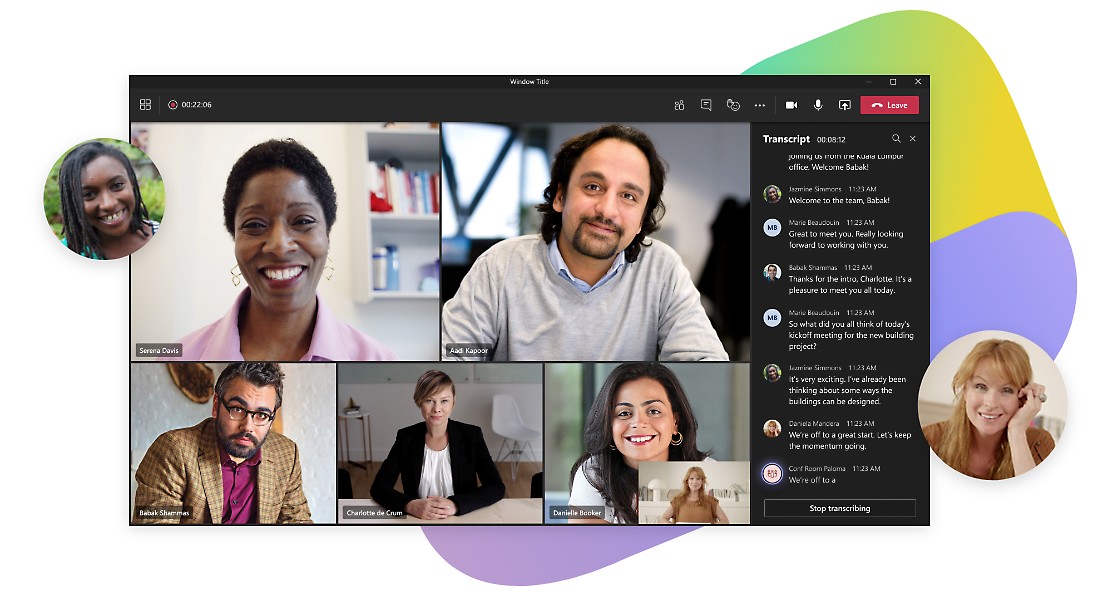



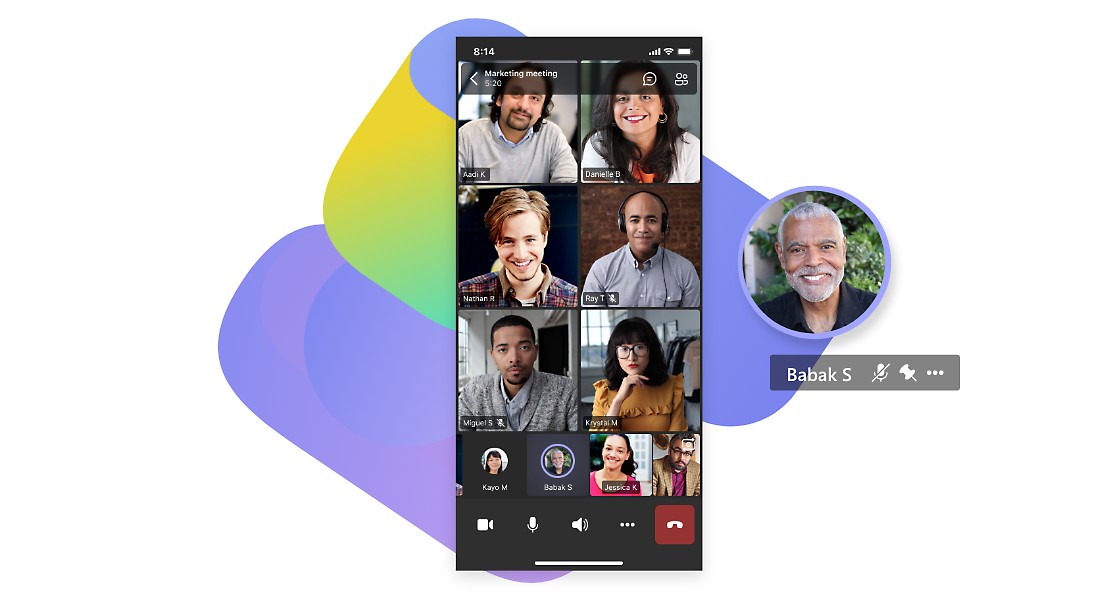



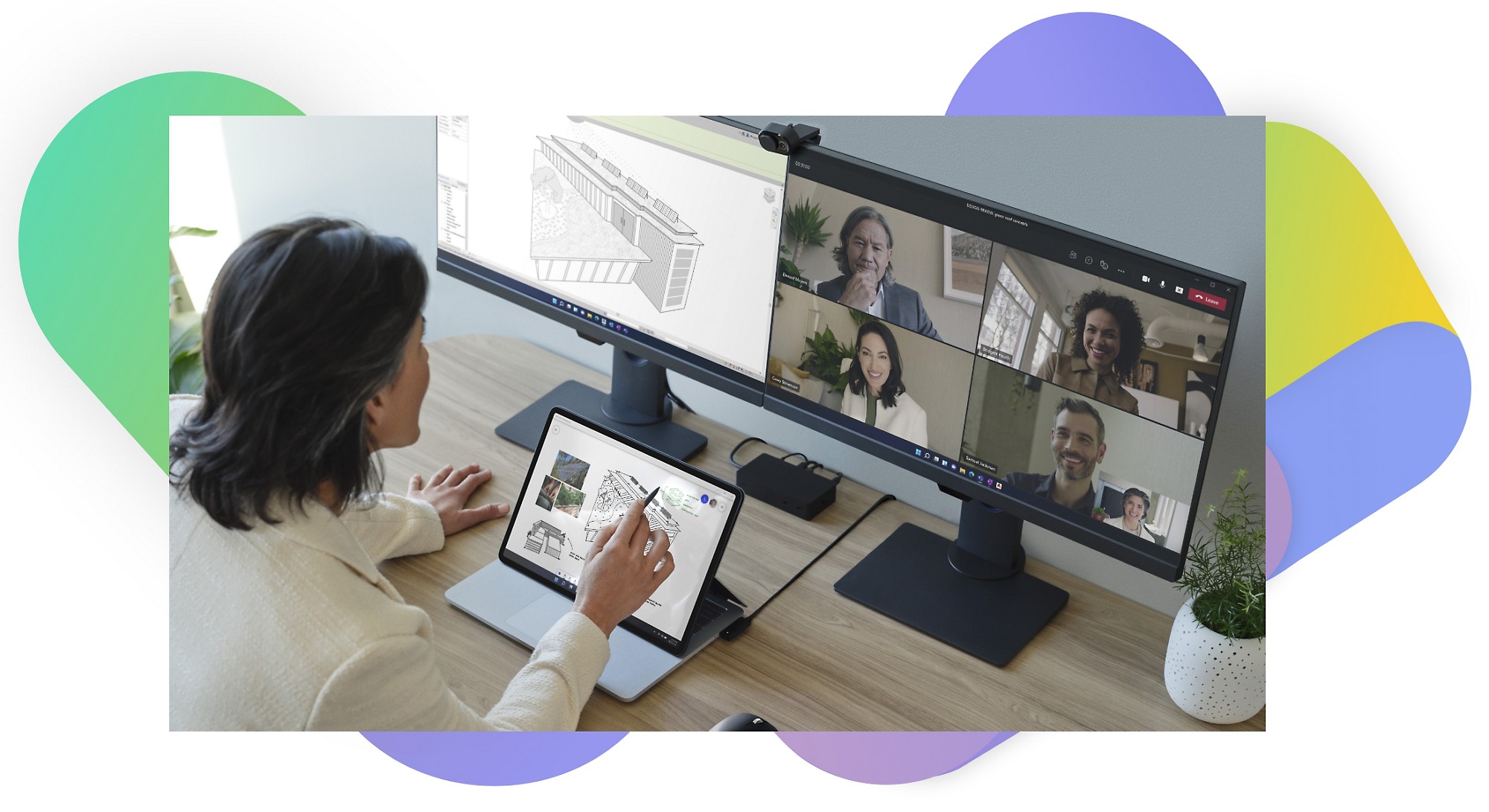





Follow Microsoft Teams