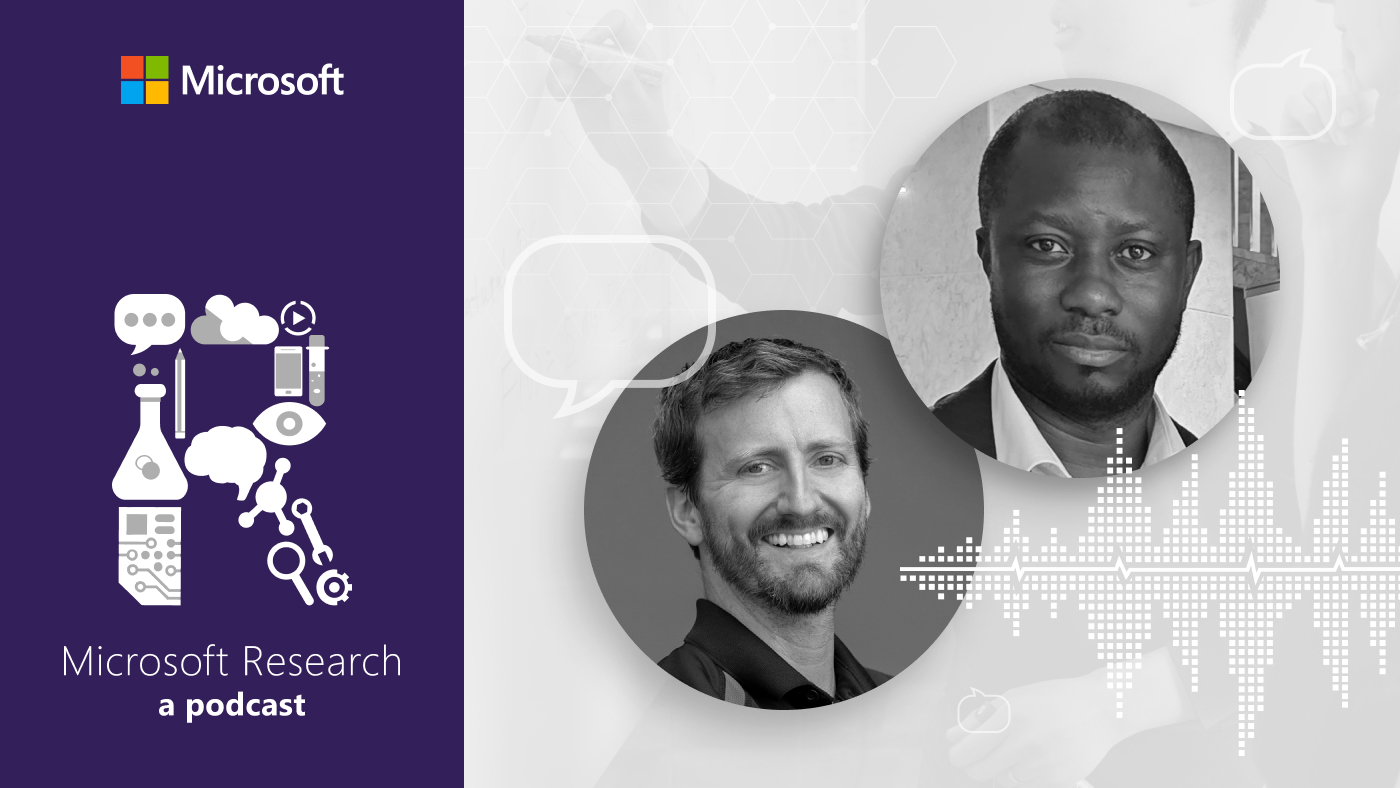Posted by
Making a business presentation can be daunting. Interaction with the audience might require you to change the flow of your presentation by jumping to a different section in your PowerPoint (opens in new tab) presentation. Or you might want to show supporting evidence in an Excel (opens in new tab) or Word (opens in new tab) document. Either you’ve faced these challenges or you’ve seen somebody else address them, but you know the drill.
Spotlight: AI-POWERED EXPERIENCE
With Office Remote (opens in new tab), a collaboration between Microsoft Research and the Microsoft Office (opens in new tab) engineering team, you can manage such modern presentation flows from the palm of your hand.
“Office Remote turns your phone into a smart remote that interacts with Microsoft Office on your PC,” says Bert Van Hoof, an Office group program manager. “The app lets you control Word, Excel, and PowerPoint from across the room so you can walk around freely during presentations.”
This all can be yours, starting Nov. 18, when the app becomes available for download from the Windows Phone Store (opens in new tab). All you need is a Windows Phone 8 (opens in new tab) device, Office 2013 (all versions except Office 2013 RT), a Bluetooth-enabled PC, and the installation of a desktop add-in for Office Remote on your PC (opens in new tab), available on the download site. Once thus equipped, all you need for a flawless presentation is to open the Office document you want to project, pick up your phone, and begin your pitch.
“With Office Remote,” Van Hoof adds, “you can start your PowerPoint presentation, advance the slides, see your speaker notes, and control an on-screen laser pointer with a touch of your finger—all from your phone. You can also navigate between Excel worksheets and graphs, and control data slicers from the palm of your hand. And you can scroll through a Word document or quickly jump to specific sections or comments.”
All this is a result of an ongoing collaboration between Office and Microsoft Research intended to enable more natural, seamless interaction across multiple screens and devices to help people create and communicate content more effectively.
Darren Edge (opens in new tab) of Microsoft Research explains.
“We want to make sure that we continue to create tools that deliver the best possible experiences to presenters and audiences,” he says. “It is quite amazing how many people all over the world rely on PowerPoint to add memorable, visual impact to their presentations—and how many of these presentations are delivered in meeting rooms, classrooms, ballrooms, and boardrooms every day.
“The world is constantly evolving, though, and presentations need to evolve with it. We are building partnerships between Microsoft Research and Microsoft Office that will help bring innovations to products now and into the future. Office Remote is a great example of this: It brings together your large display, PC, and mobile device using services that we can continuously improve over time with the latest research and design concepts.”
Indeed, the app, operated via convenient, touch-based control, takes full advantage of existing projectors, large-screen televisions, and Lync (opens in new tab)-meeting connections. Your Windows devices talk to each other to make things easier for you. As a result, you can show what you want when you want.
In addition, these intelligently connected devices enable you to present one experience on your PC while simultaneously controlling what you’re presenting from your phone.
Van Hoof mentioned the highlights of the Office Remote capabilities above, but those are not the only scenarios the app enables. Consider:
- PowerPoint: Large, easily accessible buttons on the phone enable you to start a presentation, advance slides forward or backward, view thumbnails and jump to a particular slide, access speaker cues while viewing the presentation time and the progress of slides, and deliver accurate, non-shaky direction with the on-screen laser pointer.
- Excel: Simple gestures enable jumping not just between spreadsheets and graphs, but also among any named objects. Spreadsheets can be changed with a mere finger swipe, and navigation is available through rows or columns. In addition, you can use PivotTables or filters and change zoom levels, all with an Office Remote-equipped phone.
- Word: Zoom control is available in this application, as well, and Word docs can be scrolled by screen or by line.
The research component of this project, by Edge and John Ransier, technical program manager, enables deeper understanding of real-world presentation practices. Such work fits squarely into Edge’s research vision.
“My research is all about high-value, long-term activities, such as language learning and presenting to an audience,” he says. “I start by choosing an activity that people really care about, then do all I can to discover ways of transforming that activity for the better. This involves broad investigations of current practices and the problems that people encounter, followed by many cycles of design and prototyping.
“Then it is time to ask the difficult question: Does it actually make a difference? At Microsoft Research, we have the additional incentive that concepts making a difference in our user studies have the opportunity to be incorporated into our next generation of products, making an even greater impact on the world at large.”
Office Remote represents just the first deep exploration in the productivity space into the realm of what Bill Buxton (opens in new tab) of Microsoft Research refers to as a “diverse society of devices (opens in new tab),” where you use not only the right device for the task at hand, but, potentially, also use multiple devices together to make it easier to achieve your goals.
With the app ready for download, now it’s your turn to refine the process. Users can provide feedback on the website (opens in new tab), which also includes a forum to provide answers to users’ questions. Let your voice be heard, and help make the presentation process better than ever.