Announcing intelligent message translation in Microsoft Teams for mobile devices
Making Teams for iOS & Android mobile devices the best tool for multi-lingual collaboration with intelligent chat message translation.
Effective collaboration and communication in a chat requires tools and features that understand who you are, where and how you like to communicate. Microsoft Teams on mobile devices can understand customers’ preferred languages and how customers like to interact with their contacts. When collaborators are chatting in different languages, the intelligent message translation feature uses their account preferences to inform the user when they would benefit from translation, and then personalizes chat translation behavior.
Microsoft Teams for iOS & Android mobile devices introduces intelligent message translation in chats. When a user receives a chat message in a language they don’t understand, Teams informs them with a prompt to translate the chat message into the user’s preferred language. The user can also personalize their chat translation behavior by turning on automatic translation.
How does it work?
When you receive a chat message in an unfamiliar language, Teams will prompt you with the option to translate it to your preferred language.
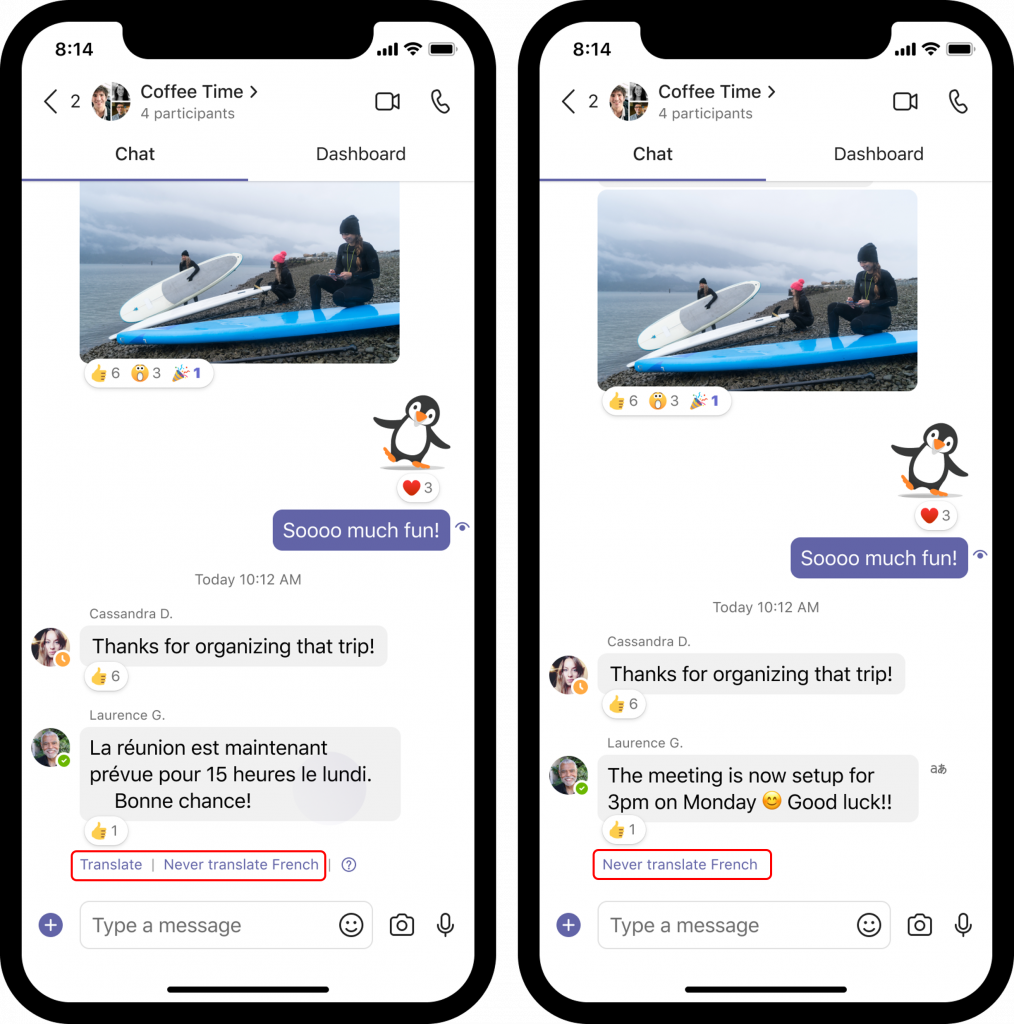
Tap Translate to translate the message.
Tap Never translate (language) if you don’t need translation for the language. Teams will stop showing you translations for that language and the language will be added to the Never translate list in Teams mobile. You can make edits to your language preferences in Teams by tapping your profile, select Settings, under General, select Translation. To remove a language from the Never translate list, delete it to undo the change.
![]() The Help icon to the right of Never translate (language) allows you to provide feedback that will be used to improve language detection in Teams.
The Help icon to the right of Never translate (language) allows you to provide feedback that will be used to improve language detection in Teams.

After using the translation feature a few times, Teams will prompt you with the option to turn on auto-translation to automatically translate messages to your preferred language.
This translation experience is available in the latest release of Microsoft Teams for iOS & Android mobile devices. By default, your translation language will be set to your Teams language.
If you want to change your default language:
- Tap your profile picture in Teams.
- Tap Settings. under General, select Translation. From there, you can customize your translation settings.
- Teams supports translation to and from more than 100 languages.
Manage all your Teams mobile translation preferences in your profile Settings, under General, select Translation.





